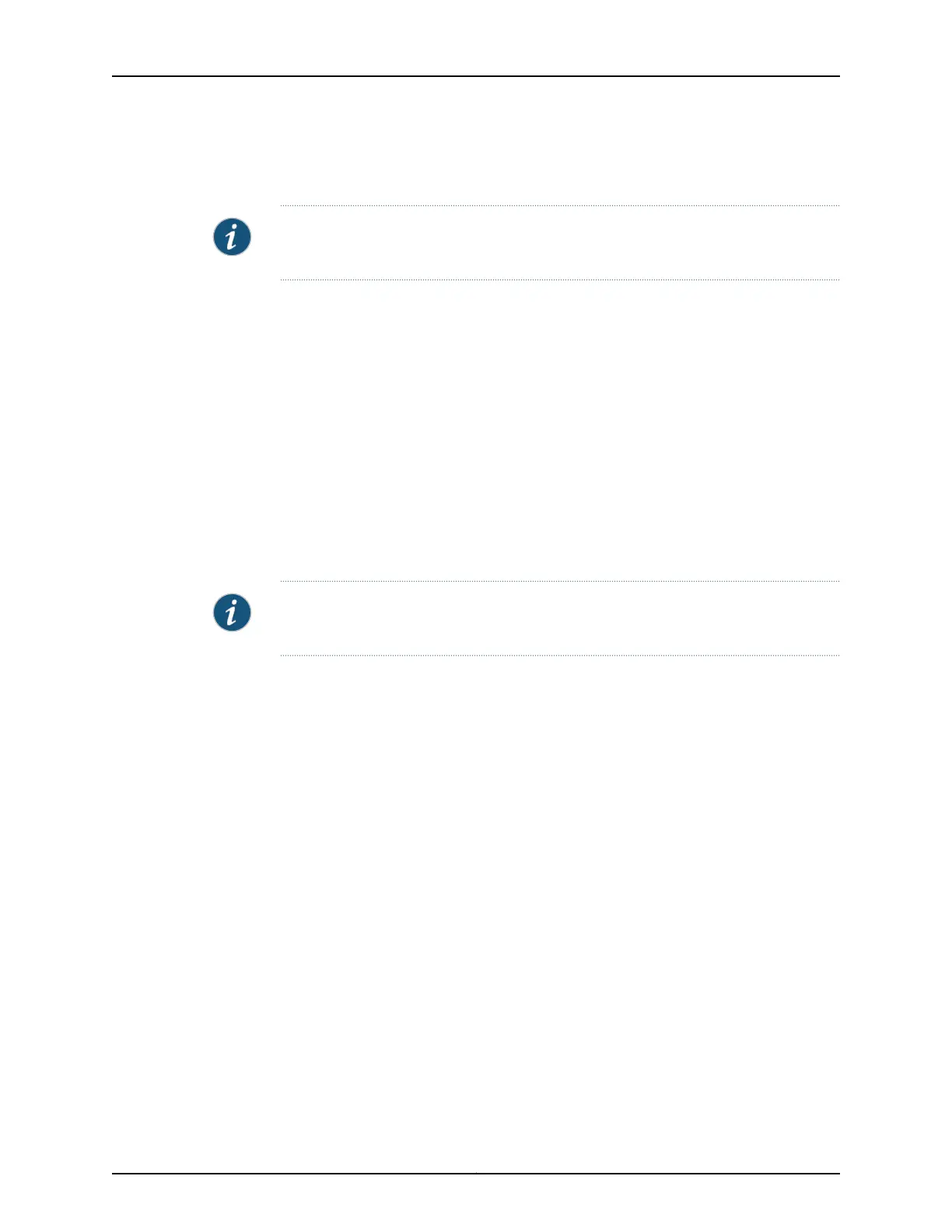file are applied after the new member switch has been interconnected to an existing
member switch.
NOTE: After you have created a preprovisioned Virtual Chassis configuration, you can
use the autoprovisioning feature to add member switches to that configuration.
To add a new member switch to an existing Virtual Chassis configuration within the same
wiring closet:
1. If the new member switch has been previously configured, revert that switch’s
configuration to the factory defaults. See Reverting to the Default Factory
Configuration for the EX Series Switch.
2. Interconnect the unpowered new switch to at least one member of the existing
Virtual Chassis configuration using the dedicated Virtual Chassis ports (VCPs).
3. Power on the new switch.
4. Confirm that the new member switch is now included within the Virtual Chassis
configuration by checking the front-panel display for the member ID. It should display
a member ID that is higher than 0 (1 through 9), because there is already at least
one member of the Virtual Chassis configuration.
NOTE: If you are using a preprovisioned configuration, the member ID is automatically
assigned to the member’s serial number in the configuration file.
Adding a New Switch from a Different Wiring Closet to an Existing Virtual Chassis Configuration
To add a new switch from a different wiring closet to an existing Virtual Chassis
configuration, you must use a long cable to connect the new member switch across
wiring closets. You can use a port on an SFP, SFP+ or XFP uplink module, or an SFP
network port on an EX4200-24F switch, and a fiber-optic cable for this purpose.
Before you begin, be sure you have:
•
Installed the uplink modules needed for the Virtual Chassis configuration.
•
Mounted the new switch in a rack.
•
If the new member switch has been previously configured, reverted its configuration
to the factory defaults. See Reverting to the Default Factory Configuration for the EX
Series Switch.
•
Powered on the new member switch as a standalone switch and configured its uplink
module ports as VCPs. Otherwise, it cannot be recognized as a member switch by the
master.
•
If you are expanding a preprovisioned configuration, made a note of the serial number
(on the back of the switch). You will need to edit the Virtual Chassis configuration to
include the serial number of the new member switch.
Copyright © 2010, Juniper Networks, Inc.110
Complete Hardware Guide for EX3200 and EX4200 Ethernet Switches