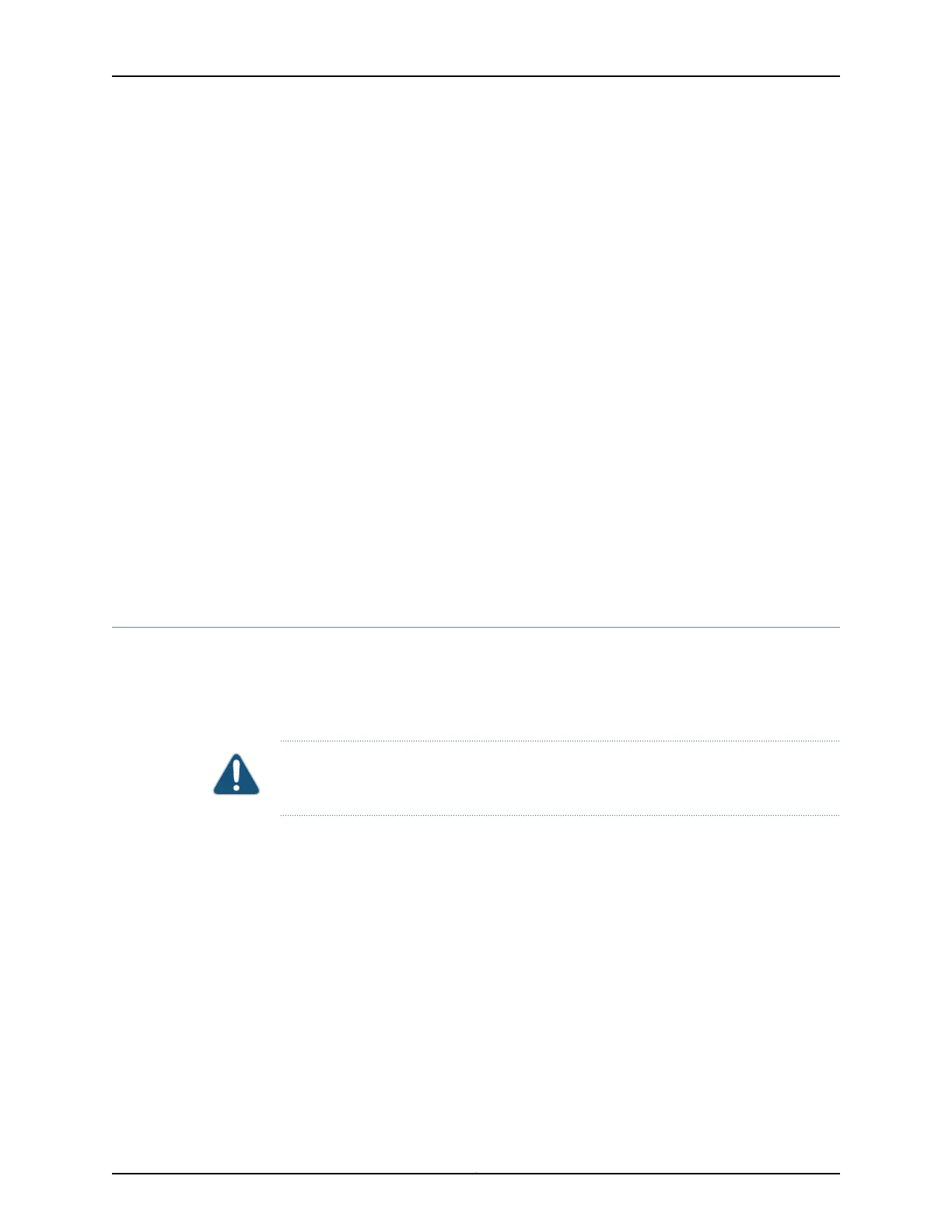3. Follow instructions in “Connecting Earth Ground to an EX Series Switch” on page 141.
4. Follow instructions for connecting power as appropriate for your site:
•
Connecting AC Power to an EX3200 or EX4200 Switch on page 147
•
Connecting DC Power to an EX3200 or EX4200 Switch on page 149
5. Perform initial configuration of the switch by following instructions in “Connecting
and Configuring an EX Series Switch (CLI Procedure)” on page 165 or “Connecting
and Configuring an EX Series Switch (J-Web Procedure)” on page 167.
6. Set the switch’s management options by following the appropriate instructions:
•
Connecting an EX Series Switch to a Network for Out-of-Band Management on
page 152
•
Connecting an EX Series Switch to a Management Console on page 153
Related Topics Rack Requirements for EX3200 and EX4200 Switches on page 93•
• Cabinet Requirements for EX3200 and EX4200 Switches on page 94
• Clearance Requirements for Airflow and Hardware Maintenance for EX3200 and
EX4200 Switches on page 96
Unpacking an EX3200 or EX4200 Switch
The EX3200 and EX4200 switch chassis is a rigid sheet-metal structure that houses the
hardware components.EX3200 and EX4200 switches are shipped in a cardboardcarton,
secured with foam packing material. The carton also contains an accessory box and
quick start instructions.
CAUTION: EX3200 and EX4200 switches are maximally protected inside the shipping
carton. Do not unpack the switches until you are ready to begin installation.
To unpack an EX3200 or EX4200 switch (see Figure 36 on page 119):
1. Move the shipping carton to a staging areaas close tothe installation site as possible,
but where you have enough room to remove the system components.
2. Position the carton so that the arrows are pointing up.
3. Open the top flaps on the shipping carton.
4. Remove the accessory box and verify the contents against the parts inventory on
the label attached to the carton.
5. Pull out the packing material holding the switch in place.
Copyright © 2010, Juniper Networks, Inc.118
Complete Hardware Guide for EX3200 and EX4200 Ethernet Switches