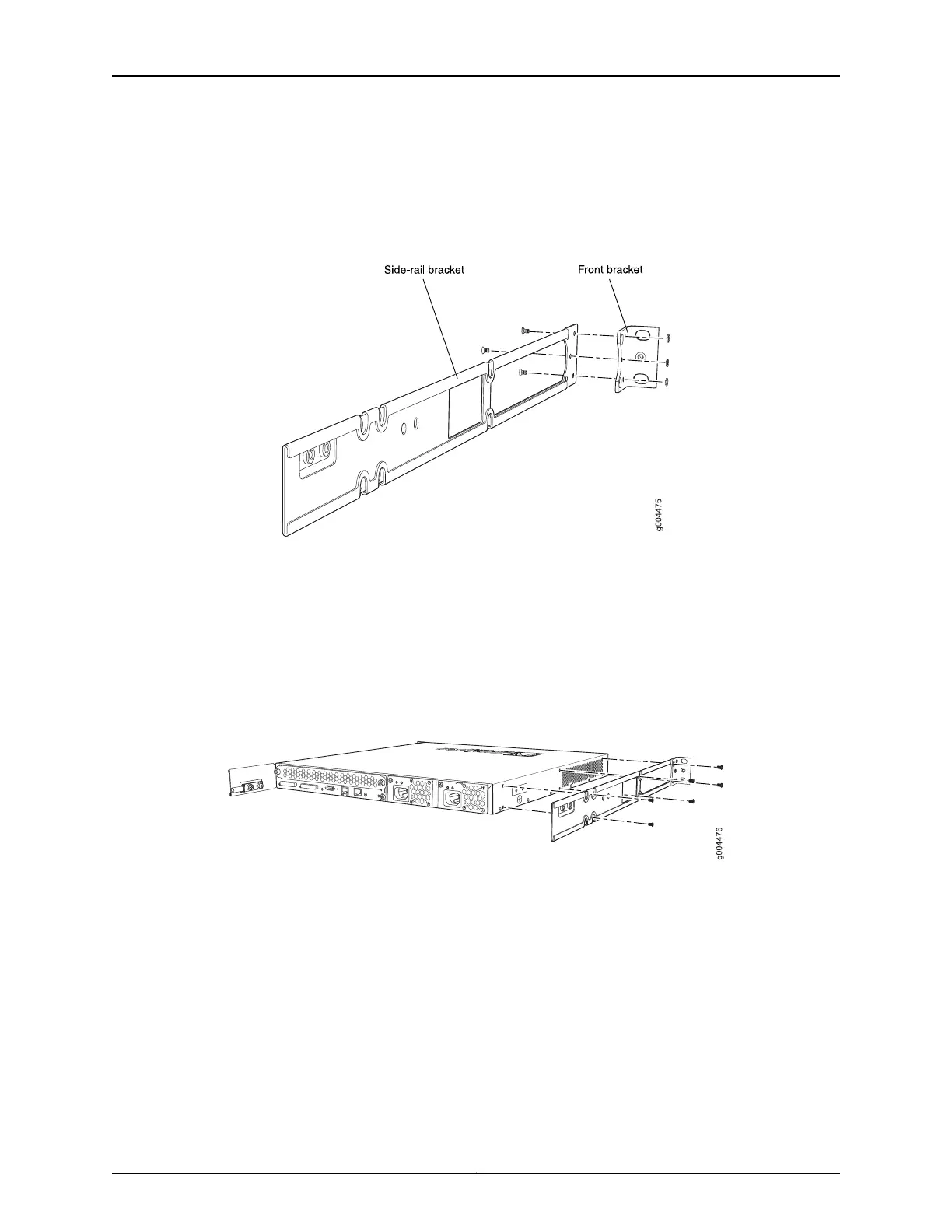To mount the switch on four posts in a rack:
1. Attach the front brackets (either the flush or the 2-in.-recess brackets) to the side-rail
bracketsusing six 4-40 flat-head Phillips mounting screws. See Figure 40 on page 126.
Figure 40: Attaching the Front Bracket to the Side-Rail Bracket
2. Place the switch on a flat, stable surface.
3. Align the side-rail brackets along the side panels of the switch chassis. Align the two
holes in the rear of the side-rail brackets with the two holes on the rear of the side
panel.
4. Insert 4x6-mm Phillips flat-head mounting screws into the two aligned holes and
tighten the screws. Ensure that the remaining four holes in the side-rail brackets are
aligned with the four holes in the side panel. See Figure 41 on page 126.
Figure 41: Attaching the Side-Rail Bracket to the Switch Chassis
5. Insert the 4x6-mm Phillips flat-head mounting screws into the remaining four holes
in the side-rail brackets and tighten the screws.
6. Have one person grasp both sides of the switch, lift the switch, and position it in the
rack, aligning the side-rail bracket holes with the threaded holes in the front post of
the rack. Align the bottom hole in both the mounting brackets with a hole in each
rack rail, making sure the chassis is level. See Figure 42 on page 127.
Copyright © 2010, Juniper Networks, Inc.126
Complete Hardware Guide for EX3200 and EX4200 Ethernet Switches