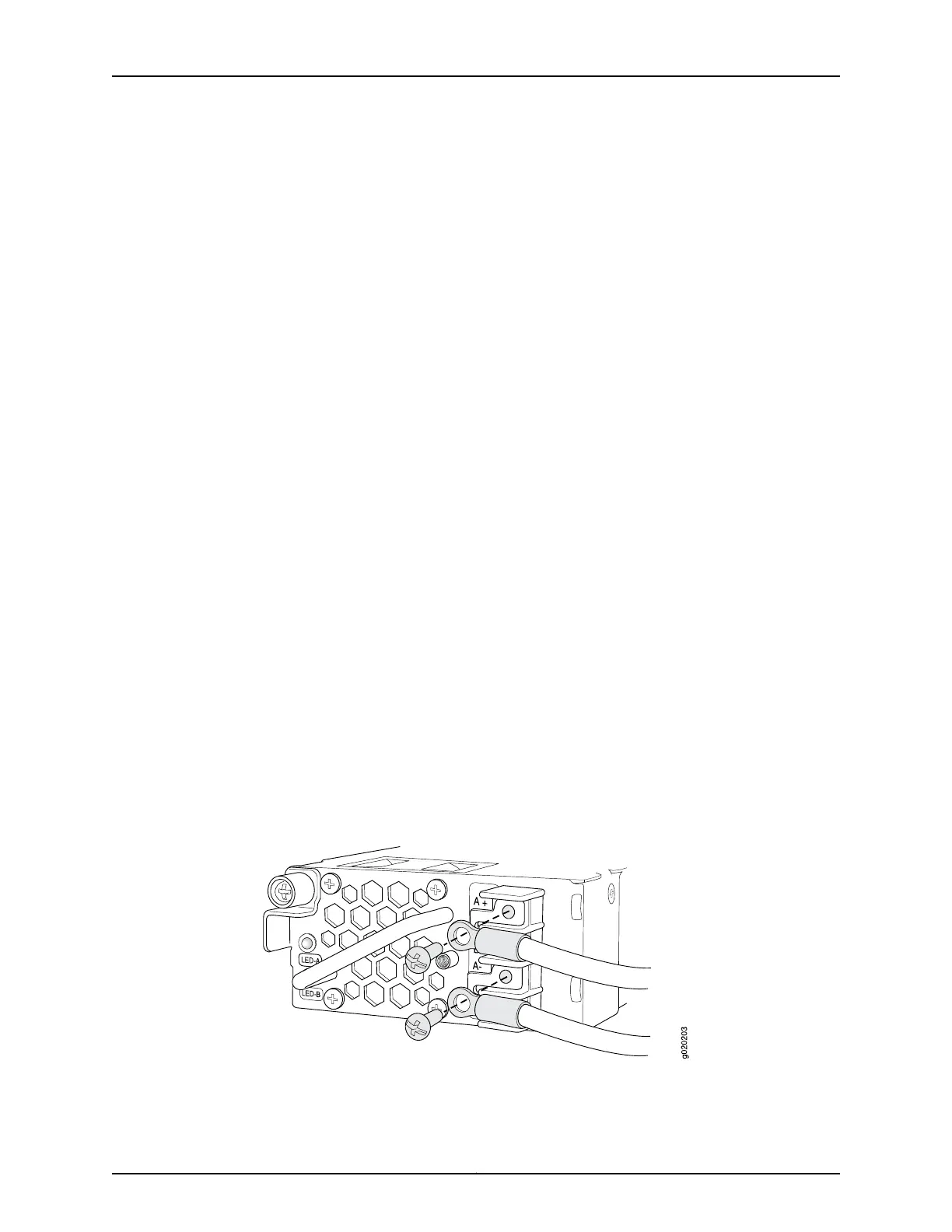•
To connect a power supply to a power source:
a. Leave the jumpers on the power supply terminals in place.
b. Secure the ring lug of the positive (+) DC power source cable to the A+ or B+
terminal on the DC power supply.
c. Secure the ring lug of the negative (–) DC power source cable to the A– or B–
terminal on the DC power supply.
d. Tighten the screws on the power supply terminals until snug using the
screwdriver. Do not overtighten—apply between 8 lb-in. (0.9 Nm) and 9 lb-in.
(1.02 Nm) of torque to the screws.
If you have a second installed power supply, connect it in the same way you did
the first.
•
To connect one power supply to two power sources:
a. Remove the jumpers on the power supply terminal block.
b. Secure the ring lug of the positive (+) DC power source cable from the first
DC power source to the A+ terminal on the first DC power supply.
c. Secure the ring lug of the negative (–) DC power source cable from the first
DC power source to the A– terminal on the first DC power supply.
d. Secure the ring lug of the positive (+) DC power source cable from the second
DC power source to the A+ terminal on the second DC power supply.
e. Secure the ring lug of the negative (–) DC power source cable from the second
DC power source to the A– terminal on the second DC power supply.
f. Tighten the screws on the power supply terminals on both the power supplies
until snug using the screwdriver. Do not overtighten—apply between 8 lb-in.
(0.9 Nm) and 9 lb-in. (1.02 Nm) of torque to the screws.
Figure 58: Securing Ring Lugs to the Terminals on the DC Power Supply
in an EX3200 or EX4200 Switch
6. Replace the terminal block cover and secure it using the screw. Use the screwdriver
to tighten the screw.
151Copyright © 2010, Juniper Networks, Inc.
Chapter 11: Connecting the Switch