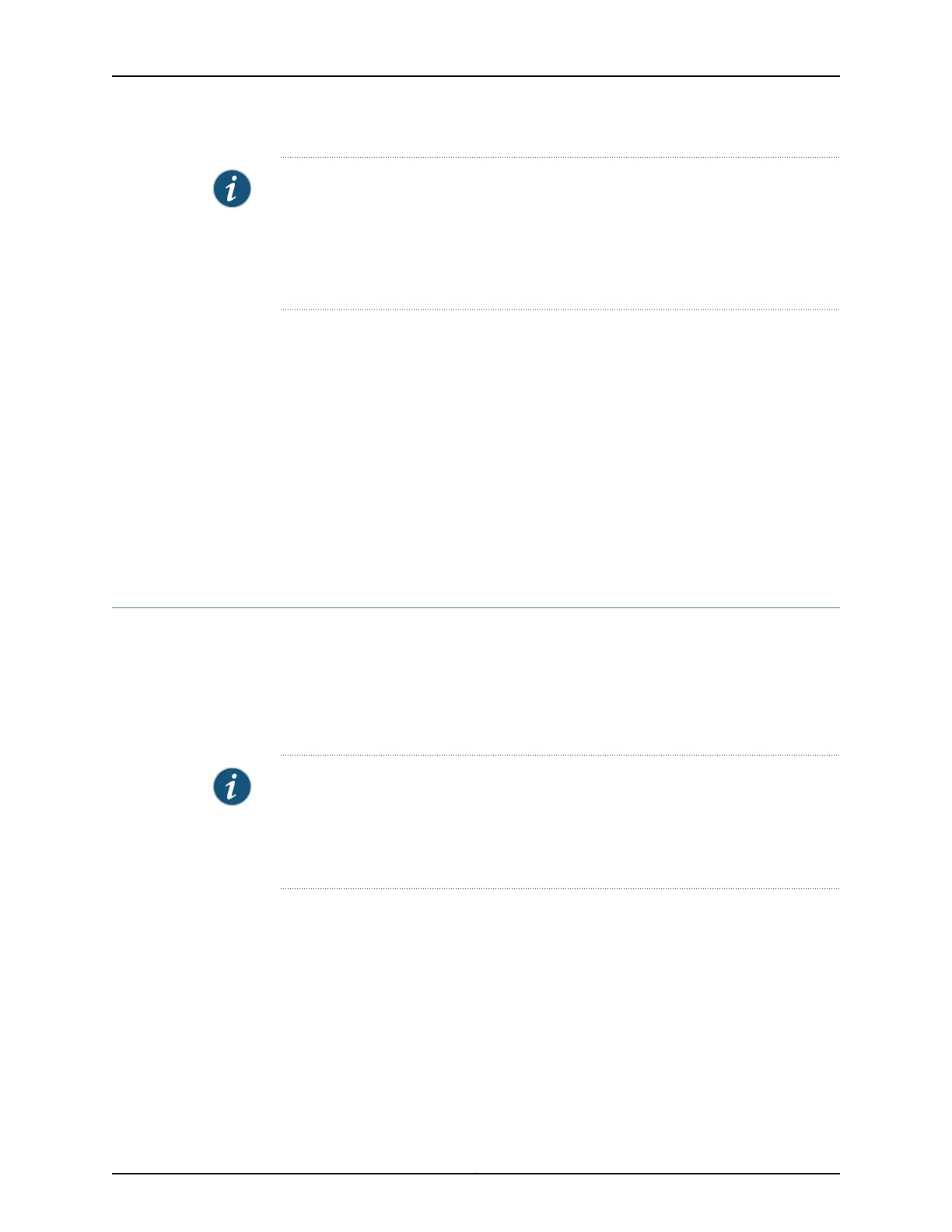NOTE: If you have a Juniper J-Care service contract, register any addition, change, or
upgrade of hardware components at
https://www.juniper.net/customers/csc/management/updateinstallbase.jsp. Failure to
do so can result in significant delays if you need replacement parts. This note applies
if you change the type of power supply or add a new type of uplink module. It does not
apply if you replace these components with the same type of component.
Related Topics Troubleshooting Uplink Module Installation or Replacement on EX3200 and EX4200
Switches on page 194
•
• Removing an Uplink Module from an EX3200 or EX4200 Switch on page 177
• Installing a Transceiver in an EX Series Switch on page 137
• Installing and Removing EX3200 and EX4200 Switch Hardware Components on
page 131
• Configuring Gigabit Ethernet Interfaces (CLI Procedure)
• Front Panel of an EX3200 Switch on page 7
• Front Panel of an EX4200 Switch on page 9
Installing a Transceiver in an EX Series Switch
The transceivers for EX Series switches are hot-removable and hot-insertable
field-replaceable units (FRUs): You can remove and replace them without powering off
the switch or disrupting switch functions.
Use only optical transceivers and optical connectors purchased from Juniper Networks
for your EX Series switch.
NOTE: On an EX3200 switch, if you install a transceiver in a 1-gigabit uplink module
port, a corresponding network port from the last four built-in ports is disabled. For
example, if you install a transceiver in the 1-gigabit uplink module port 2 (ge-0/1/3),
then built-in port 23 (ge-0/0/23)is disabled.Thedisabled port is not listed in the output
of show interface commands.
Before you begin installing a transceiver in an EX Series switch, ensure that you have
taken the necessary precautions for safe handling of lasers (see “Laser and LED Safety
Guidelines and Warnings for EX Series Switches” on page 213).
Ensure that you have a rubber safety cap available to cover the transceiver.
Figure 50 on page 138 shows how to install an SFP transceiver. The procedure is the same
for all transceiver types.
137Copyright © 2010, Juniper Networks, Inc.
Chapter 10: Installing Switch Components