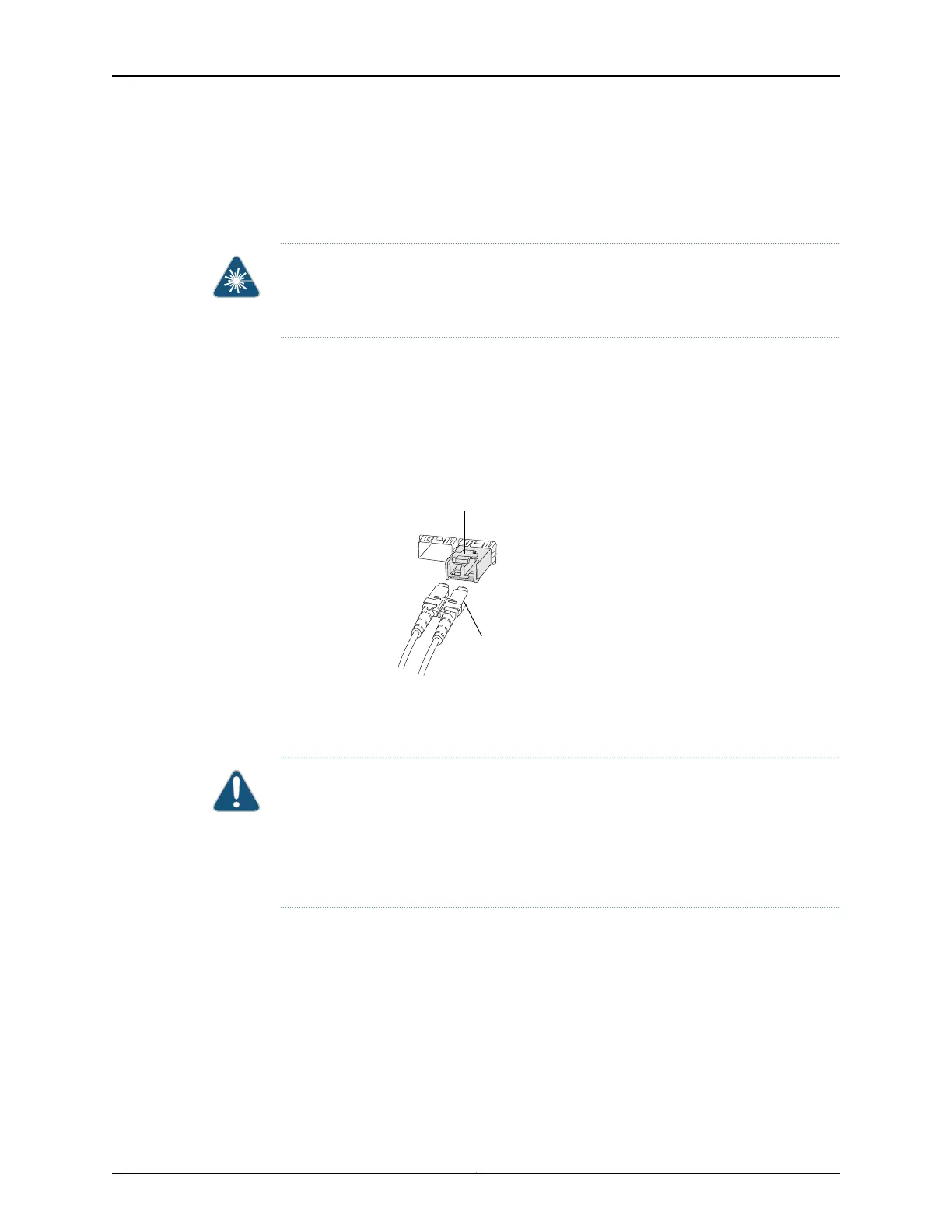of lasers (see “Laser and LED Safety Guidelines and Warnings for EX Series Switches”
on page 213).
To connect a fiber-optic cable to an optical transceiver installed in an EX Series switch:
WARNING: Do not look directly into a fiber-optic transceiver or into the ends of
fiber-optic cables. Fiber-optic transceivers and fiber-optic cables connected to
transceivers emit laser light that can damage your eyes.
1. If the fiber-optic cable connector is covered by a rubber safety cap, remove the cap.
Save the cap.
2. Remove the rubber safety cap from the optical transceiver. Save the cap.
3. Insert the cable connector into the optical transceiver (see Figure 65 on page 159).
Figure 65: Connecting a Fiber-Optic Cable to an Optical Transceiver
Installed in an EX Series Switch
g027016
Fiber-optic cable
Transceiver
4. Secure the cables so that they are not supporting their own weight. Place excess
cable out of the way in a neatly coiled loop. Placing fasteners on a loop helps cables
maintain their shape.
CAUTION: Do not bend fiber-optic cables beyond their minimum bend radius. An arc
smaller than a few inches in diameter can damage the cables and cause problems that
are difficult to diagnose.
Do not let fiber-optic cables hang free from the connector. Do not allow fastened loops
of cables to dangle, which stresses the cables at the fastening point.
Related Topics • Disconnecting a Fiber-Optic Cable from an EX Series Switch on page 181
• Installing a Transceiver in an EX Series Switch on page 137
• Maintaining Fiber-Optic Cables in EX Series Switches on page 189
• Optical Interface Support in EX2200 Switches
• Optical Interface Support in EX3200 and EX4200 Switches on page 43
• Optical Interface Support in EX4500 Switches
159Copyright © 2010, Juniper Networks, Inc.
Chapter 11: Connecting the Switch