
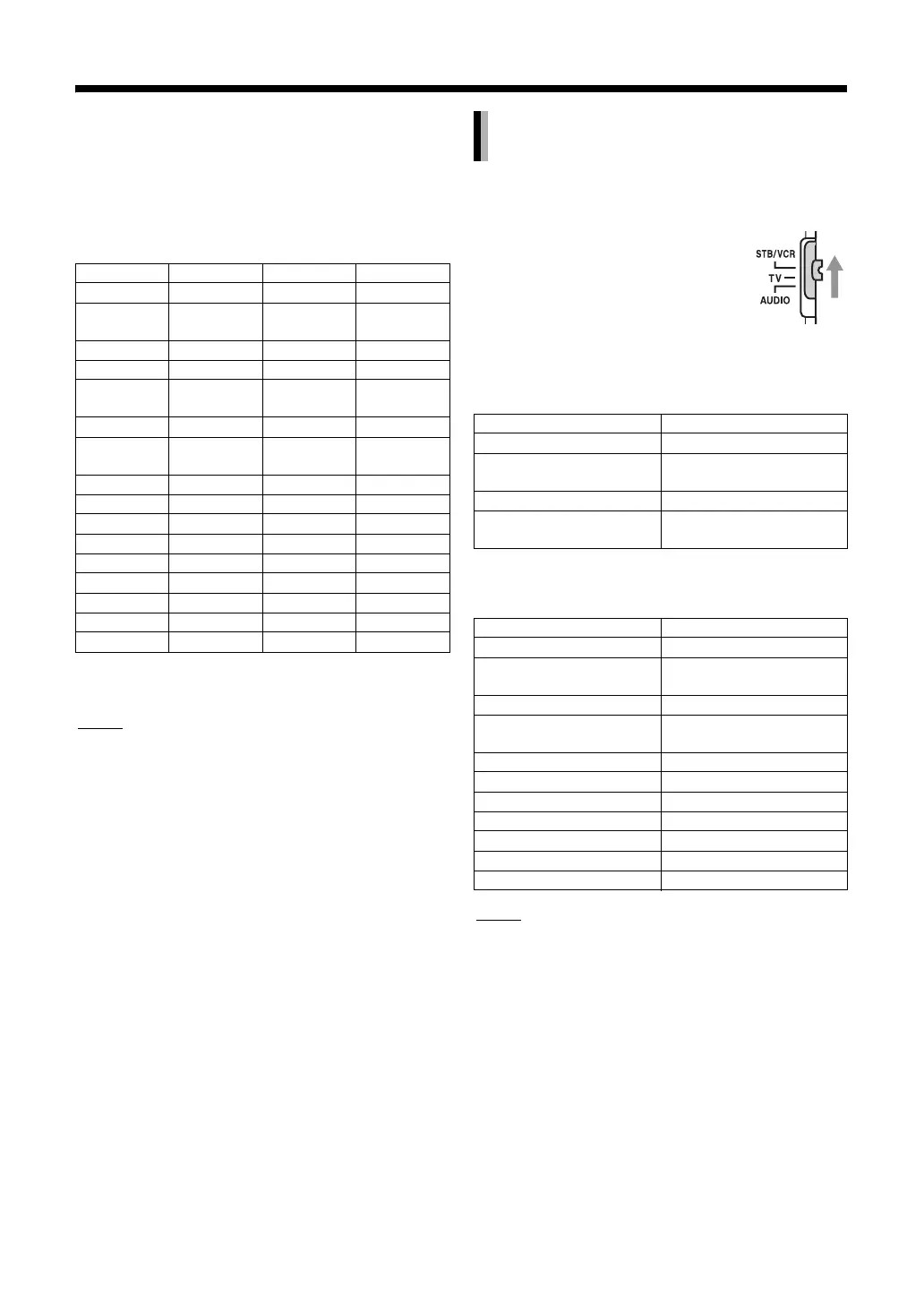
Do you have a question about the JVC CA-NXBD3 and is the answer not in the manual?
| Brand | JVC |
|---|---|
| Model | CA-NXBD3 |
| Category | Blu-ray Player |
| Language | English |
Information on electrical shock, fire hazards, ventilation, and battery disposal.
Guidelines for safe operation and avoidance of laser radiation exposure.
Recommended clearances for main unit and subwoofer for optimal airflow.
Notes on power, standby indicators, and subwoofer operation.
Specific instructions for UK mains plug and fuse replacement.
Dos and Don'ts for safe operation of the equipment.
Proper methods for handling and cleaning discs to prevent damage.
Lists compatible disc formats and file types for playback.
Explains BD-ROM and DVD VIDEO region codes.
Details on region code errors and playback variations.
Instructions for connecting speakers and subwoofer to the main unit.
Important notes on speaker placement and potential TV color issues.
Guides for connecting TV via SCART, S-Video, and Component Video terminals.
Details on connecting via HDMI, including cable requirements and HDCP.
Steps to correctly select the video signal for optimal viewing.
Instructions for setting up and connecting the AM loop antenna.
Guidelines for connecting the FM antenna for radio reception.
How to connect external audio sources to the main unit.
Instructions for connecting the power cable to the main unit and subwoofer.
Guide on how to install batteries in the remote control.
Basic instructions for using the remote control to operate the main unit.
Steps to power the main unit on and off using the unit or remote.
How to use number buttons for input and adjust volume levels.
Step-by-step guide to insert and play a disc.
How to stop playback when a disc is playing.
Controls for pausing, frame advance, fast search, slow motion, and skipping.
Using POP-UP/MENU and BONUSVIEW features on compatible discs.
Information on copying data and using Virtual Packages with SD cards.
Steps to prepare for playing files from discs or SD cards.
How to initiate and stop playback of files.
Explains display indicators for BD/DVD video playback and resume states.
Details on display indicators for CD, MP3, WMA, and DivX files.
How JPEG files are displayed during playback or when stopped.
Explains indicators related to speaker sound output and formats.
Common messages displayed on the TV screen during operation.
Step-by-step guide to tune into FM or AM radio stations.
How to use the automatic tuning function for radio reception.
Instructions for storing and accessing preset radio stations.
Receiving program service, type, and text information from FM stations.
How to view Program Service, Program Type, and Radio Text.
Locating programs based on their PTY (Program Type) codes.
How to choose between AUX, Digital In, and TV Sound inputs.
Setting the signal gain for the AUDIO IN terminals.
Accessing and navigating video, picture, and music lists.
Making selections within the sub menu for various content types.
Explains the layout and elements of the thumbnail and title list views.
Detailed description of media type, setting menu, and page indicators.
How to select and play video or music files from lists.
How to select and play still picture files from lists.
Instructions for playing back AVCHD and MPEG2 video files.
How to play back still pictures recorded by camcorders.
Playing discs/cards with multiple file types like AVCHD, SD-Video, PC files.
Information on playing DivX VOD files and their playback restrictions.
How to display subtitle text for DivX video files.
Navigating and playing files organized in folders.
Displaying current operation status, title, chapter, and media type.
Explains icons for playback, pause, stop, skip, and motion controls.
How to start playback from where it was stopped.
Steps to clear the stored playback position.
Choosing tracks using number buttons or the menu screen.
How to mute the audio output temporarily.
Enhances voice clarity for dialogue during playback.
Adjusts sound dynamics for listening at low volumes at night.
Options to adjust sound level for Normal, Middle, and High.
Selecting main, sub, or both channels for Dual Mono audio.
Adjusting the treble and bass frequencies for sound quality.
Controls for adjusting surround rear and subwoofer volume levels.
Controls for dimming the display window and illumination.
Improves sound quality by reproducing natural sound.
Sets the unit to automatically turn off after a specified time.
Options for AUTO, MOVIE/M.MUSIC, and WIDE/2CH. MUSIC surround modes.
Enables surround sound for headphones.
Prevents the disc tray from being ejected.
Accessing the PB MODE menu for disc settings like Signal Type, Subtitle, etc.
Instructions on how to exit the PB MODE menu screen.
Adjusts video and audio settings for BD Video discs.
Selects subtitle language and style for BD Video, DVD Video, and DivX files.
Selects different camera angles for BD/DVD Video playback.
Changes audio language and main/sub audio output settings.
Sets repeat modes (Title, Chapter, Track, Folder, All, A-B) and random play.
Adjusts slideshow interval and transition effects for images.
How to set various repeat modes for disc content.
Registering and playing a sequence of up to 32 tracks.
Starts random playback of music tracks.
Choosing specific titles or chapters for playback.
Choosing a specific track number for playback.
Jumping to a specific playback time within a file.
Sets the time interval for displaying images in a slideshow.
Selects transition effects like fade-in/fade-out between images.
Allows rotating and zooming photos while the slideshow is paused.
Selects picture quality presets like Normal, Cinema, Fine, Soft, User Setting.
Reduces video noise for clearer images, useful for long recordings.
Optimizes progressive video output for recorded material.
Sets the most appropriate progressive video output for the material.
Fine-tunes contrast, brightness, sharpness, color, gamma, and noise reduction.
Steps to open the preference screen for initial settings.
BD Parental Control, Country Code, Audio Language, Subtitle, Menu Language settings.
Sets parental control levels for BD Video playback.
Sets country code and preferred subtitle language.
Selects the language for on-screen menus and displays.
Specifies how still images are displayed during playback.
Specifies playback mode for joints between programs or deleted sections.
Accesses settings for Dynamic Range Compression, BD Mix Sound, and Audio Delay.
Controls for mixing two sound sources or secondary voice.
Adjusts audio delay for synchronization with video during voice-over.
Configures display settings based on the connected TV aspect ratio.
Settings for video output when connected via component terminals.
Adjusts HDMI video mode, output, x.v.Color, Deep Color, and CEC control.
Specifies the monitor type for optimal display on connected TVs.
Notes on component output settings and potential display issues.
Detailed settings for HDMI video modes and output options.
Options for erasing BD-Video data and formatting the SD card.
Settings for network connection, IP address obtainment, and static IP.
Controls for displaying the on-screen guide and setting the on-screen language.
Restores playback from the previously stopped position.
Enables screen saver to prevent screen burn-in.
Resets all system settings to their default values.
Information on registering the unit for DivX VOD playback.
Selects the format for displaying dates (e.g., month.day.year).
Selects the format for displaying time (e.g., 12h or 24h).
Provides a comprehensive list of language codes.
Provides a comprehensive list of country codes.
Explains how CEC enables interoperability between HDMI devices.
Details methods for controlling devices via CEC, including volume and power.
Important notes on CEC availability, automatic power on/off, and compatibility.
Cautions and steps for resolving CEC function problems.
Instructions for setting manufacturer codes to control TVs.
Instructions for setting manufacturer codes to control STBs/VCRs.
Details on using the remote control for TV operations.
Details on using the remote control for STB/VCR operations.
List of manufacturer codes for Set-Top Boxes.
Explains buttons assigned for VCR control operations.
Identifies buttons, lamps, and terminals on the front of the main unit.
Identifies rear terminals and explains display window indicators.
Guidance on ideal placement and managing condensation.
Instructions for cleaning the unit's exterior and operation panel.
Information on licensed software and product trademarks.
Cautions on installation, power cord use, and general safety.
Lists discs that cannot be played back and may cause damage.
Details on playable MP3, WMA, WAV, JPEG, DivX, MPEG file formats.
Specifies requirements for MPEG1/MPEG2 disc/file structure and audio.
Explains how data is organized on DVD VIDEO, CD, and MP3/WMA/JPEG/DivX files.
Solutions for no sound/video, HDMI connection problems, and disc playback errors.
Troubleshooting distorted pictures, radio reception, disc tray errors, and remote control issues.
Resolving issues with TV switching and automatic activation via HDMI CEC.
Instructions for entering a PIN code when prompted for disc playback.
Technical details for the main unit's tuner, terminals, memory card, and general specs.
Technical details for the subwoofer and surround speakers.
Lists all accessories included with the system.