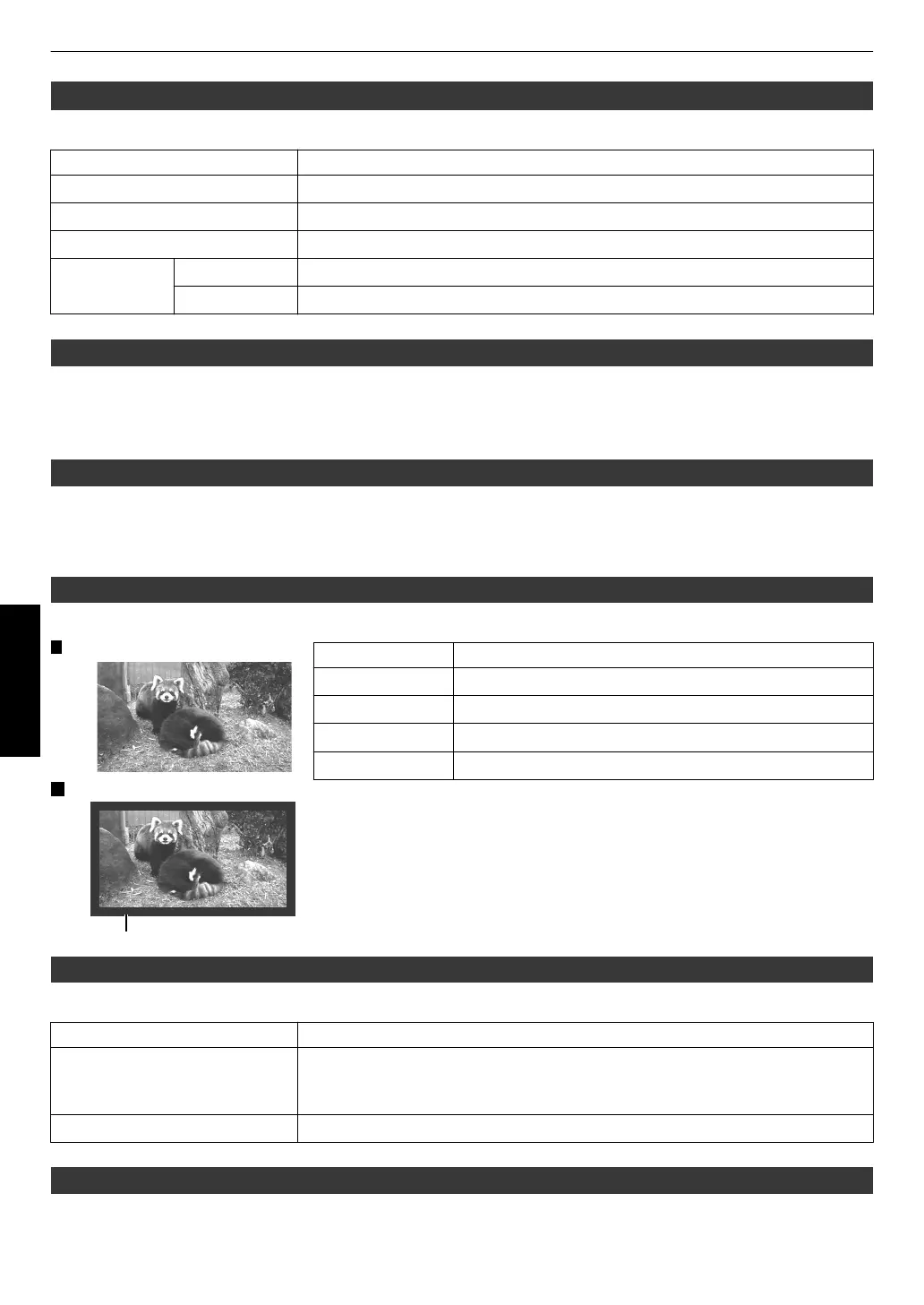PC
SettingisenabledwhenthePCinputterminalisselected.
Setting Description
AutoAlignment Adjusts“Tracking”,“Phase”,and“PicturePosition”automatically.
Tracking Adjuststhehorizontalsizeanddisplaypositionofthevideoimage.
Phase Adjustsflickerandblurinthevideoimage.
PicturePosition Horizontal Adjuststhehorizontalpositionofthevideoimage.
Vertical Adjuststheverticalpositionofthevideoimage.
PicturePosition(Horiz./Vert.)
Adjustthepositioniftheedgesoftheimagearepartiallymissingduetothetimingofhorizontalandvertical
synchronizationsignals.
* Adjustmentcannotbemadeduring3Dsignalinput.
Aspect(Video)/Aspect(PC)
Thescreensizeoftheprojectedimagecanbeadjustedoptimallyaccordingtotheoriginalscreensize(aspect)that
hasbeeninput.
¨“AdjustingtheScreenSize(Aspect)”(p.33)
Mask
Forhidingtheperipheralareaoftheimagewithamask(blackstrip).
Setting Description
Off Notmasked.
2.5% Masksabout2.5%oftheperipheralareaoftheimage.
5% Masksabout5.0%oftheperipheralareaoftheimage.
Custom Masksabout0%to5%ofthefoursidesoftheimage.
Progressive
Forconvertingtheinterpolationsettingoftheinterlacedsignals.
Setting Description
Auto Performsinterpolationbyautomaticallydetectingwhethertheinterlacedsignals
areconvertedfrom24pvideoimages,suchasthoseinfilmmovies,orinterlaced
signalsofvideomaterials.
Off Interpolatesvideoimagesasinterlacedsignalsofvideomaterials,etc.
3DSetting
Forsetting3Dmoviesforviewing.
¨“Viewing3DMovies”(p.34)
Mask: black strip around the periphery
On
Off
54
Adjust/Set