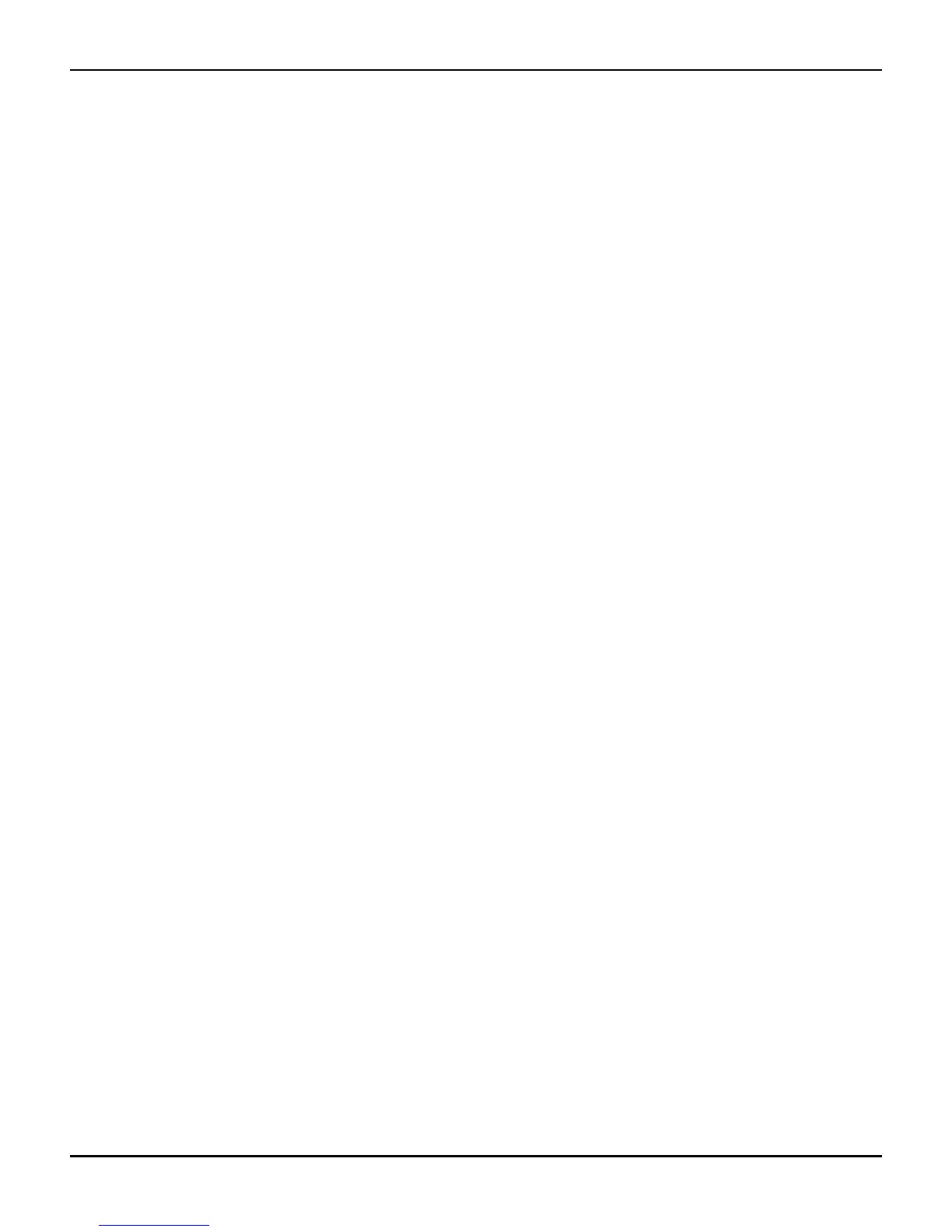2100-900-01 Rev. D / September 2011 Return to Section Topics 5-3
Model 2100 6 1/2-Digit Resolution Digital Multimeter User’s Manual Section 5: Remote Interface Operations
To install the software:
NOTE You must have one of the following items installed on the remote interface in order to
obtain the proper VISA layer:
• Keithley I/O Layer 5.0 or greater
• NI-VISA 3.1 or greater
• Agilent I/O Library Suite 14.2 or greater
(the Keithley I/O Layer 5.0 is included on the CD-ROM that came with your Model 2100)
1. On the CD-ROM that came with your Model 2100, double-click the 2100.exe file to start the
software installation.
2. Accept all defaults. Select Next.
3. Select Install.
4. Connect the USB cable between the Model 2100 and the USB port on the remote computer.
5. The "Found New Hardware Wizard" will launch, and you will see a dialogue box asking,
"Can Windows connect to Windows Update to search for software?" Select No, then Next.
6. "USB Test and Measurement device" will appear on the computer screen; select Next, then
Finish.
7. Icons for KI-TOOL, 2100 Excel Add-in, and 2100 Word Add-in will display on the desktop.
Double-click any of these to control or configure the Model 2100.
.
Remote interface commands
You can program the multimeter to take measurements using SCPI commands (after appropriately
setting up the USB remote interface).
The following conventions are used in SCPI command syntax:
• Triangle brackets (<>) indicate that you must specify a value for the enclosed parameter.
• The square brackets ([ ]) indicate that the parameter is optional and can be omitted.
• Braces ({}) enclose the parameter choices for a given command string.
• A vertical bar (|) separates several choices for a parameter.
Common commands
MEASure?
Definition
Although it does not offer much flexibility, using the MEASure? command is the simplest way to
program the multimeter for measurements. You can select the measurement function, range, and
resolution; then the multimeter automatically sets the other parameters for you, makes the
measurement, and sends the results to the output buffer.
Commands: MEASure:
VOLTage:DC? {<range>|MIN|MAX|DEF},{<resolution>|MIN|MAX|DEF}
VOLTage:DC:RATio? {<range>|MIN|MAX|DEF },{<resolution>|MIN|MAX|DEF}
VOLTage:AC? {<range>|MIN|MAX|DEF},{<resolution>|MIN|MAX|DEF}
CURRent:DC? {<range>|MIN|MAX|DEF},{<resolution>|MIN|MAX|DEF}
CURRent:AC? {<range>|MIN|MAX|DEF},{<resolution>|MIN|MAX|DEF}
RESistance? {<range>|MIN|MAX|DEF},{<resolution>|MIN|MAX|DEF}
