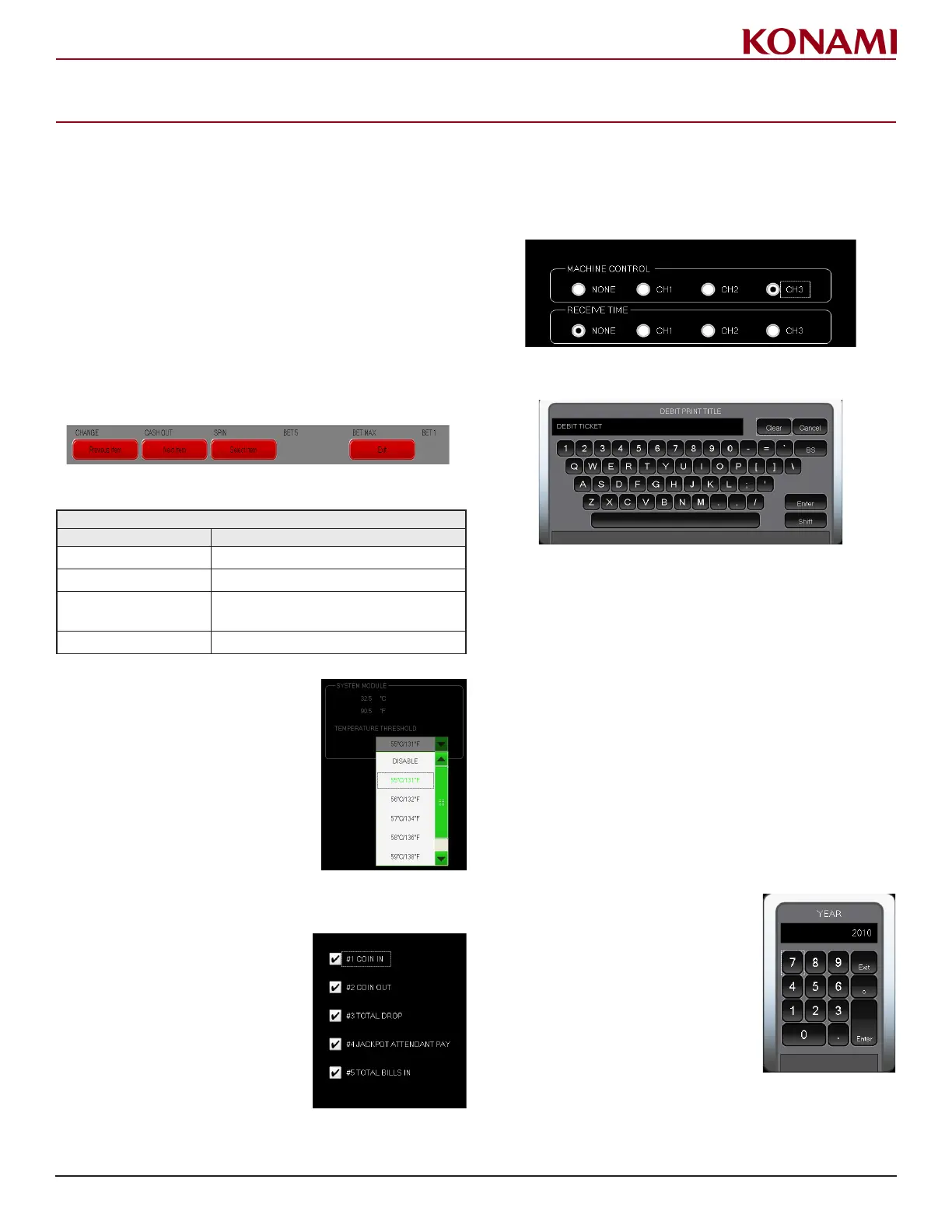6
© 2019 Konami Gaming Inc.P/N 810497 KXP Setup Manual
KMS NAVIGATION
Various screens are available when working in KMS to
assist in navigating the software. The following sections
describe how to use these features.
uSeR inteRface Button Panel oPeRationS
The displayed menus can be accessed by pressing
the buttons on the touchscreen or, in the event of a
touchscreen failure, by pressing the lit buttons on the
user interface button panel.
The Basic BuTTon Panel
The function of the basic button panel is as follows:
BASIC BUTTON PANEL
BUTTON FUNCTION
Previous Item Moves the cursor to the previous item.
Next Item Moves the cursor to the next item.
Select Item
Selects the item where the cursor is
placed.
Exit Returns to the previous menu.
Pull Down Menu
Press Next Item/Previous Item
to go to the target eld. When
the target eld is selected,
press Select Item to show
the pull down menu. Press
Next Item/Previous Item as
needed to go to the new
eld. Press Select Item again
to enter the selection.
check Box
Press Next Item/Previous Item
to go to the target eld. When
the target eld is selected,
press Select Item to check or
uncheck the item.
coMBo Box
Press Next Item/Previous Item to go to the target eld.
When the target eld is selected, press Select Item to
enable or disable the selection.
DigiTal keyBoarD
• The Previous Item button moves the cursor to
the previous item
• The Next Item button moves the cursor to the
next item
• The Shift button changes the keyboard to lower/
upper case
• The Select Item button selects the item where
the cursor is placed
• The Enter button enters the current selection
• The Cancel button cancels the current operation.
Set the alphanumeric characters, move the cursor to
the Enter button, and then press Select Item to enter
the selection.
nuMeric keyPaD
Set the numeric characters,
move the cursor to the Enter
button, and then press Select
Item to enter the selection.
