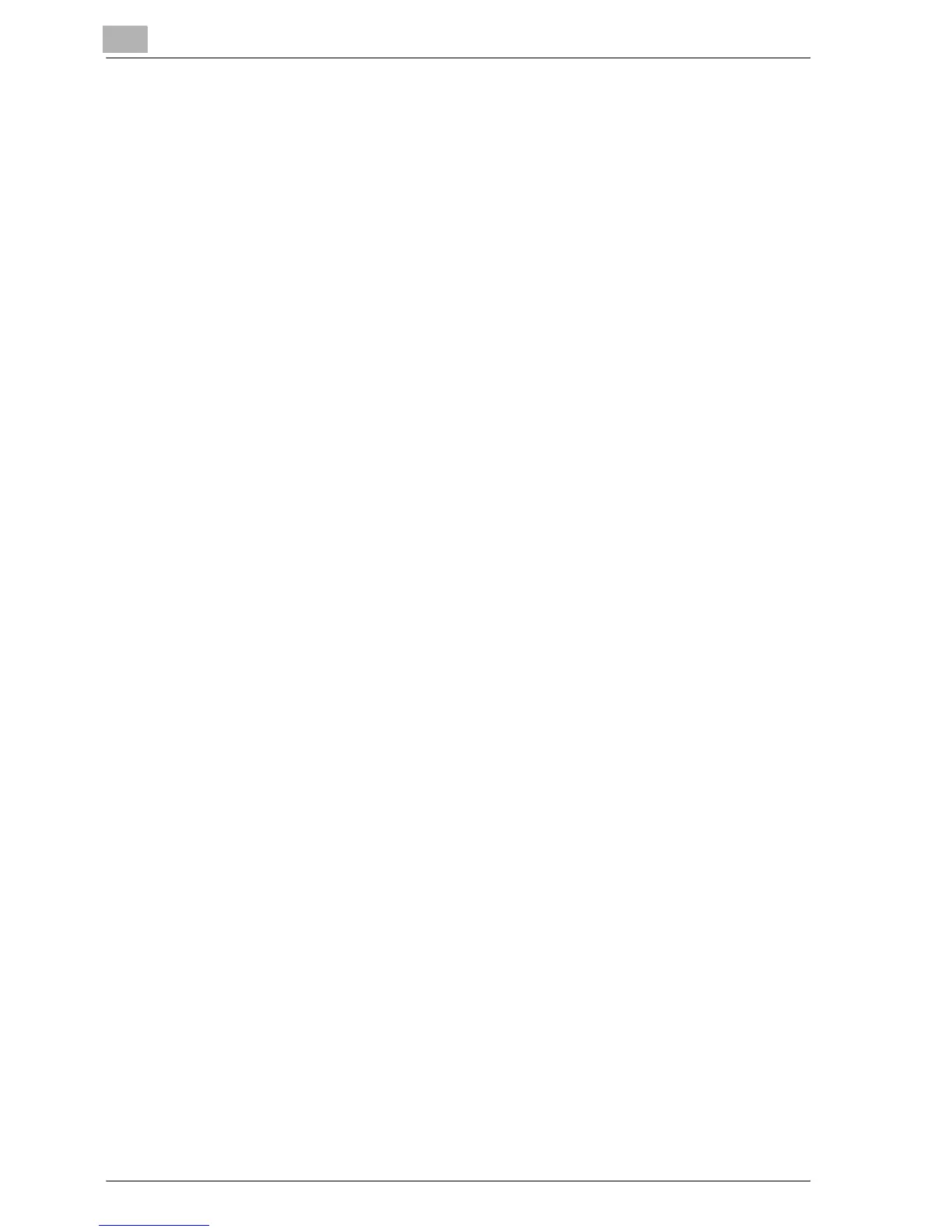3
3-6 bizhub 350/250
Placing originals on the platen glass
0 When placing the document on the original glass, be sure to lift open the
original cover or ADF at least 15°.
If the document is placed on the original glass without the original cover
or ADF being lifted at least 15°, the correct document size may not be de-
tected.
0 Do not place objects weighing more than 2 kg on the original glass. In ad-
dition, do not press down extremely hard on a book spread placed on the
original glass, otherwise the original glass may be damaged.
0 For thick books or large objects, scan without closing the original cover
or ADF. When a document is being scanned with the original cover or
ADF open, do not look directly at the light that may shine through the
original glass. Although the light that shines through the original glass is
bright, it is not a laser beam and, therefore, is not as dangerous.
0 The size of the following types of documents may not be correctly detect-
ed. In this case, specify the size before scanning. For details, refer to “Re-
duction/Area” on page 3-14.
- Documents with a dark background
- Documents that are transparent or where the back side can be read,
such as with overhead projector transparencies or tracing paper
- Non-standard-sized documents, long and thin documents, and docu-
ments that are not rectangular
- Documents smaller than A5 (210 mm × 148 mm) or larger than A3 (420
mm × 297 mm)
0 An area of 10 mm on all sides of the document cannot be scanned.
0 When sending an A3- or B4-size document, the fax is automatically re-
duced to fit the size of paper loaded in the recipient’s fax machine. To
send an A3- or B4-size document with its original dimensions, cancel au-
tomatic reduction of sent faxes. For details, refer to “Reduction/Area” on
page 3-14.
