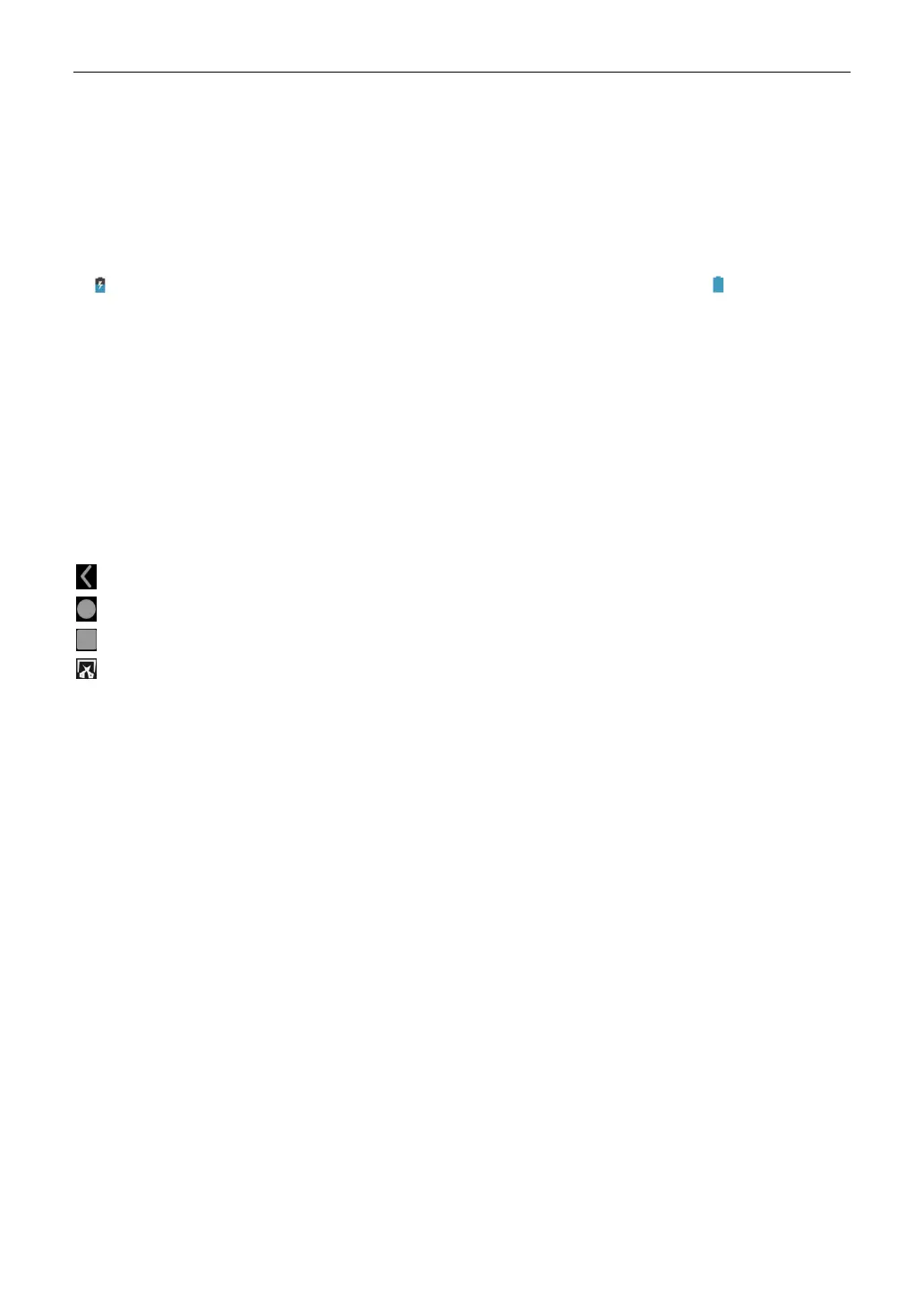LAUNCH
6
2 Initial Use
2.1 Charging & Turning On
1. Plug one end of the included charging port of the tablet, and the other end to the power adaptor.
2. Connect the other end to the AC outlet.
If appears on the screen, it indicates it is being charged. If the logo changes into , it indicates that
the battery is fully charged. Unplug the power adaptor from the tablet.
Note: If the battery remains unused for a long period of time or the battery is completely discharged, it is normal
that the tool will not power on while being charged. Please charge it for a period of 5 minutes and then turn it on.
Warning: Please use the included power adaptor to charge your tool. No responsibility can be assumed for any
damage or loss caused as a result of using power adaptors other than the one supplied.
Press [POWER] for 3 seconds, an option menu will pop up on the screen. Tap Power off to turn the
tool off.
2.2 Screen Layout
The following on-screen buttons are available on the bottom of the screen.
BACK: Tap it to return to the previous screen.
HOME: Tap it to navigate to the Android’s home screen.
Recent Apps: Tap it to view the recently launched applications.
Screenshot: Tap it to capture the current screen.
2.3 Adjust Brightness
Note: Reducing the brightness of the screen is helpful to conserve the battery power.
1. On the home screen, tap Settings -> Display -> Brightness level.
2. Drag the slider to adjust it.
2.4 Change System Language
The tool supports multiple system languages. To change the language of the tool, please do the
following:
1. On the home screen, tap Settings -> System -> Language & input -> Languages.
2. Tap Add a language, and then choose the desired language from the list.
3. Tap and hold the desired language and drag it to the top of the screen and then release it, the
system will change into the target language.
2.5 Set Standby Time
If no activities are made within the defined standby period, the screen will be locked automatically and
the system enters sleep mode to save power.
1. On the home screen, tap Settings -> Display -> Advanced -> Sleep.
2. Choose the desired sleep time.
