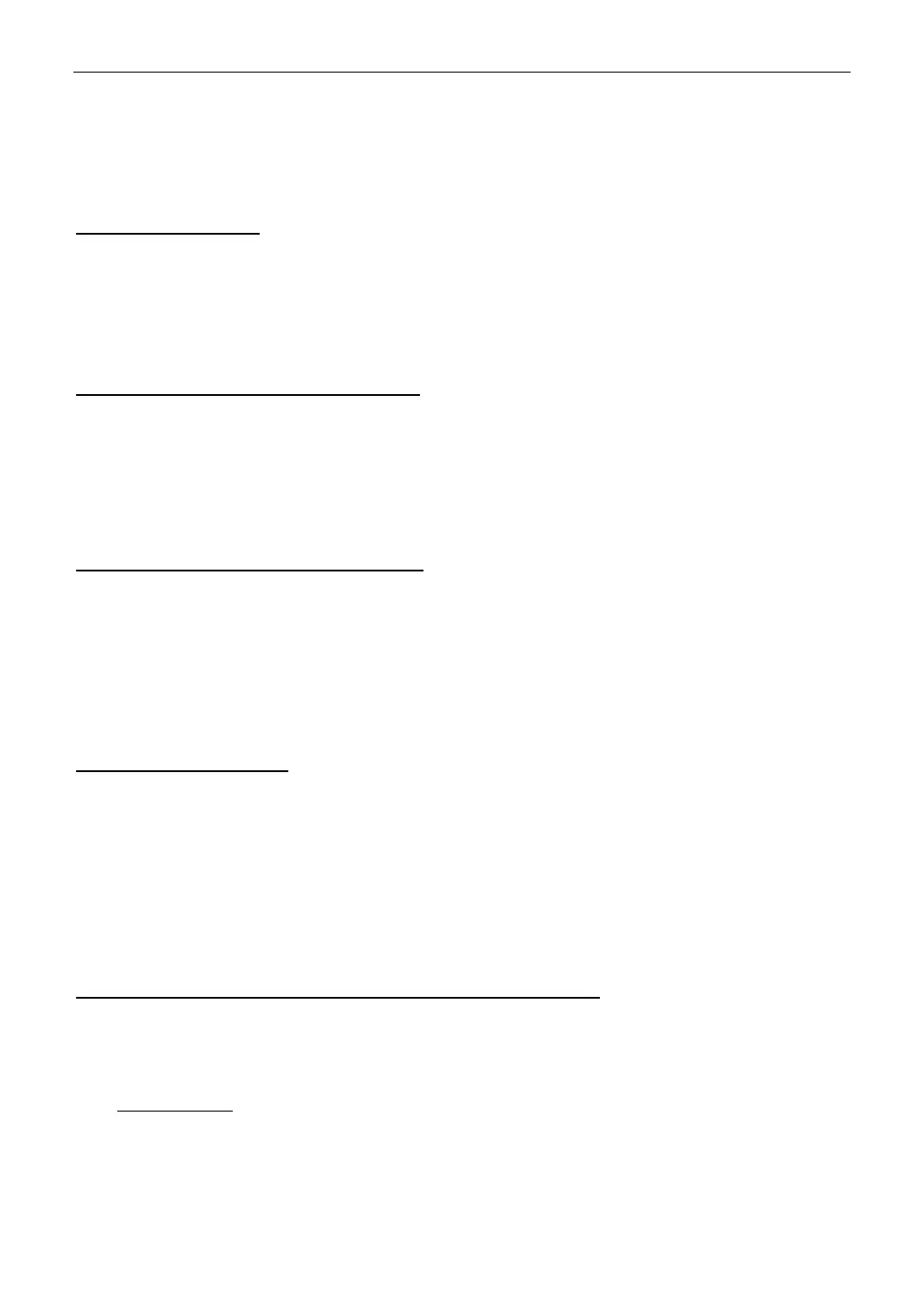LAUNCH
49
13 FAQ
13.1 About diagnostic tablet
1. How to save power?
1. Please turn off the screen while the tool keeps idle.
2. Set a shorter standby time.
3. Decrease the brightness of the screen.
4. If WLAN connection is not required, please turn it off.
2. Communication error with vehicle ECU?
Please confirm:
1. Whether the VCI device is correctly connected.
2. Whether ignition switch is ON.
3. If all checks are normal, send vehicle year, make, model and VIN number to us using Feedback
feature.
3. Failed to enter into vehicle ECU system?
Please confirm:
1. Whether the vehicle is equipped with this system.
2. Whether the VCI device is correctly connected.
3. Whether ignition switch is ON.
4. If all checks are normal, send vehicle year, make, model and VIN number to us using Feedback
feature.
4. How to reset the tablet?
Warning: Resetting may cause data loss. Before doing so, please make sure important data and information has
been backed up.
Do the following to reset the tablet:
1. Tap Settings -> System -> Reset options.
2. Tap Erase all data (factory reset).
3. Tap RESET TABLET.
4. Tap ERASE EVERYTHING to start resetting until the tool automatically reboots.
5. How to download the diagnostic app after resetting the tablet?
Note: Before registration, please make sure the network is properly connected.
After the tablet has been successfully reset, follow the steps below to download the App:
1. Launch the browser and the default official Launch website opens (If a blank page pops up, just type
in www.x431.com in the input bar).
2. Tap Login, input the username and password and tap Log In.
3. Make sure that the serial number is correct, tap APP application program and tap the Download
icon to start downloading.
4. After the download is complete, follow the on-screen instructions to install it.
