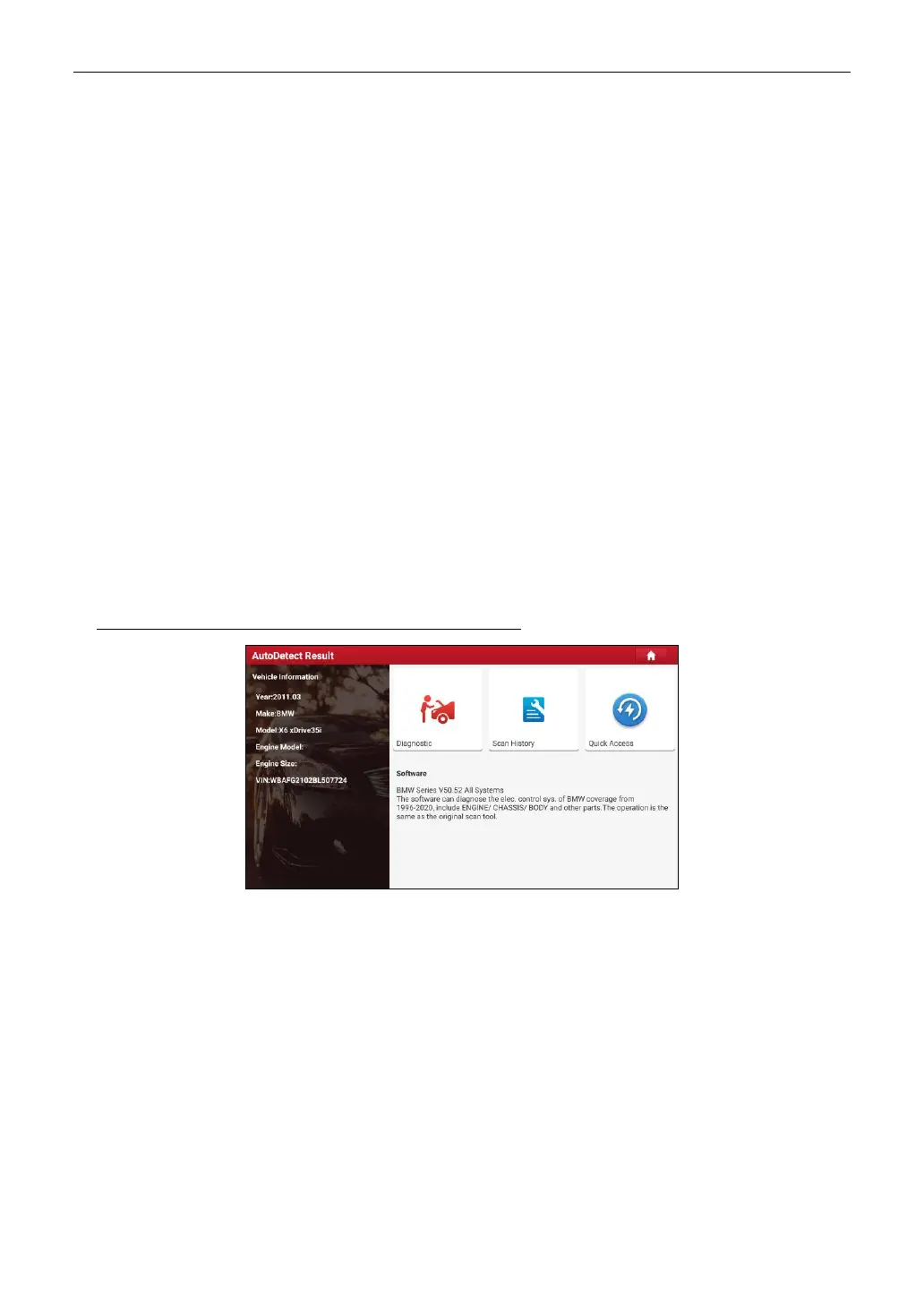LAUNCH
13
5 Diagnosis
5.1 Intelligent Diagnose
Through simple wireless communication between the display tablet and SmartLink C device, you can
easily get the VIN (Vehicle Identification Number) information of the currently identified vehicle. Once
the VIN is successfully decoded, the system will retrieve it from the remote server and then guide you
to vehicle information page without the necessity of step-by-step manual menu selection.
The vehicle information page lists all historical diagnostic records of the vehicle, which lets the
technician have a total command of the vehicle faults. In addition, a quick dial to local diagnose and
diagnostic function are also available on this page for reducing the roundabout time and increasing
productivity.
*Notes:
•
Before using this function, please make sure the VCI device is properly connected to the vehicle’s DLC. For
detailed connection, see Chapter 4.2
Vehicle Connection
.
•
A stable network connection is required for this function.
Follow the steps below to proceed.
1. Tap Intelligent Diagnose on the Job menu screen to start pairing with the VCI device.
2. After pairing is complete, the tablet starts reading the vehicle VIN.
A. If the VIN can be found from the remote server database, the following screen will appear:
• Tap Diagnostic to start a new diagnostic session.
• To perform other functions, tap Quick access to directly go to the diagnostic function selection
screen. Choose the desired one to start a new diagnostic session.
• Tap Scan History to view its historical repair record. If there are records available, it will be listed on
the screen in sequence of date. If no records exist, the screen will show “No Record.”
