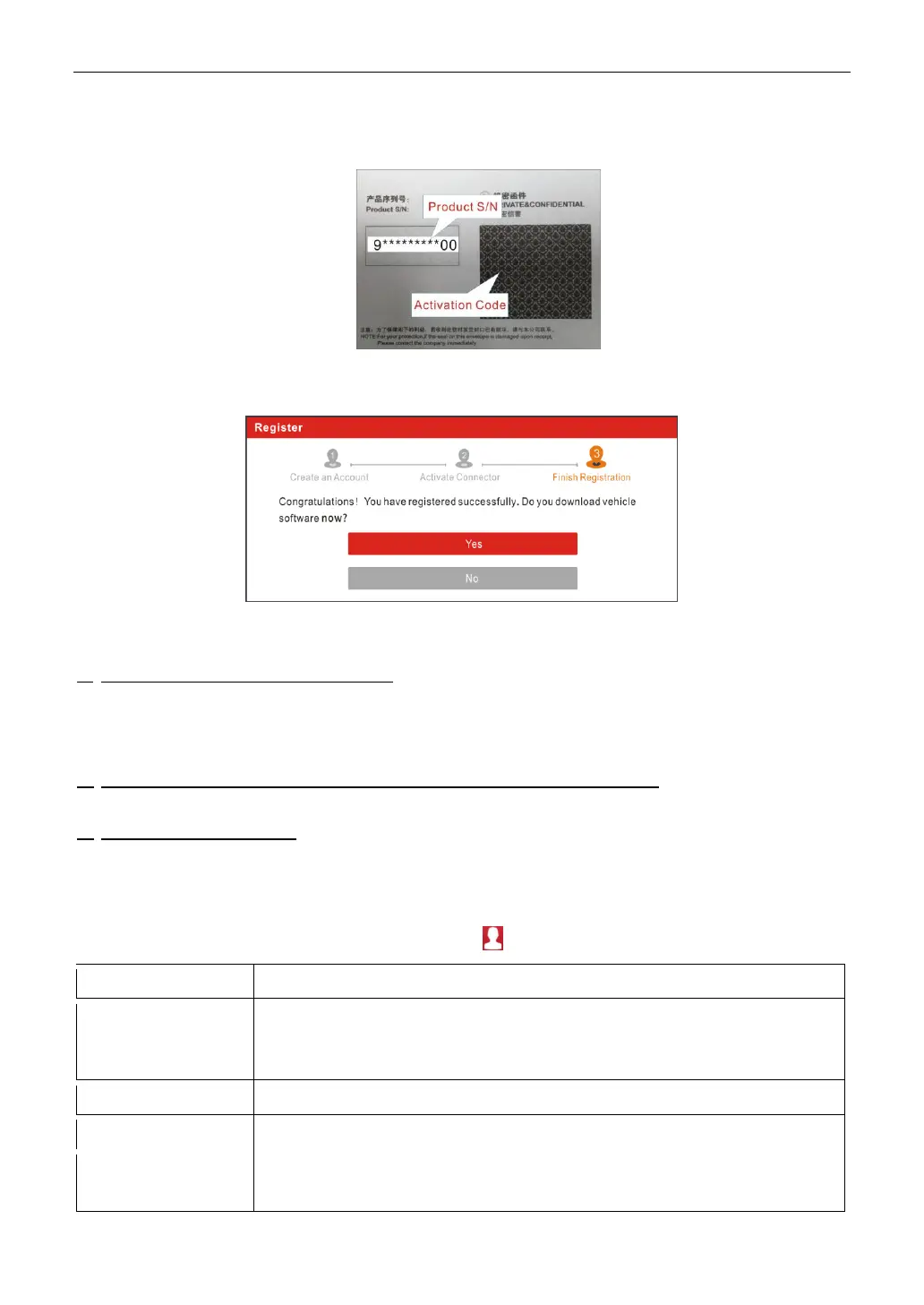LAUNCH
9
Input the 12-digit Product Serial Number and 8-digit Activation Code (can be obtained from the
password envelope), and then tap Activate.
Tap Yes to navigate to the update center to update all available software. Tap No to ignore it. In this
case, follow Chapter 8 to check for updates.
After the registration is successfully complete, the wireless communication between the tablet and the
SmartLink C device is automatically established and user has no need to configure it again.
B. If you have registered to be a member, input your name and password, and then tap Login to enter
the main menu screen directly.
Note: The tablet has an auto-save function. Once the username and password are correctly entered, the system
will automatically store it. Next time you login the system, you will not be asked to input the account manually.
C. If you have created a sub-account or bound an existing account to the tool, tap Sub-account login
to login. For more details on sub-accounts, refer to Chapter 10.11.7.
D. If you forgot the password, tap Retrieve password and then follow on-screen instructions to set a
new password.
3.2 Job Menu
After logging in, the Login button will change into the button. It mainly includes the following items:
• Obtain vehicle data from the cloud server to perform quick test via reading
VIN, to avoid various defects resulting from step-by-step menu selection.
• Check the historical repair records online.
To diagnose a vehicle manually.
Perform commonly used repair & maintenance services.
The SmartLink system is powerful remote diagnostics solution developed by
LAUNCH.
