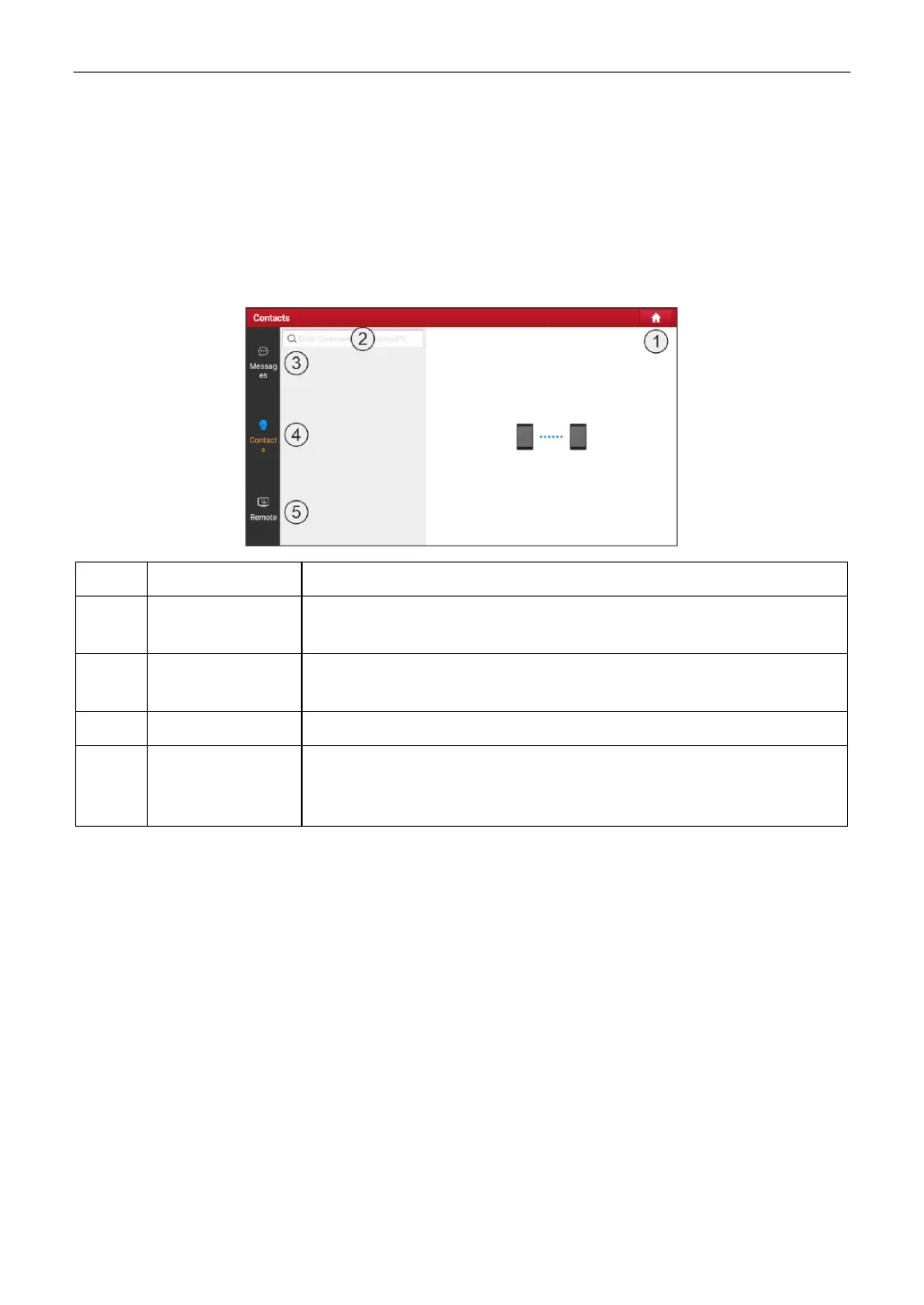LAUNCH
23
5.3 Remote Diagnose
This option aims to help repair shops or technicians launch instant messaging and remote diagnosis,
making the repair job getting fixed faster.
Tap Remote Diagnose on the Job menu, the screen appears blank by default.
5.3.1 Interface Layout
Tap it to navigate to the Job menu screen.
Directly input the registered username of the tool to start searching, and
then tap the desired one to add it into your friend list.
Once an incoming message reaches, a red dot will appear on the upper
right corner of the tab.
Tap to enter the friend list.
Tap to slide the switch to ON, the tool keeps online and becomes
accessible on the web client. In this case, inform the technician of your
product S/N, and he/she will control your device remotely.
5.3.2 Add Friends
Tap Contacts. By default it appears blank.
In the search bar, input the partner’s username and tap Search button next to the search bar to starts
searching.
The partner must be the users who have registered specific diagnostic tools. They may be the following
roles:
Workshop
Technician
golo users
Once the result matches the keyword, the following screen will appear:
