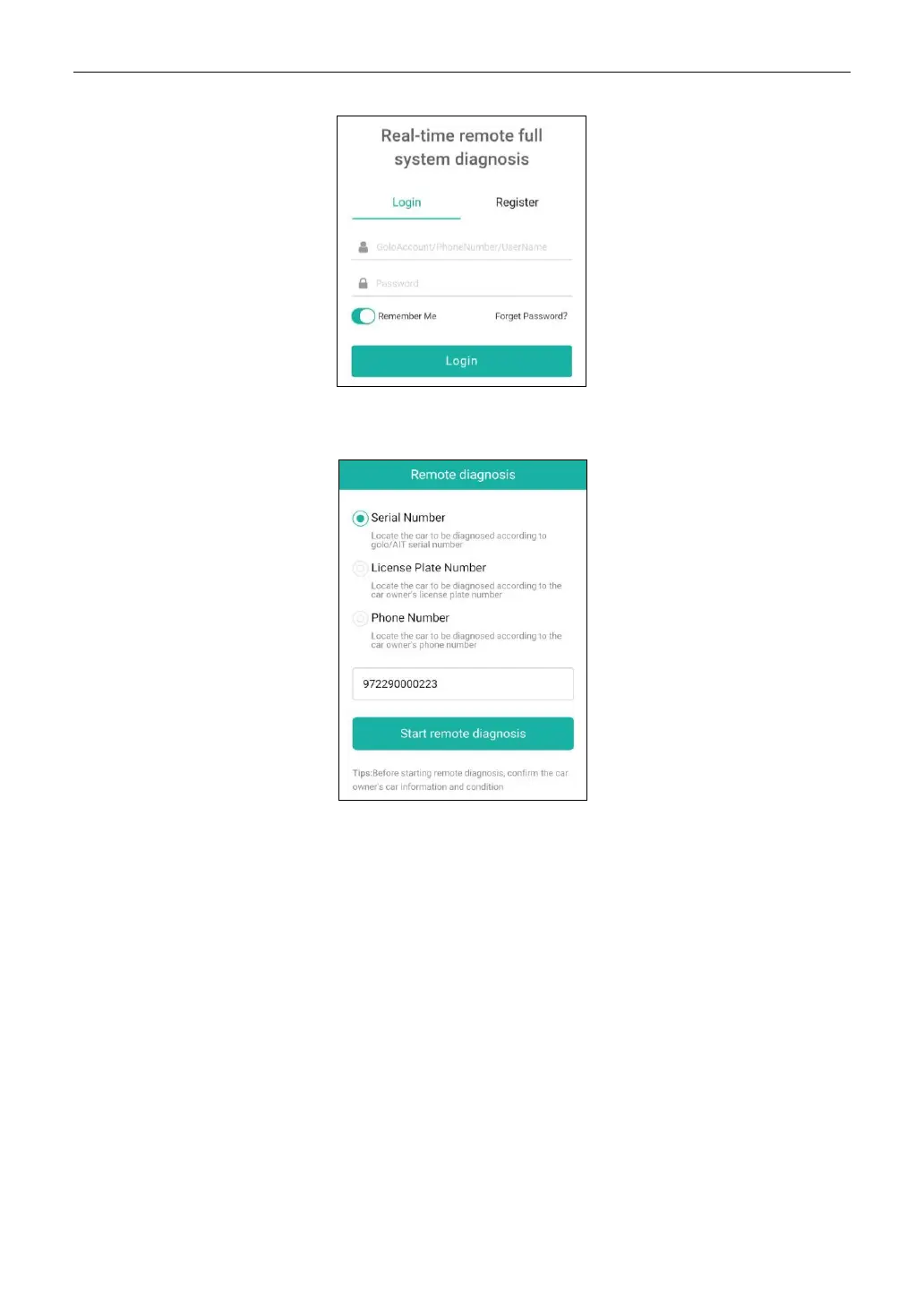LAUNCH
28
3. Tell the partner to input his own official technician account and password, and then tap Login to
navigate to the following figure.
4. Tell the partner to check the box Serial number and enter the Serial Number provided by you, and
then tap Start remote diagnosis to control your device remotely.
In process of remote diagnosis, please note the following things:
1) You are not suggested to execute any actions.
2) The partner is not allowed to save any diagnostic reports or records on your tool.
The operations in remote diagnosis are same as those in local diagnose. Once the session is complete,
a remote diagnostic report will be automatically generated.
5.4 Feedback
This function enables you to send the feedback of your diagnostic problems to us for further analysis
and troubleshooting.
There are 3 options:
1). Feedback: To send a tested vehicle diagnostic feedback.
2). History: To view all diagnostic feedback records.
3). Offline list: To view all diagnostic logs that have failed to be submitted, which will be uploaded again
