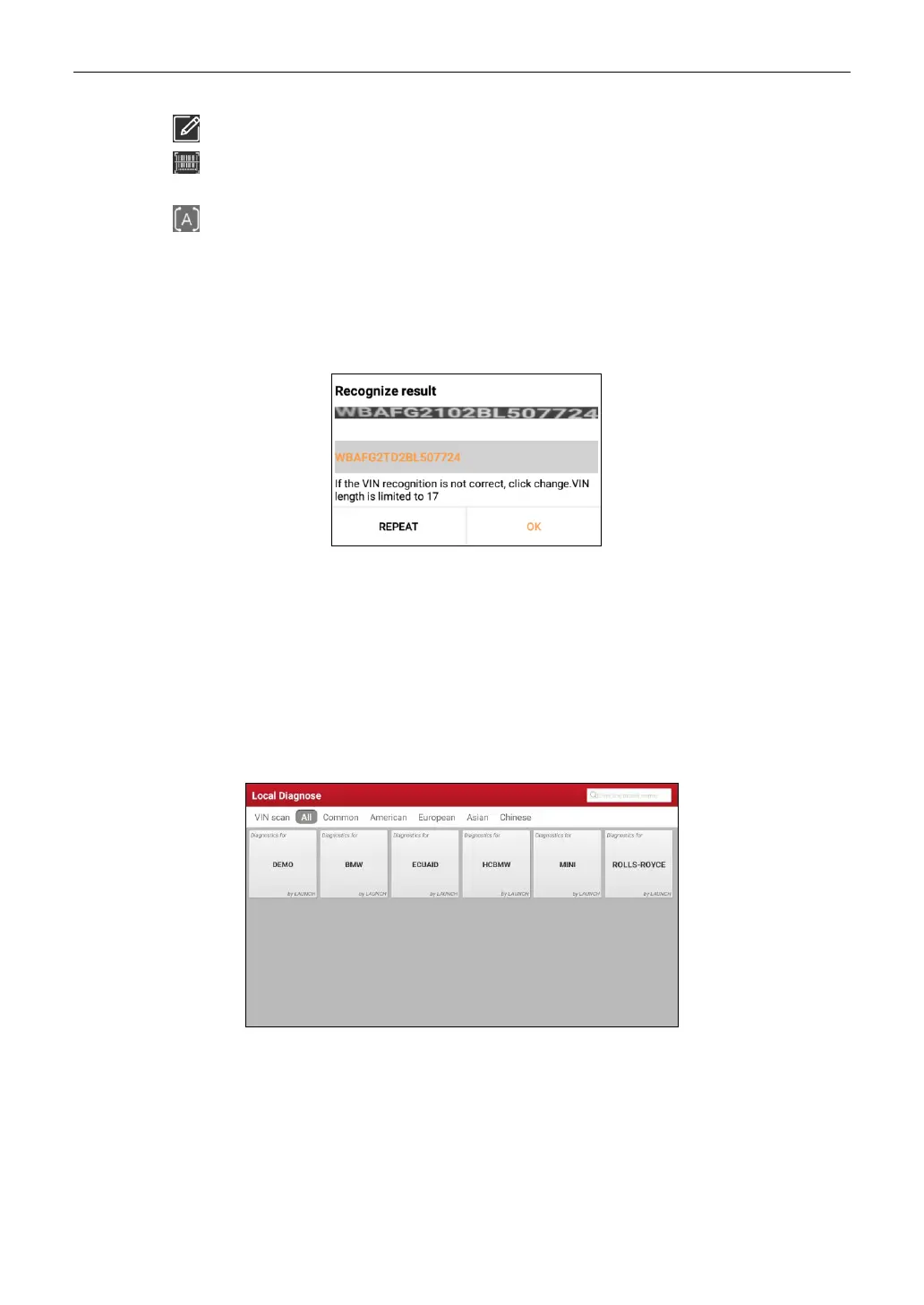LAUNCH
15
• Tap to input the VIN manually if the tablet has failed to decode the VIN of the vehicle.
• Tap to scan the VIN barcode. If the VIN barcode cannot be recognized, please input the
VIN manually.
• Tap to scan the VIN character. If the VIN character cannot be recognized, please input the
VIN manually.
Note: In general, vehicle identification numbers are standardized - all contain 17 characters. VIN
characters may be capital letters A through Z and numbers 1 through 0; however, the letters I, O and Q are
never used in order to avoid mistakes of misreading. No signs or spaces are allowed in the VIN.
After scanning, the screen automatically displays the result.
• If the VIN scanned is incorrect, tap the result field to modify it and then tap OK.
• To scan it again, tap REPEAT.
If the VIN exists on the remote server, the system will enter the diagnostic function selection screen.
5.2 Local Diagnose
In this mode, you need to execute the menu-driven command and then follow the on-screen instruction
to proceed.
Tap Local Diagnose to enter the vehicle selection page.
2 approaches are provided for you to access the vehicle diagnostic software. Choose either of the
following ways:
1. VINSCAN enables you to access it more quickly.
Tap VINScan, the following screen will appear:
