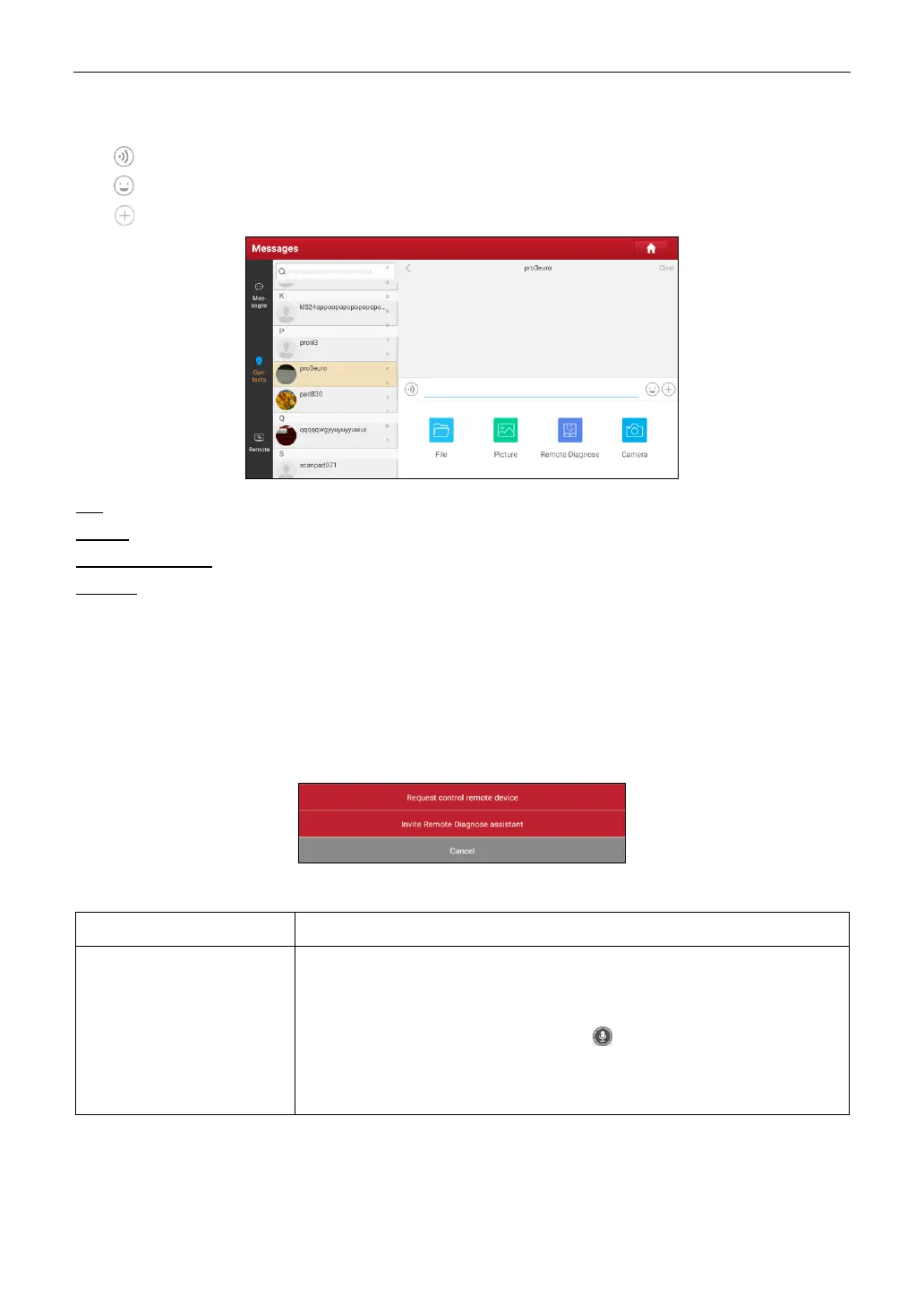LAUNCH
25
Tap the input field and use the on-screen keyboard to send the text message.
Tap
to send the voice message.
Tap
to send the emoj.
Tap
to call out more function options.
File: Choose diagnostic reports or local files to send.
Picture: Choose screenshots or pictures to send.
Remote Diagnose: To start a remote diagnostic session.
Camera: Open camera to take pictures.
Tap Clear to delete all the partner’s dialog logs.
5.3.4 Launch Remote Diagnosis (Scanner-To-Scanner)
The tool is allowed to initiate remote diagnosis with other diagnostic tools, which are equipped with this
module.
On the function option selection screen, tap Remote Diagnostic, the following pull-down menu will
appear:
These options are defined as follows:
Request control remote
device
Request to control the partner’s device remotely to help him diagnose
the vehicle.
*Notes:
In process of remote diagnosis, tap the button to send a voice message.
Once vehicle diagnosis is complete, a report will be created. Input your
comments on this report, and then tap
Send Report
to send it to the partner.
