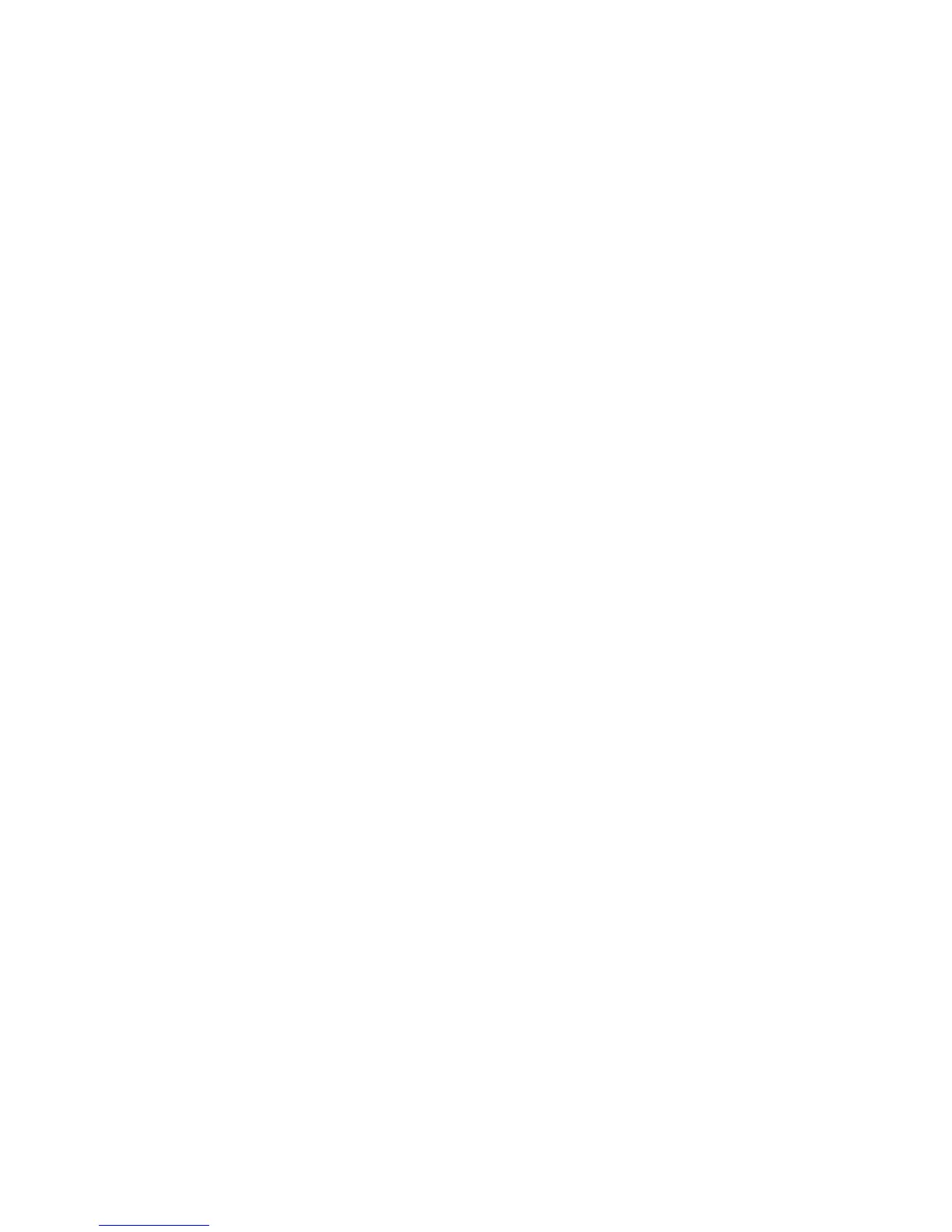Logitech Harmony Touch
English 5
Know your product
1. O button Power o your entire
system.
2. Video controls Perform standard
AV functions.
3. Favorites Display the Favorites
screen.
4. LCD touch screen View, launch,
and edit activities and favorites,
use the on-screen number pad,
change settings, and get help.
5. Directional navigation Press a pad
corner for desired direction within
a list or menu.
6. Exit Leave a listing or menu.
7. OK Press to select an option.
8. Volume control Press the top
to increase volume and the bottom
to lower it.
9. Mute
10. Satellite/Cable controls
DVR opens a record/play menu.
Guide opens satellite/cable
program listings. Info provides
program information.
11. Color-coded navigation buttons
Perform cable, satellite, or Blu-ray
functions.
12. Home Display the Home screen.
13. Menu Display a menu.
14. Channel control Press the top
for channel up and the bottom for
channel down.
15. Previous Press for previous
channel.
16. IR window Transfer device
control commands (IR learning)
from another remote.
17. Micro-USB port Connect the
Harmony remote to a PC to access
My Harmony and receive power
while updating.
