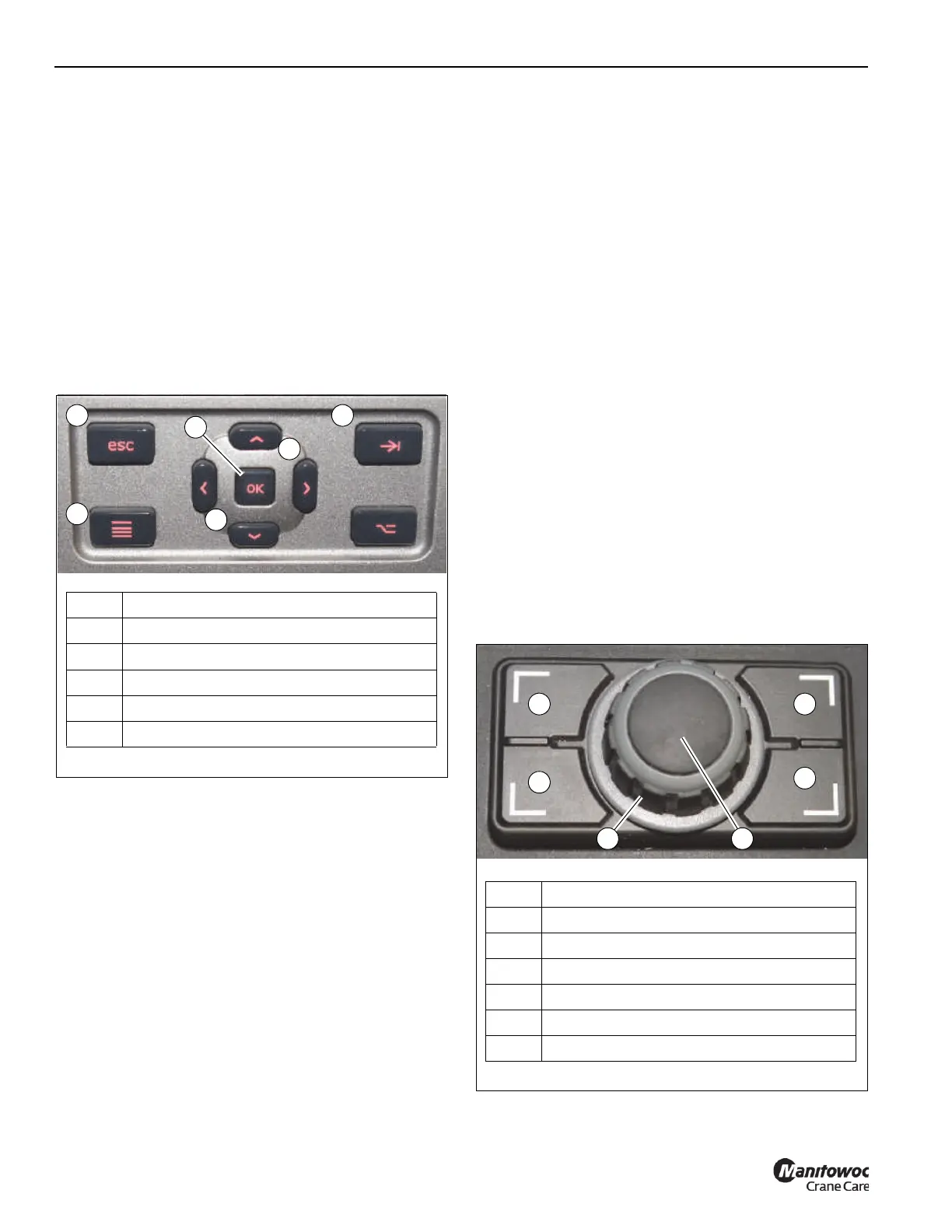OPERATING PROCEDURES GRT655/655L OPERATOR MANUAL
4-34 Published 3-23-2020, Control # 654-04
NAVIGATING THE OPERATOR DISPLAY
MODULE AND RATED CAPACITY LIMITER
DISPLAY MODULE
For a description the Operator Display Module and Rated
Capacity Limiter Display Module (ODM and RDM), refer to
Operator Display Module and Rated Capacity Limiter Display
Module, page 3-8
The Operator Display Module and Rated Capacity Limiter
Display Module (ODM and RDM) each have an integral
Navigation Control Pad (Figure 4-13) which allows the
operator to navigate through the function screens for that
module. The buttons on the two Navigation Control Pads are
identical in configuration and perform the same navigational
functions.
The Jog Dial (Figure 4-14), mounted on the right armrest,
can also be used to navigate the Operator Display Module
(ODM) and the Rated Capacity Limiter Display Module
(RDM) in a similar manner:
• Rotating the Jog Dial performs the same function as
pressing the Left/Right/Up/Down Arrow Buttons on the
Navigational Control Pads
• Pressing the Jog Dial performs the same function as
pressing the OK Button on the Navigation Control Pads
• Pressing one of the four buttons surrounding the Jog
Dial performs the same function as pressing the
respective button surrounding the Arrow and OK
Buttons on the Navigational Control Pads
The Jog Dial can control one display module at a time. A Jog
Dial Status Indicator (47, Figure 4-18 and Figure 4-19)
appears in the lower left corner of either the ODM or RDM to
indicate to the operator which display module is being
controlled by the Jog Dial at that time. The Screen Toggle
Button (3, Figure 4-14) is used to switch between controlling
the ODM or RDM.
The ODM has a Main Screen and a Menu Screen. The
operator can return to the Main Screen by pressing the
Escape Button (1, Figure 4-13 and Figure 4-14) or to the
Menu Screen by pressing the Menu Button (4, Figure 4-13
and Figure 4-14).
The RDM has a Setup Screen and a Menu Screen. The
operator can return to the Setup Screen by pressing the
Escape Button (1, Figure 4-13 and Figure 4-14) or he can
return to the Menu Screen by pressing the Menu Button
(4, Figure 4-13 and Figure 4-14).
NOTE: When setting the outriggers using the Outrigger
Extend/Retract function screen, the Escape Button
and Menu Button perform outrigger functions (refer
to Outrigger Group, page 4-55)
Rotating the Jog Dial or pressing the Arrow Buttons allow the
operator to select the different function icons that are found
on the Main Screens and Menu Screens of the ODM and
RDM. When a function icon is selected, the icon will turn
orange in color.
The Tab Button (2, Figure 4-13) on the ODM’s Navigation
Control Pad can be pressed to temporarily silence active
audible alarms.
Item Description
1 Escape Button
2 Tab Button
4 Menu Button
5 Left/Right/Up/Down Arrow Buttons
6 OK Button
1 2
5
4
5
6
9221-1
FIGURE 4-13
Item Description
1 Escape Button
2 Tab Button
3 Screen Toggle Button
4 Menu Button
5 Jog Dial (Rotate dial to move cursor)
6 OK Button (Press Jog Dial to select)
9221-2
1 2
3
4
5 6
FIGURE 4-14
