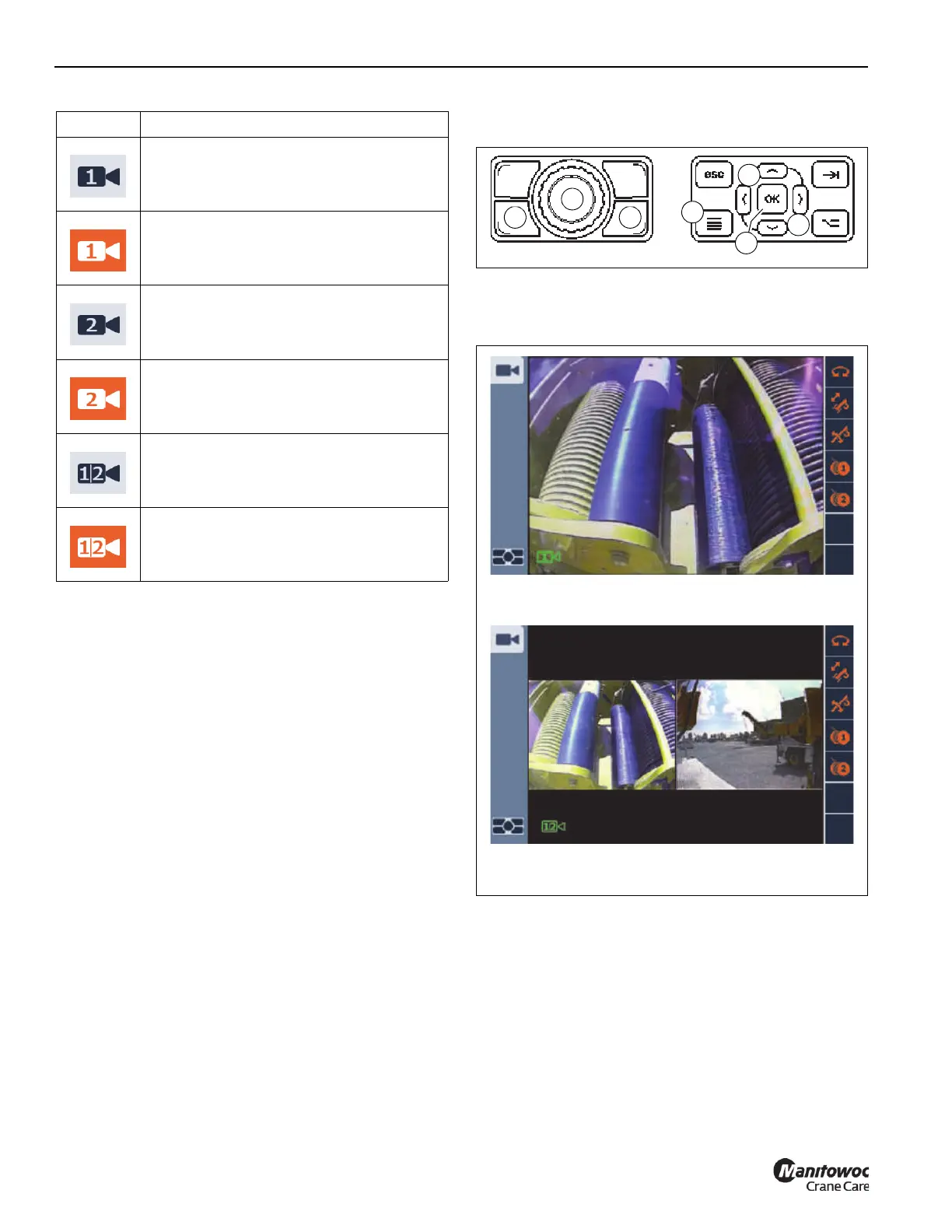OPERATING PROCEDURES GRT655/655L OPERATOR MANUAL
4-60 Published 3-23-2020, Control # 654-04
Selecting a Camera View
Select a Camera function icon by doing one of the following:
• Press the Screen Toggle Button (1, Figure 4-34) at the
Jog Dial to select the ODM screen control.
Press the Menu Button (2) to go to the Menu Screen.
Using the Jog Dial (3), select one of the Camera Group
function icons (icon will turn orange) (Figure 4-33), then
press the Jog Dial (3) to make the camera view active.
- or -
• Press the Menu Button (4, Figure 4-34) on the
Navigation Control Pad at the ODM to go to the Menu
Screen.
Using the Arrow Buttons (5), select one of the Camera
Group function icons (icon will turn orange)
(Figure 4-33), then press the OK Button (6) to make the
camera view active.
Upon selecting a camera view from the Menu Screen and
pressing the Jog Dial or OK Button, the ODM will switch to
the corresponding Camera View Screen (Figure 4-35).
The active camera view is also displayed on the Main Screen
of the ODM (Figure 4-36).
Icon Description
Camera View 1 icon - not selected
Camera View 1 icon - selected
Camera View 2 icon - not selected
Camera View 2 icon - selected
Camera View 1/2 icon - not selected
Camera View 1/2 icon - selected
Example: Camera View 1 Screen Active
FIGURE 4-35
Example: Camera View 1 and 2 Screen Active
9219
9219
