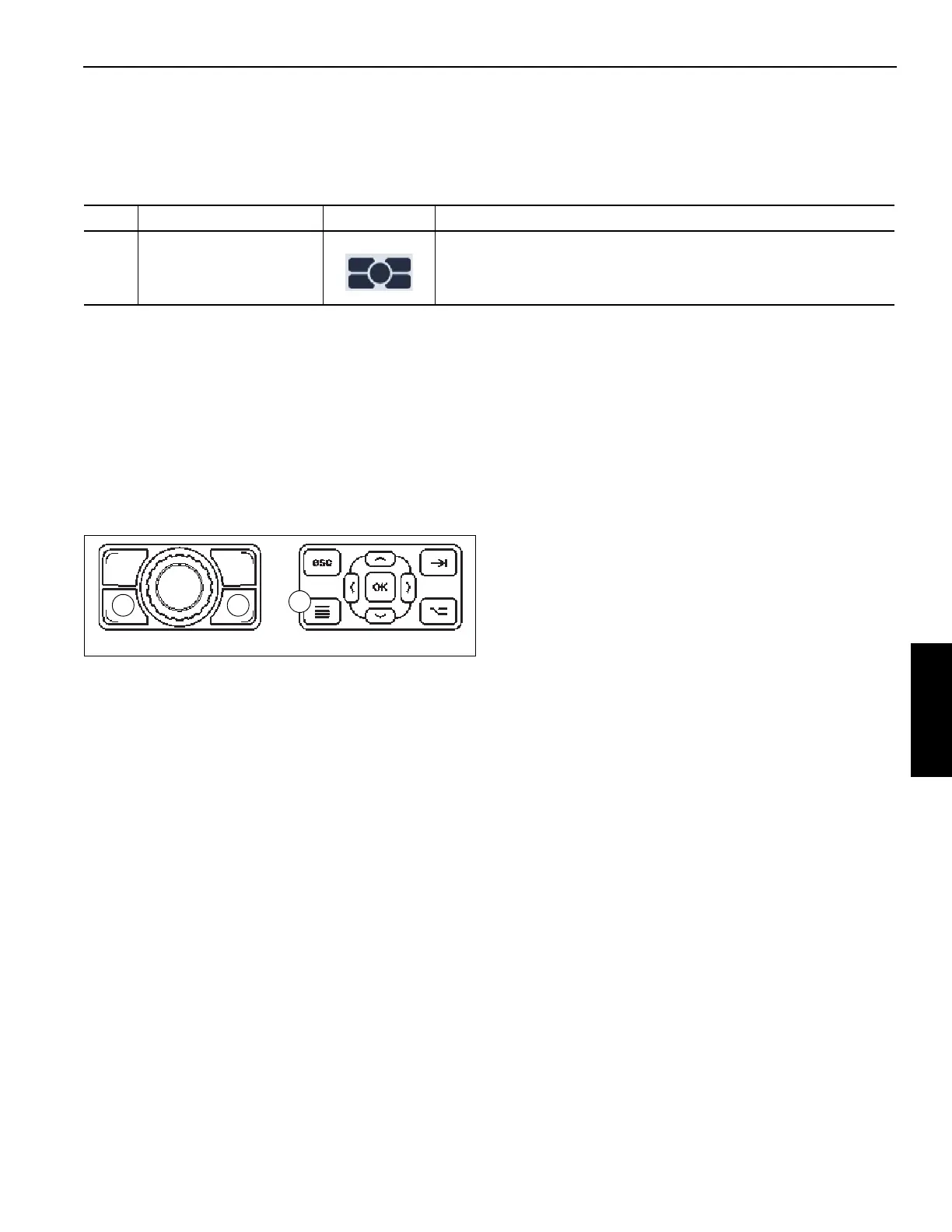Grove Published 3-23-2020, Control # 654-04 4-53
GRT655/655L OPERATOR MANUAL OPERATING PROCEDURES
Active Screen Indicator Area
The following icon can appear in the Active Screen Indicator
Area (4, Figure 4-18 and Figure 4-19) of the ODM Main
Screen:
Menu Screen
The Menu Screen (Figure 4-21) of the ODM is accessed by
doing one of the following:
• Press the Screen Toggle Button (1, Figure 4-20) at the
Jog Dial to select the ODM screen control, then press
the Menu Button (2).
- or -
• Press the Menu Button (3, Figure 4-20) on the
Navigation Control Pad at the ODM.
The ODM Menu Screen has the following menu items for
operating the crane:
• Outrigger Group (4, Figure 4-21)
(refer to Outrigger Group, page 4-55, for detailed
information)
- Extending/Retracting the Outriggers
• Camera Group (Optional) (6, Figure 4-21)
(refer to Camera Group (Optional), page 4-59, for
detailed information)
- Setting the Camera 1 View
- Setting the Camera 2 View
- Setting the Camera 1/2 View
• Working Range Limiter Group (10, Figure 4-21)
(refer to Working Range Limiter Group, page 4-61, for
detailed information)
- Setting the Boom Height Limit
- Setting the Boom Angle Limit
- Setting the Radius Limit
- Setting the Slew Angle Limit
- Creating Virtual Walls
• Tools Group (16, Figure 4-21)
(refer to Tools Group, page 4-83, for detailed
information)
- Setting the Display Screen Brightness
- Setting the Units of Measure (Metric/Imperial)
- Setting the Controller Sensitivity
- Setting the Controller Function Speed
- Setting ECO Mode to On/Off
• Information Group (22, Figure 4-21)
(refer to Information Group, page 4-89, for detailed
information)
- Viewing the Hours of Operation
- Viewing the Engine/Transmission Fault Codes
- Viewing the Crane Fault Codes
- Viewing the Software Versions
- Viewing the Legal Notice
Item Description Graphic Explanation
47 Active Screen Indicator
Indicates the ODM screen is being controlled by the Jog Dial.
Refer to Navigating the Operator Display Module and Rated
Capacity Limiter Display Module, page 4-34.
