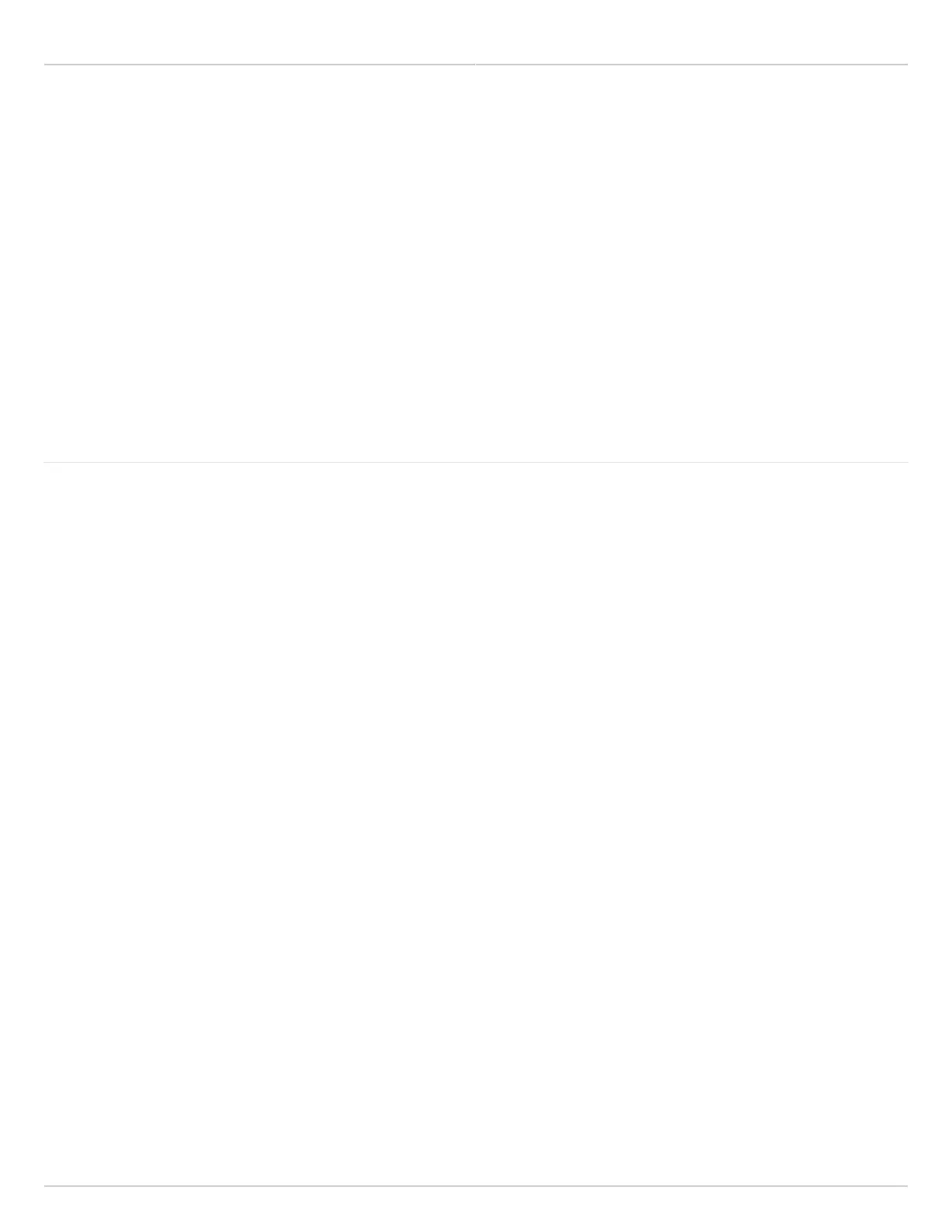Mimosa Backhaul Help Content
Mimosa Backhaul Troubleshooting Guide
Copyright © 2014 Mimosa Page 199
Intermittent Access
If the radio is available and then becomes unavailable after a few seconds, please check the following:
Power - Ensure that the power source is stable and provides the required electrical inputs as specified on the
●
radio datasheet.
Ethernet - Check that the Ethernet cabling is suitable and that the wiring is sound. Power is delivered over
●
Ethernet.
DHCP - If a DHCP server is connected on the network, check the IP address assigned to the radio MAC address.
●
Association - If the remote radio disassociates, its GUI will be unavailable. Look for RF problems and tune the
●
link if necessary.
Ping Watchdog - Ensure that the values set in the Ping Watchdog function are not causing unintended reboots.
●
Bandwidth Tests - Ongoing bandwidth tests consume large amounts of capacity which can make the link appear
●
sluggish.
Related:
Product Specifications: B5, B5c, B5-Lite, B11
LED Status Indicators: B5/B5c, B5-Lite, B11
PoE Specifications - Check radio input power compatibility with your PoE.
Ethernet Speed - Describes suitable cabling and how to diagnose Ethernet speed problems.
Default IP Address - Explains wired and wireless access methods and how to discover the IP address if it is not
known
Backhaul Installation: RF Tuning Process - Overview of how to tune a Mimosa Backhaul link.
Ping Watchdog - Enable and configure the Ping Watchdog.
