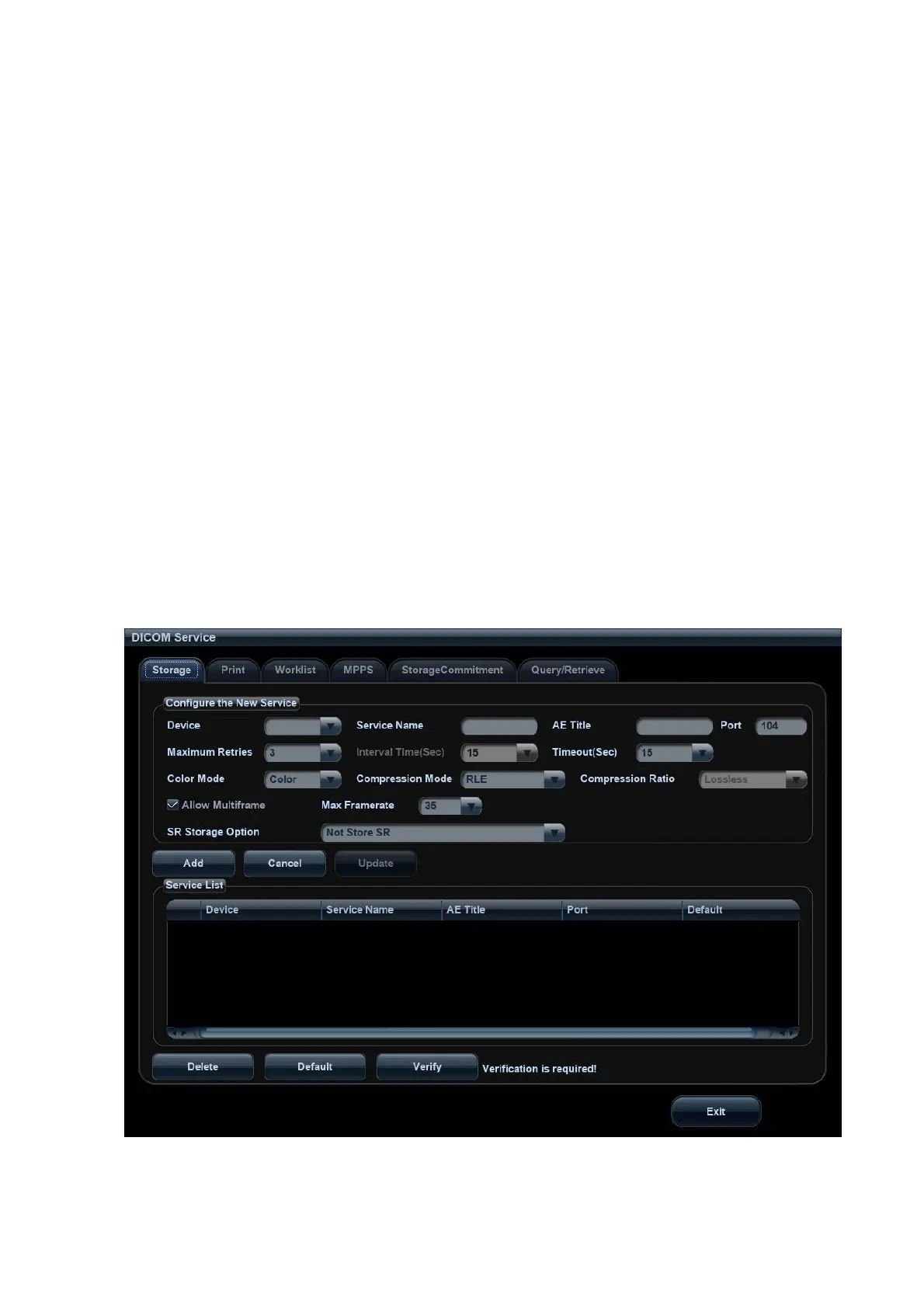DICOM 11-3
(2) Click [Add] to add the server to the device list, and its name and address are displayed in
the list.
Tips:
AE Title should be the same with the SCU AE Title preset in the server (PACS/RIS/HIS), for
example, if the AE Title of the server preset in the storage server is Storage, and the AE Title of the
accepted SCU is preset as Machine, then in the figure above, the AE Title of Local should be
Machine, and the AE Title of storage server should be Storage.
11.1.3 Service Preset
The DICOM Service screen is used to set attributes of Storage, Print, Worklist, MPPS, Storage
Commitment, and Query/Retrieve.
When the system is configured with DICOM basic function module, and installed with DICOM
Worklist, MPPS, DICOM structured report, and DICOM query/retrieve modules, the corresponding
preset can be found in DICOM Service screen.
To open the DICOM Service screen:
1. Press <F10> key to show the Setup menu.
2. Navigate to select [DICOM Preset], and click [Set DICOM Service] to open the DICOM Service
preset screen.
11.1.3.1 Storage Service Preset
1. On DICOM Service screen, click [Storage] page tab to enter the Storage page.
2. Select device, enter the right AE Title, port, etc.
3. Click [Add] to add the service to the Service List.
