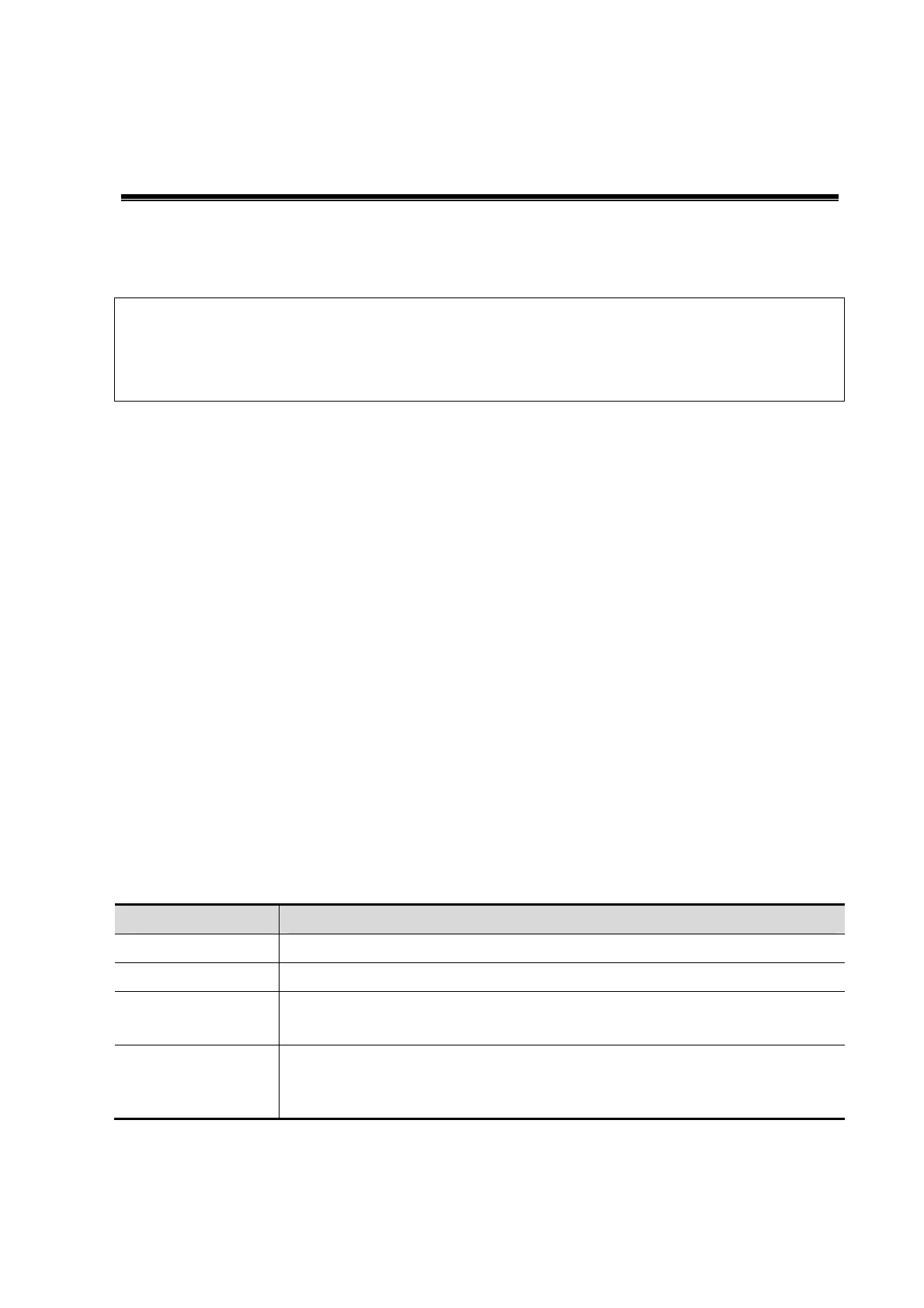Overview 1-1
1 Overview
1.1 Basic Operations and Buttons
Tips: The following descriptions for buttons and keys are used in this manual:
< >: Denotes key/ button on the control panel or keyboard. E.g. <Set>.
[ ]: Denotes button/item on the screen menu or touch screen. E.g. [OK].
Click/Select [item/button]: to move the cursor over the item/button and press <Set>.
Basic Measurement Procedures
1. Press <End Exam> to start a new exam.
2. Press <Patient> and input the patient information,
This includes patient ID, name, height, weight etc. Type in manually for a new patient, or load
an existing patient from iStation or Worklist.
The patient information entered is used for measurement data storage, analysis and exam
report. For more details, refer to "Exam Preparation -> Patient Information" in the Operator's
Manual [Basic Volume].
3. Press <Probe> and select a proper exam mode.
For more details, refer to "Exam Preparation" in the Operator's Manual [Basic Volume].
4. Measure preset.
To preset measurement parameters, obstetric formula, general/ application measurement
packages etc., see “2 Measure Preset” for details.
5. Press <Measure> or <Caliper> to start measurement.
6. Select an item from the measurement menu or touch screen to start.
For general and application measurement items (tools), see chapter "3 General Measurement"
of specified application measurements for details.
7. Press <Report> to view the exam report.
For report editing and browsing, see “1.7 Report”.
Button Functions
Keys Basic Operations
Measure To enter/exit the application measurement.
Caliper To enter/exit the general measurement.
Set
To select an item on the measurement menu and press <Set> to activate it.
Press <Set> to confirm and end the current operation during measurement.
Update
To switch between the fixed end and active end of the caliper during a
measurement.
In iWorks status, press to enter measurement according to the prompt.
