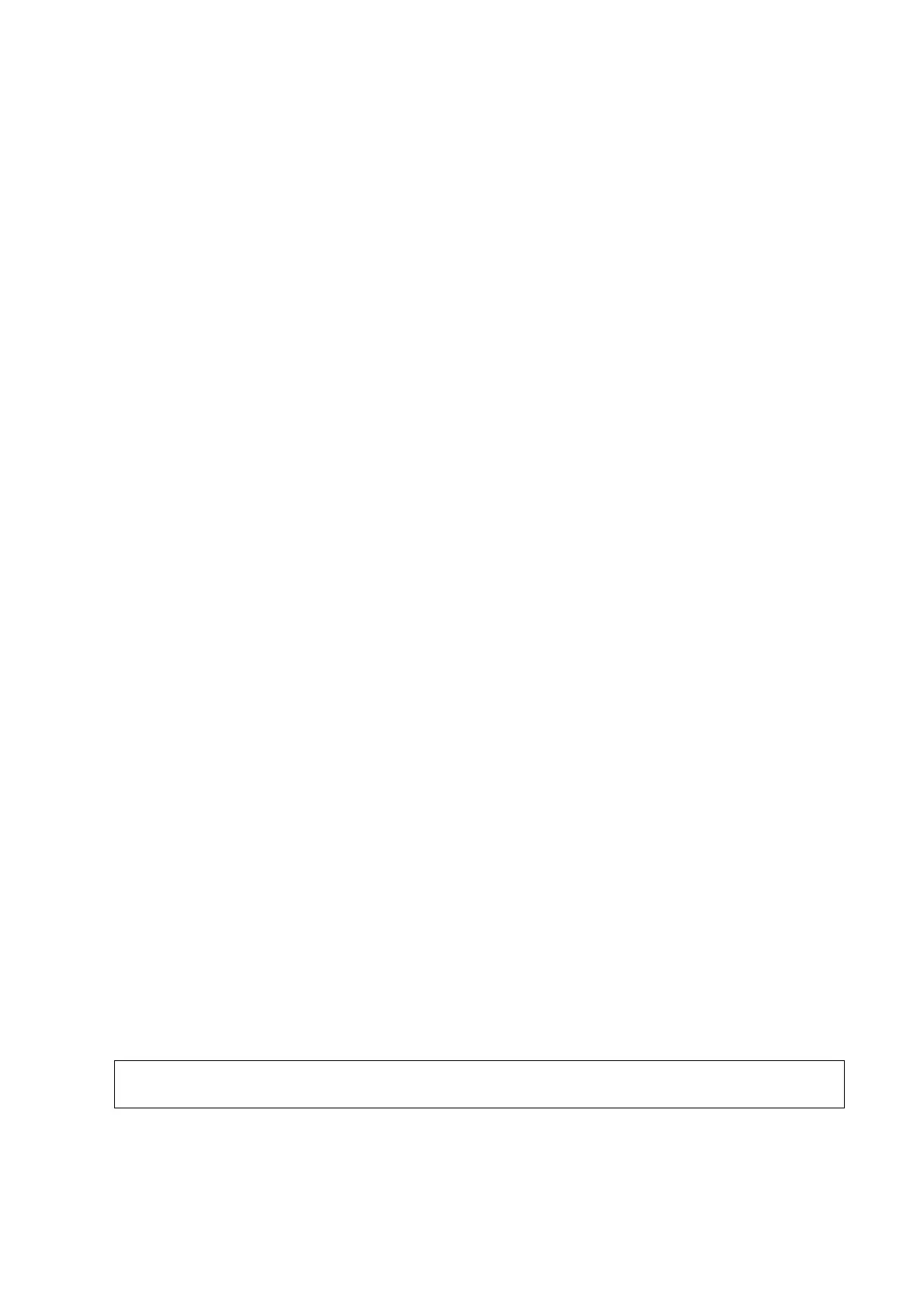Obstetrics 5-13
5.7.3 Z-Score
As FL, BPD and GA is most relevant to fetus cardiac structure, and Z-Score regression equation is
related to natural logarithm value of FL, BPD and GA variables, Z-Score of cardiac structures can
be obtained by looking in the Z-Score table, which is important in fetus cardiac growth evaluation
and intrauterine interventional therapy.
In (predicted cardiac dimension)=m*In(FL, GA or BPD)+c
Z-Score=(In(actual)-In(predicted cardiac dimension))/root MSE
Where, the unit of FL and BPD is cm, GA is week, m is multiplier, c is intercept and root MSE is
root-mean-square error, which can be obtained from the table.
1. Enter patient basic information and obstetric information in the [Patient Info] -> [OB] dialog box.
2. Measure BPD and FL.
3. Select Z-Score parameters (with Z-Score tag in the name) from measurement menu or touch
screen to measure.
4. Open the report to check the Z-Score result.
Tips: Z-Score study is effective for fetus of 15~40 weeks.
5.7.4 Fetal Growth Curve
Fetus growth curve means to compare the measured data of the fetus with the normal growth
curve to judge whether the fetus is in normal growth state. Data of growth curve is all sourced from
Fetal Growth Table.
1. Enter patient information and obstetric information in [Patient Info] -> [OB] dialog box.
2. Perform one or more tools of fetal growth parameters.
3. Click [Growth] in the report page to display the Obstetric Growth Curve dialog box. The dialog
box displays the growth curve and the position of measurement value.
Two drop-down lists above the curve display the measurement item/tool and formula of the
curve, which can be changed.
Different symbols are used on the growth curves to identify measurement data of different
fetuses.
Current and history data of one fetus are displayed in the same symbol with the history data
appeared in smaller size.
Click the [Print] check box to determine whether to include the growth curve in the printed
report or not.
The green dotted line indicates the clinical GA on the X-axis.
Select the number and layout of the curves from [Display Mode].
1*1: one curve displays in the screen.
2*1: two curves (up/ down) display in the screen.
2*2: four curves display in the screen.
Click [Prev Page]/ [Next] to turn the growth curve pages.
4. Click [OK] to confirm the setting and exit the page.
Tips: If the patient ID is blank, clinical GA is not calculated, or the measurement value is
not valid, measurement values will not be displayed on the curve.
