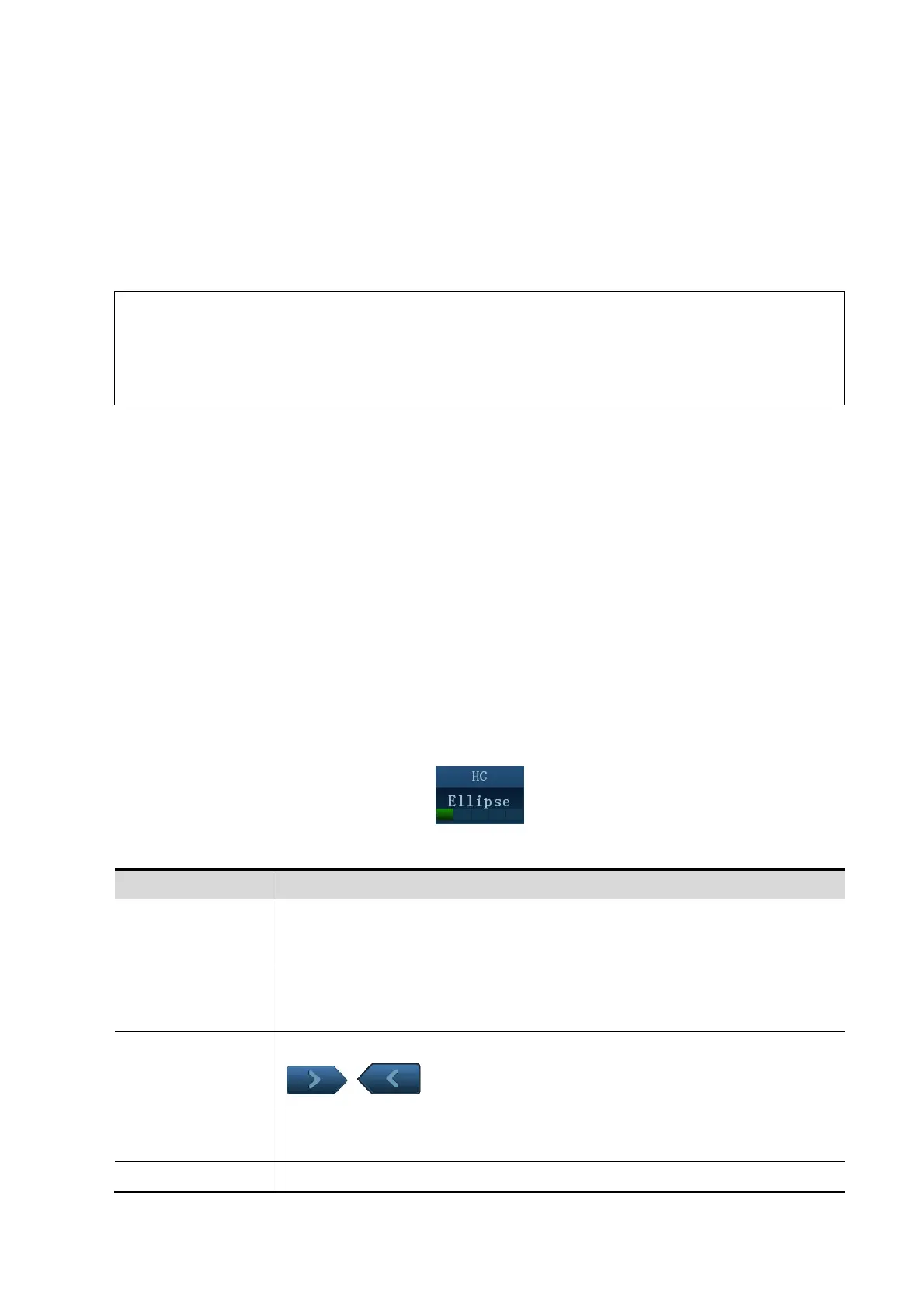1-4 Overview
1.2.2 Measurement Tool
There are two kinds of measurement tools.
General tools: Basic measurement tools in General Measurement, such as the "distance" and
"Area".
Application tools: The measurement tools in Application Measurement. These items are
classified and combined in clinical application package such as Abdomen, Obstetric, etc. E.g.
HC (head circumference) in the Obstetric measurement is one of the application tools.
Tips: 1. Actually, most application tools use the general measurement method while
measuring, e.g. an "Area" tool is used when measuring the HC. Only the
application measurement results are recorded in the report.
2. For definition of the measurement, calculation and study, refer to "1.3
Measurement, Calculation and Study".
To Active the Measurement Tool
The procedures are as follows:
1. Select the tool:
z Move the cursor to the item on the menu and press <Set>.
z Touch an item on the touch screen.
2. Perform the measurement according to the actual situation.
3. After finishing the measurement, perform operations if necessary.
Select Measurement Method Online
Some measurement tools (e.g. "Area" in 2D general measurement) have multiple methods to
select.
1. Select "Area" in the menu (or touch screen).
2. Turn the knob under the adjusting item on the touch screen to select the method, as shown in
the following figure.
Other Features
Features Descriptions
Current
measurement
tool/item
Highlighted.
Measured item
Performed application item/tool is marked with a "√". (If one or some items in
a submenu (extended menu) of a study are already performed, this study
will be marked as measured.)
Page up/down
Use the ▲/▼ on the menu, or
/ on the touch screen.
Unavailable item
Greyed out.
Need switch to the proper imaging mode to enable it.
Result window To show/hide the result window by touching [Result] on the touch screen.
