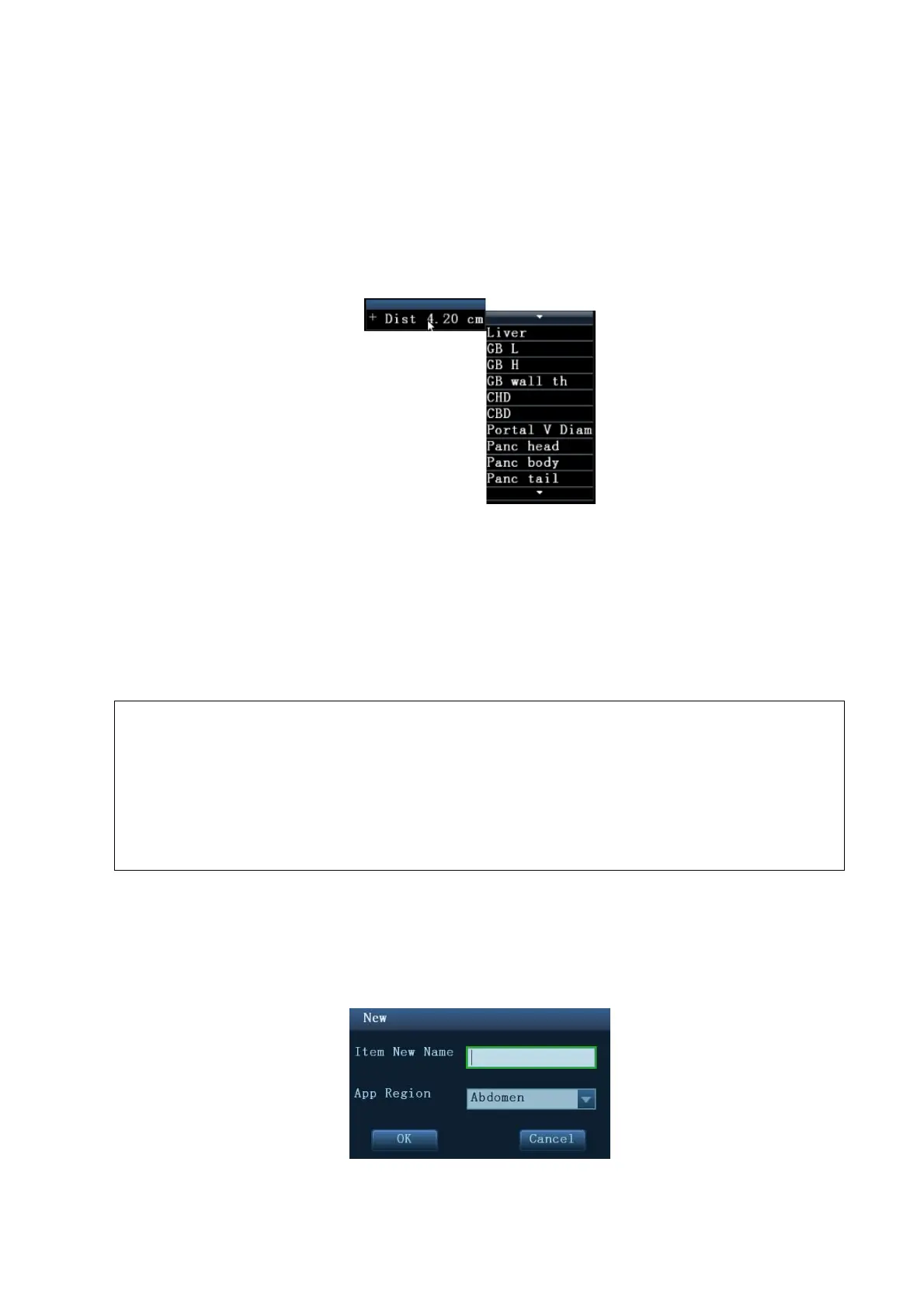Overview 1-7
1.5.3 Result Window Assignment
An application measurement result can be assigned to a general measurement item from the
result window. The application item can be an existing item in system or a new user-defined one.
Assigning an Existing Application Item
The procedures are as follows:
1. Move the cursor to a general measurement value in the result window; press <Set> when the
item is highlighted in green, the matching list pops up as shown below.
Matching application items that meet the following requirements are displayed:
h Contained in current application package.
h Use the same general measurement tool with the result.
Application items in the Obstetric measurement that use the "Distance" method are listed
as shown above.
2. Select an application item in the list, press <Set>.
3. The assigned value displays in the result window and is saved in the exam report.
Tips: You can perform an assignment directly to the latest general measurement result by:
1. Enter the application measurement menu (e.g. Obstetric), when a general
measurement (e.g. "Area") is completed.
2. Click the desired application item (e.g. HC) in the menu (or touch screen). The
selected application item also has to meet the matching rules in step 1.
3. If the application item(s) is/are included in the current report, the assignment results
will be saved in the report.
Assigning a New Application Item
When no (desired) item displays in the matching list, you can create a new application item. The
procedures are as follows:
1. Select [new] at the bottom of the matching list.
2. The following dialog box pops up.
a) Type in the new name.
