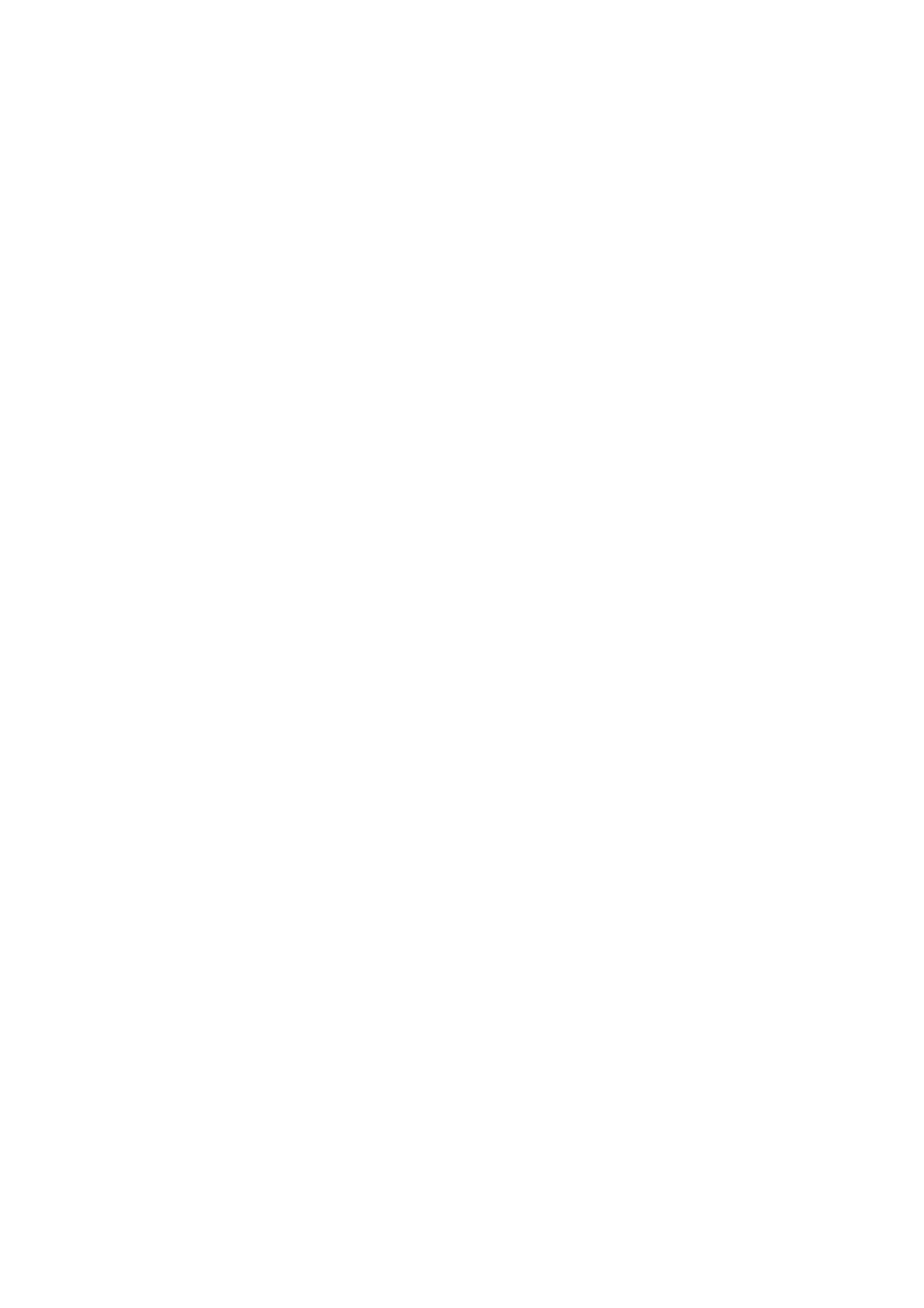Image Optimization 5-43
6. Press <Freeze> on the control panel to freeze the image. Perform image cutting, rotation,
annotation and image saving if necessary. For detailed operations, see “5.12.3.3 Static
3D Image Viewing.”
7. Exit 4D.
Press <Update> to return to 4D image acquisition preparation,
or, press <B> to enter B mode.
5.12.5.2 4D Acquisition Preparation
The parameters are the same as those for Static 3D. For details, see “5.12.3.2 Static 3D
Acquisition Preparation.”
5.12.5.3 4D Real-time Display
In 4D real-time display status, operations are similar to those in Static 3D. For details, see the
corresponding section in Static 3D.
5.12.5.4 4D Image Saving
In 3D viewing mode, press the single image Save Image key to save the current image to
the patient information management system in the set format and image size.
Save clip: in 3D viewing mode, press the user-defined Save Cine key to save a CIN-
format clip to the hard drive.
5.12.5.5 3D/4D Fast Switching
In 4D real-time imaging mode, press <3D/4D> to quickly switch to VR viewing status, where
you can obtain the same image of a better quality.
5.12.6 iLive
iLive brings you a better imaging experience by adding a light rendering effect to the
traditional method. It supports the global lighting mode as well as the partial scattering mode,
allowing human tissue texture to be revealed more clearly.
iLive is an option, and is available under Smart 3D, Static 3D and 4D modes. To use the iLive
function, you must configure the Smart 3D module or the 4D module.
To Activate iLive
1. Enter 3D/4D image viewing status, or double-click the saved 3D/4D cine file in the
iStation or Review screen.
2. Select the render mode to be iLive on the screen, and adjust the parameters.
Imaging using iLive
1. Select the imaging mode:
Use the ordinary probe and press <3D/4D> to enter Smart 3D.
Or, use 4D probe and press <3D/4D> twice to enter 4D mode or Static 3D mode.
2. Select the render mode to be iLive on the screen, and set the related parameters (quality
and angle, etc.).
3. Press <Update> to begin acquisition.
4. The system finishes acquisition and enters the image viewing screen.
In image review status, you can perform operations such as VOI setting, image editing,
comment adding, body mark adding, etc.
5. Or press <B> or <3D/4D> to exit the mode.
