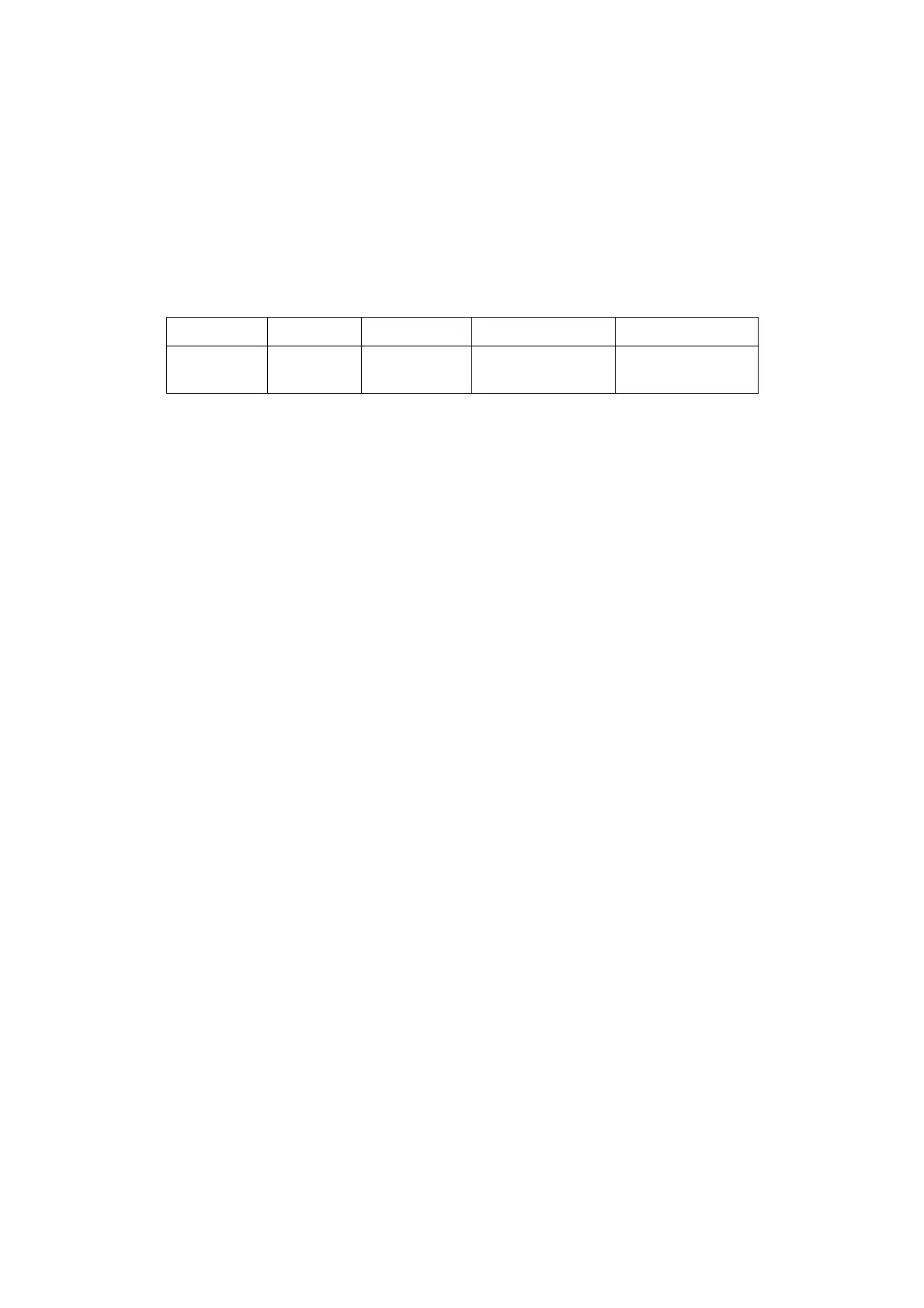5-14 Image Optimization
2. Click [Power] on image menu to enter B + Power mode. Roll the trackball to change
position of the Region of Interest (ROI) and press the <Set> key to set. Roll the trackball
to change the size and position of ROI.
3. Adjust the image parameters during B + Power mode scanning to obtain optimized image.
4. Perform other operations (e.g. measurement and calculation) if necessary.
5.7.2 Power Mode Image Parameters
In Power mode scanning, the image parameter area in the upper right corner of the
screen displays the real-time parameter values as follows:
Pulse Repetition
Frequency (PRF)
In Power mode, acoustic power is synchronous with that of B mode. Adjustment of the
depth to the B mode image will lead to corresponding changes in Power mode image.
Parameters consistent with those in Color mode and B mode are not to be introduced, please
refer to relevant sections of the Color mode and B mode, while special items of the Power
mode are introduced in the following.
5.7.3 Power Mode Image Optimization
Power Gain
Refers to the overall sensitivity to flow signals, and this function is used to
adjust the gain in Power mode.
The real-time gain value is displayed in the image parameter area in the upper
right corner of the screen.
Rotate the <Gain/iTouch> knob to adjust the gain.
The adjusting range is 0-100.
Increasing the gain will increase the flow signal presented as well as noise,
while the signals may be missing when the gain is adjusted too low.
Power Map
This feature indicates the display effect of Power image.
The maps in the Power mode image are grouped into two categories: Power
maps and Directional Power maps.
To select among the maps, turn the knob under [Map] on the image menu.
There are 8 kinds of maps provided: P0-3 belong to Power mode maps, while
Dp0-3 belong to Directional Power mode maps.
The Power maps provide information of blood flow, which are highly sensitive
to the low-velocity flows.
The Directional Power maps provide information of flow direction.
Dynamic Range
This function is to adjust the transformation of echo intensity into color signal.
Click the [Dynamic Range] item on the image menu to adjust the dynamic
range.
The adjusting range is 10-70dB in increments of 5dB.
