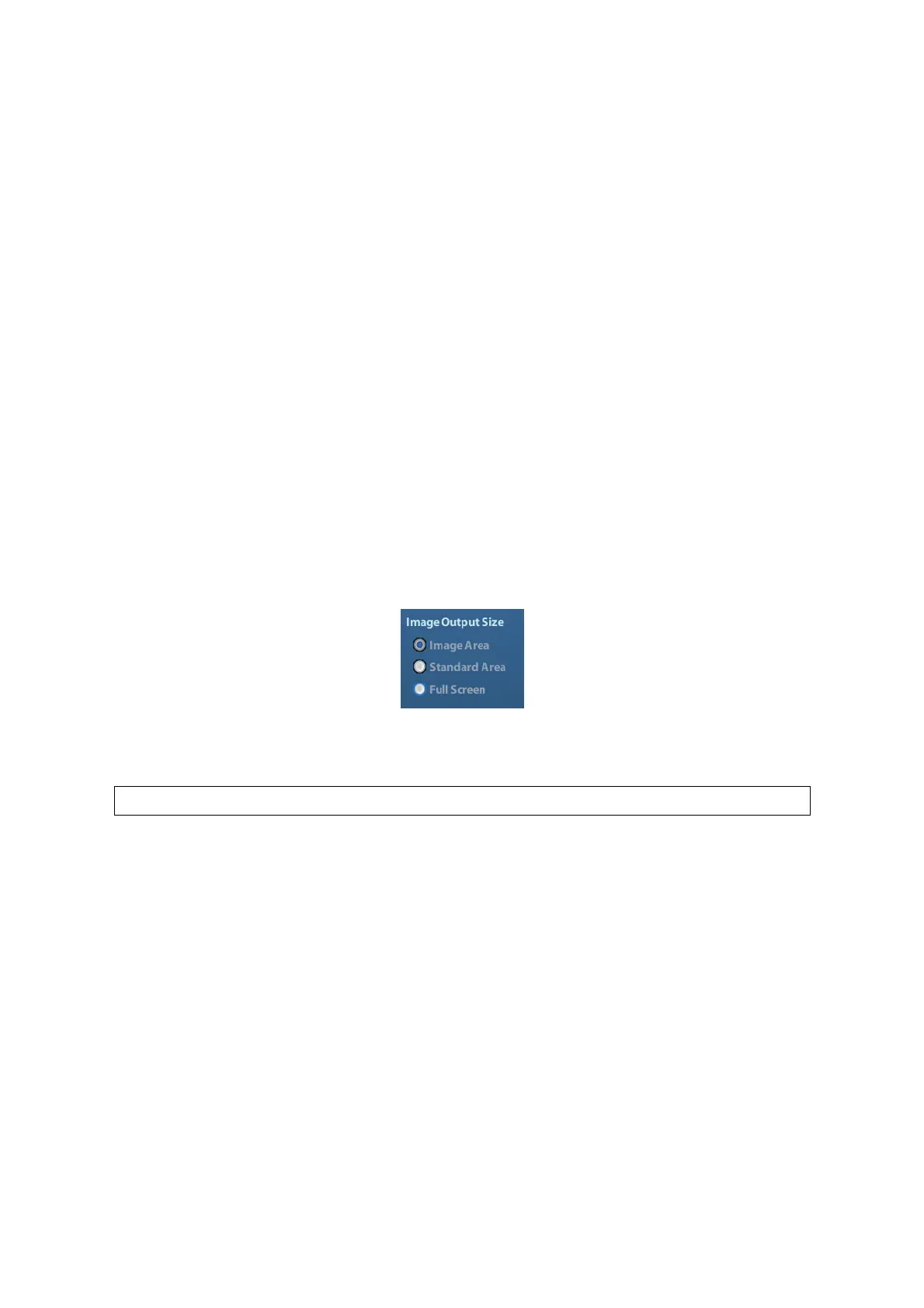9-2 Patient Data Management
System-defined multi-frame file format; you can perform manual or auto cine review,
and perform measurements or add comments for the reviewed images. After you
open a stored CIN file, the system automatically enters cine review status.
The system can save FRM files as BMP, JPG, TIFF or DCM files, or save CIN files as AVI,
DCM files. The system can also open FRM, JPG, BMP and CIN files.
PC-compatible formats:
Screen file (BMP)
Single-frame file format, used to save the current screen, non-compressed format;
Screen file (JPG)
Single-frame file format, used to save the current screen in the compressed format;
you can set the compression ratio.
TIFF: Single-frame export format
Multi-medium files (AVI)
Multi-frame file format, general cine file format.
DICOM files (DCM)
DICOM standard files format, single-frame or multi-frame format, used to record
patient information and images.
9.2.3 Image Storage Preset
Set image size
You can set the image size via [Setup] →[System Preset]→ [General]. The items are
shown as follows:
Set single frame export format
Format
You can select the image export format in the Send To dialogue box.
Compression in a JPEG format may result in image distortion.
Set cine saving length
For details, please refer to “6.5 Preset”.
9.2.4 Saving Images to the System
To save a single-frame image in the system:
(1) Enter [Setup]-> [System Preset] -> [Key Config]-> [Output], set a user-defined key for
function “Save image to hard drive”.
(2) Press the user-defined key to save the image.
In the image screen, press the shortcut key to save the current single-frame image
with the image frozen, and the image is saved with the default file name in the default
file directory in the FRM format. The thumbnail of this image will appear in the
thumbnail area on the right side of the screen. When you move the cursor onto the
thumbnail, its filename with suffix will be displayed.
When a dialog box is displayed on the current screen, press the user-defined key to
save the screen in the BMP format.
