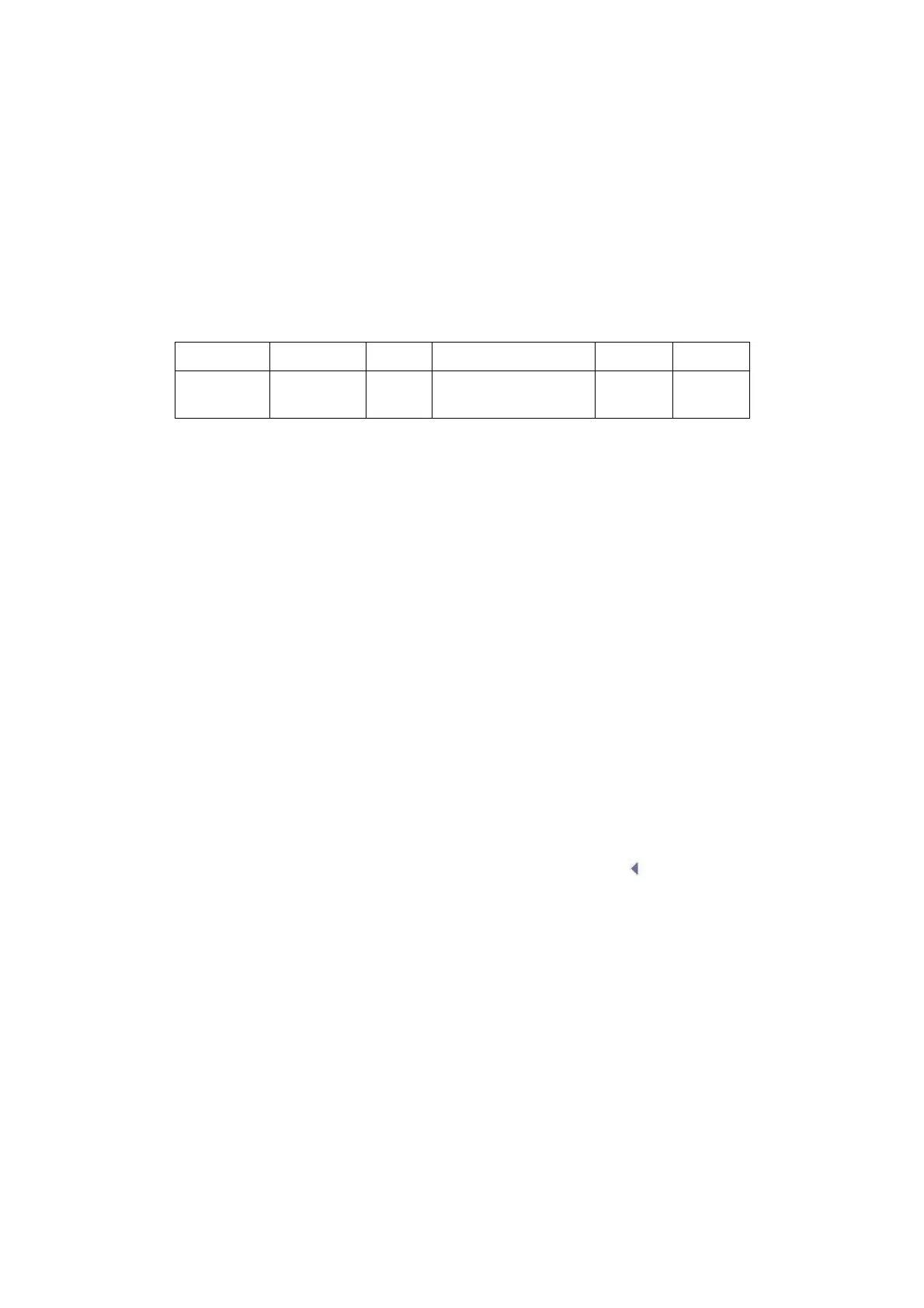5-8 Image Optimization
3. Press <M> on the control panel again or <Update> to enter M mode, then you can
observe the tissue motion along with anatomical images of B mode.
4. During the scanning process, you can also adjust the sampling line accordingly when
necessary.
5. Adjust the image parameters to obtain optimized images.
6. Perform other operations (e.g. measurement and calculation) if necessary.
5.5.2 M Mode Parameters
In M mode scanning, the image parameter area in the upper left corner of the screen
displays the real-time parameter values as follows:
During M mode imaging, you can switch between B and M menu from the menu title.
During M Mode scanning, frequency and acoustic power of the transducer are
synchronous with that of B Mode.
Adjustment of the depth or TGC to the B Mode image will lead to corresponding changes
in M Mode image.
5.5.3 M Mode Image Optimization
Gain
To adjust the gain of M mode image. The real-time gain value is displayed in the
image parameter area in the upper left corner of the screen.
Rotate the <Gain/ iTouch> knob clockwise to increase the gain, and anti-
clockwise to decrease.
The adjusting range is 0-100.
Increasing the gain will brighten the image and you can see more received
signals. However, noise may also be increased.
Focus Position
To change the focus position in M mode, symbols as " " of which are displayed
on the right of the image.
Adjust the focus position through the [Focus Position] item in the menu.
Display Format
To set the display format of M mode image with B mode image.
Adjust through the [Display Format] item in the menu;
There are 4 formats available for the images display: V1:1, V1:2, V2:1, Full.
Adjust according to the actual situation and obtain a desired analysis through
comparison.
