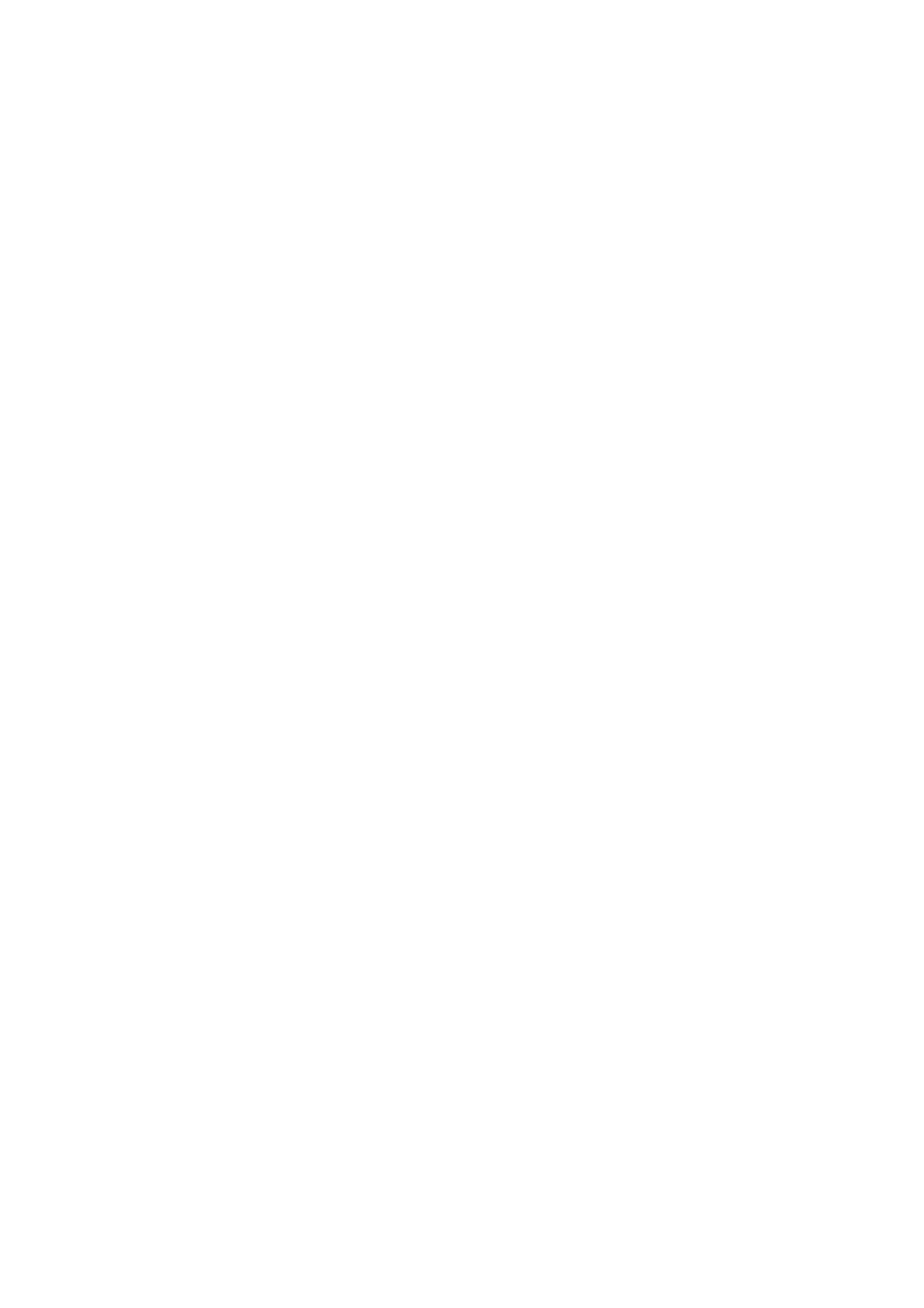Patient Data Management 9-3
To save cineloop image in the system:
(1) Enter [Setup]-> [System Preset] -> [Key Config]-> [Output], set a user-defined key for
function “Save cine”.
(2) Freeze an image. Click the user-defined key to save the current image file in the
default file directory in the dynamic image format .CIN.
The thumbnail of this image will appear in the thumbnail area on the lower side of the
screen. When you move the cursor onto the thumbnail, its file name with suffix will be
displayed.
9.2.5 Quickly Saving Images to USB Flash Drive
Use user-defined keys to quickly save the single-frame or cine to USB flash drive.
The image file is stored in the directory: U disk\ US Export\ patient folder\ exam folder\ Image
ID.bmp, here,
Patient folder name: patient name+ patient ID
Exam folder name: exam mode+ exam time
To store single-frame image to USB flash drive:
(1) Set the user-defined key through the path: [Setup]→ [System Preset]→ [Key Config].
Select a key in the Key Function page on the left side and select “Send image to USB
disk” in the Output page of Function field on the right side.
(2) Save the Preset and return to the main screen.
(3) Press the user-defined key to save the image to the USB flash drive.
To store cine to USB flash drive
Save cine images to a USB flash drive in the AVI format.
(1) Set the user-defined key through the path: [Setup]→ [System Preset]→ [Key Config].
Select a key in the Key Function page on the left side and select “Send AVI Cine to
USB disk” in the Output page of Function field on the right side.
(2) Save the Preset and return to the main screen, scan and freeze an image.
(3) Press the user-defined key to save the cineloop.
9.2.6 Quickly Saving Full Screen Image to the System
This function can save the current full screen image to the system with the image in real-time
status.
1. Set the user-defined key through the path: [Setup](by pressing <Setup>)→ [System
Preset]→ [Key Config]. Select a key in the Key Function page on the left side and select
“Save Screen” in the Output page of Function field on the right side.
2. After the setting, you can use the user-defined key to save full screen image to the
system.
9.2.7 Thumbnails
The stored images or cineloops are displayed in the form of thumbnails on the screen:
In the iStation screen, the thumbnails refer to the images stored for the selected
exam or the selected patient.
In the scanning or freeze mode, the thumbnails refer to the images stored in the
current exam.
In the Review screen, the thumbnails refer to the images stored in the same exam.
In the Review screen, open an image to enter the image analyzing status, all the
thumbnails belong to the exam are displayed.
When you move the cursor onto a thumbnail, its name and format will be displayed.
