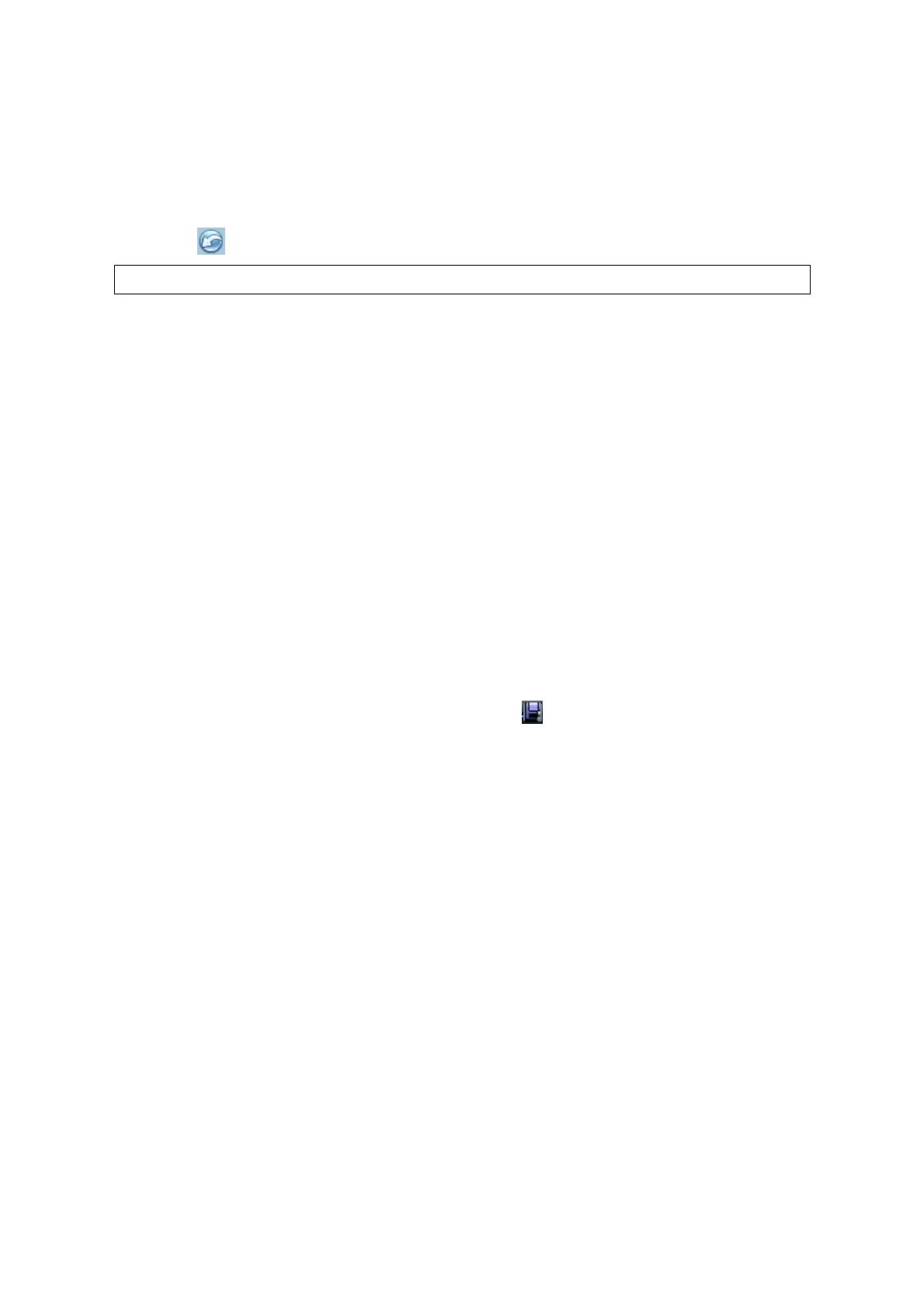10-16 DICOM
Data Restore:
1. If the DICOM format data is backed up to external media, you can restore the data to the
system from the media.
2. Review the data stored in the external media.
3. Select the data to be restored in iStation.
4. Click in the iStation screen.
Only the system accessible media can be selected.
10.5 Structured Report
DICOM OB/GYN Structured report, Cardiac Structured report and Vascular Structured
reportare supported by this system, they can be sent together with the exam only.
Send image and structured report for storage in iStation screen
(1) Select “Attach SR When Store Images” in the DICOM Storage preset page, for details;
please refer to “10.1.3.1 Storage”.
(2) Create new patient information or load scheduled the patient information.
(3) Perform measurements.
(4) Save the image (s).
(5) End the exam.
(6) Open the iStation screen, select the patient exam, and click the corresponding [Send
Exam] button in the popped up menu to open the Send To dialogue box.
(7) Click to select “DICOM” in the Target box on the left side, and then select the DICOM
storage server in the Storage Server box on the right side.
(8) Click [OK], you can check for the result in the DICOM Task Management dialogue
box. After successful storage of both image and structured report, you can see the
storage commitment mark “√” in the list below in the iStation screen.
The structured report can be sent automatically, for details, please refer to “10.3.1DICOM
Storage”.
Back up structured report
When record or store the exam that has a structured report to the external media
(DICOMDIR), the structured report can be backed up together.
10.6 DICOM Task Manager
DICOM Task Management is used to view task progress or manage tasks after sending
images for storage, print, or media storage.
For details on tast manager, see 9.6 Patient Task Manager.
