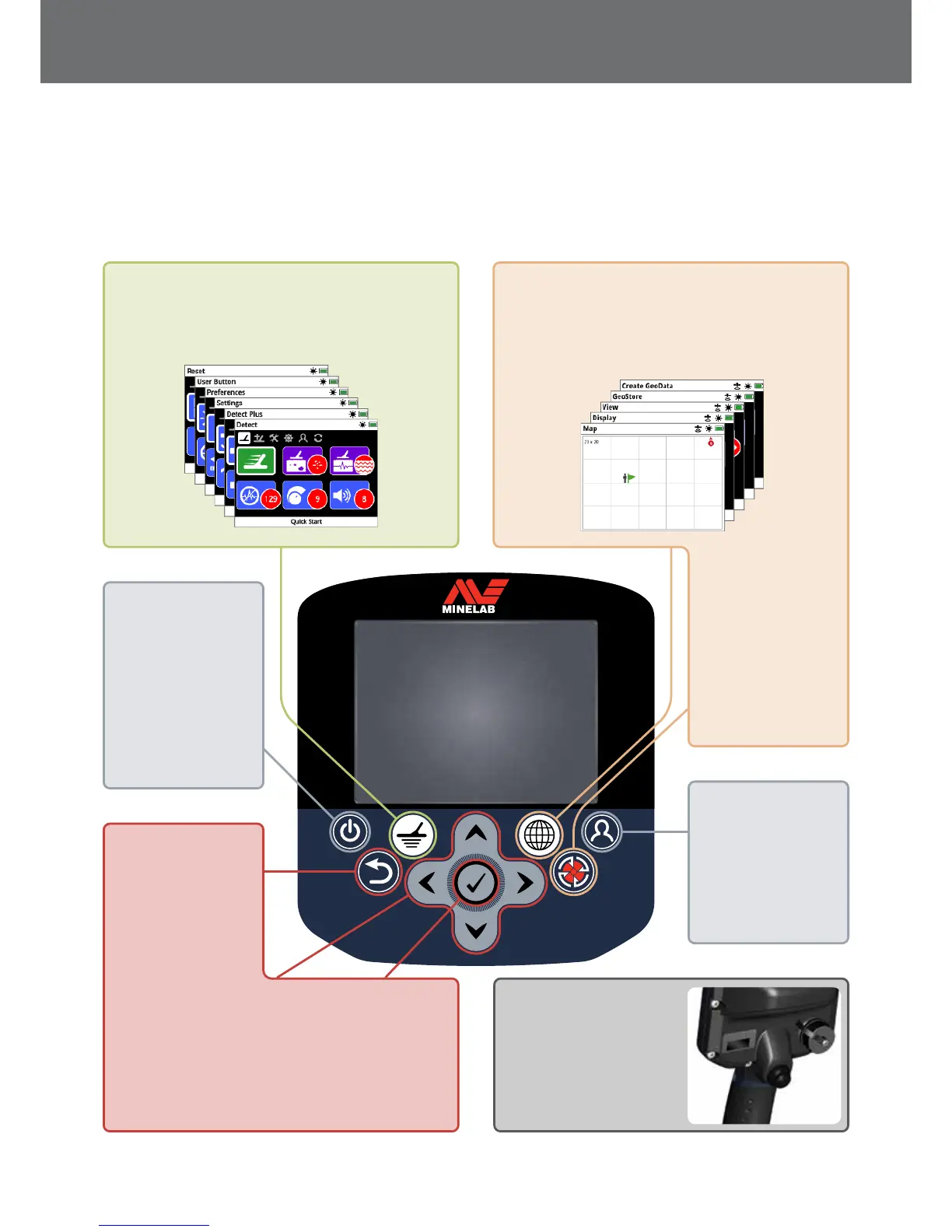Control Panel
The GPZ 7000 control panel contains the full-colour LCD display and has control buttons that are used to activate detector
functions, navigate the GPZ 7000 user interface, and to adjust detector settings.
Detect
Press to access and scroll through the six Detect
menu pages to change the settings of your detector
(page 19)
Back
Press to return to the
previous screen
Press and hold to
return to the first page
in the menu
User Button
Press to activate your
selected function
(default Backlight)
(page 30)
Trigger
Press and hold to
activate the Quick-Trak
function
(page 27)
Store
Press to display the
Create GeoData page
(page 43)
Power
Press to turn the
GPZ 7000 On/Off
Press and hold (from
off) to access the
System menu
Arrows
Use the Arrow buttons
to navigate up, down,
left, and right within the
pages in the menus
Select (Tick)
Press (from within the
menu screen) to select a
menu option or confirm
an action
Map
Press to access the Map screen and to scroll through
the four Map menu pages to change the settings
of your detector, and create and access GeoData.
(page 35)
Control Panel
12
