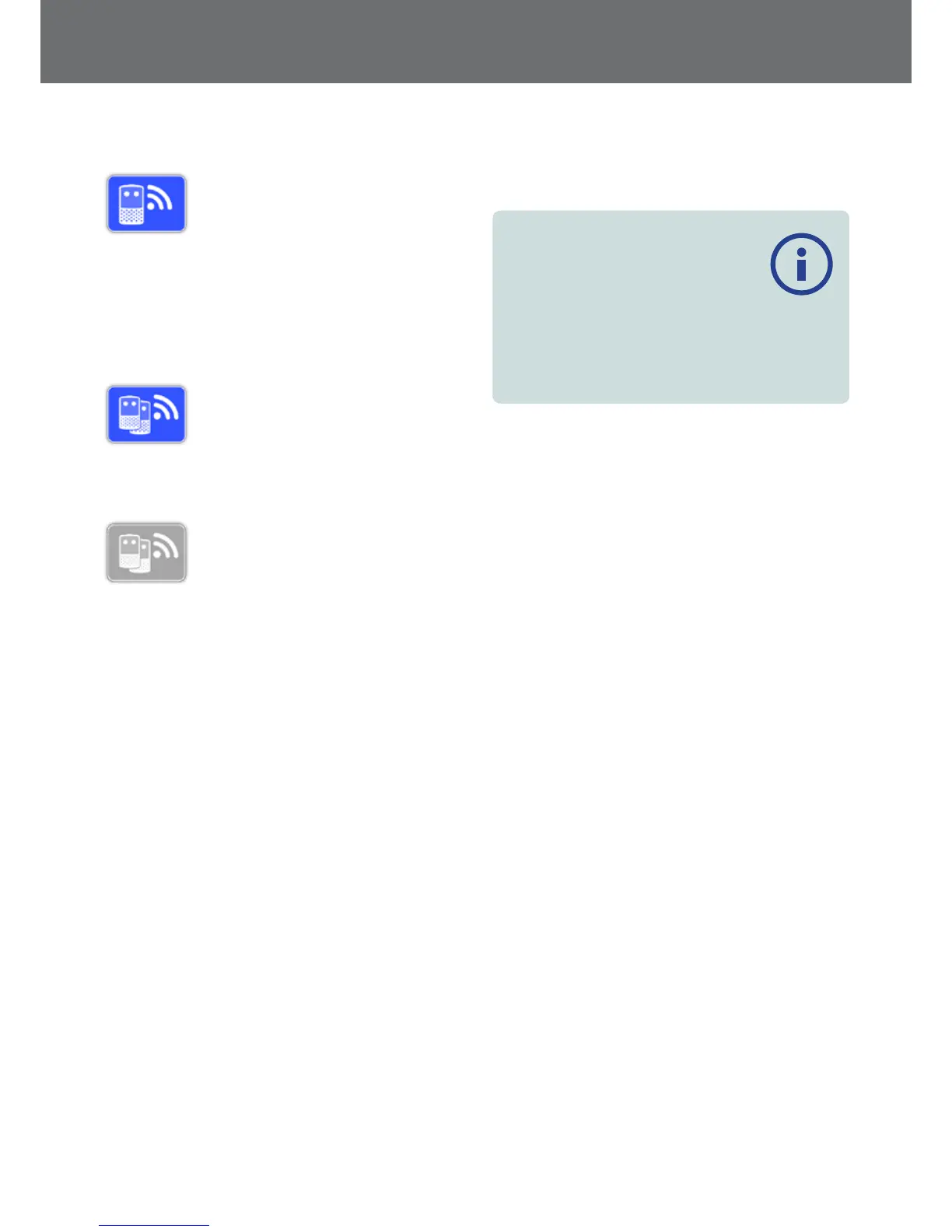Connect WM12
To connect a WM 12 to a detector, select
Connect WM 12 and then follow the
instructions displayed by the Guide.
Note: The Connect WM 12 Guide will be
displayed even if Guides are turned ‘Off’ on the Preferences
page.
More detailed information on connecting the WM 12 can
be found on page 11.
Connect Additional WM12
The Connect Additional WM 12 function
is used to connect additional WM 12s so
they can receive audio from the
GPZ 7000. Connecting an additional
WM 12 allows you to use two or more speakers while
detecting to give you a more immersive audio experience
without using headphones.
The Connect Additional WM 12 function
will be unselectable and is greyed-out
until a primary WM 12 is connected via
the Connect WM 12 function.
Connecting Additional WM12s
To connect additional WM 12s, select Connect Additional
WM 12 and then follow the instructions displayed by the
Guide.
During the guide, a search bar will appear at the bottom
right of the guide screen to show that the detector is
searching for WM 12s. This will continue for 20 seconds or
until an additional WM 12 has connected. The connection
process can be cancelled using the Back button.
Additional WM 12s will emit a sound when they connect
to the detector, and will begin to generate detection
audio.
Note: The Connect Additional WM 12 Guide will be displayed
even if Guides are turned ‘Off’ on the Preferences page.
Removing Additional WM12s
To remove all additional WM 12s, re-connect the primary
WM 12 using the Connect WM 12 function.
NOTE
Additional connected WM 12s will not
generate audio if the primary WM 12 is not
connected.
Headphone connection, connectivity, and battery level
information for additional connected WM 12s will not
be displayed by the Status Bar. The Status Bar will only
display information about the primary WM 12.
Settings
29
