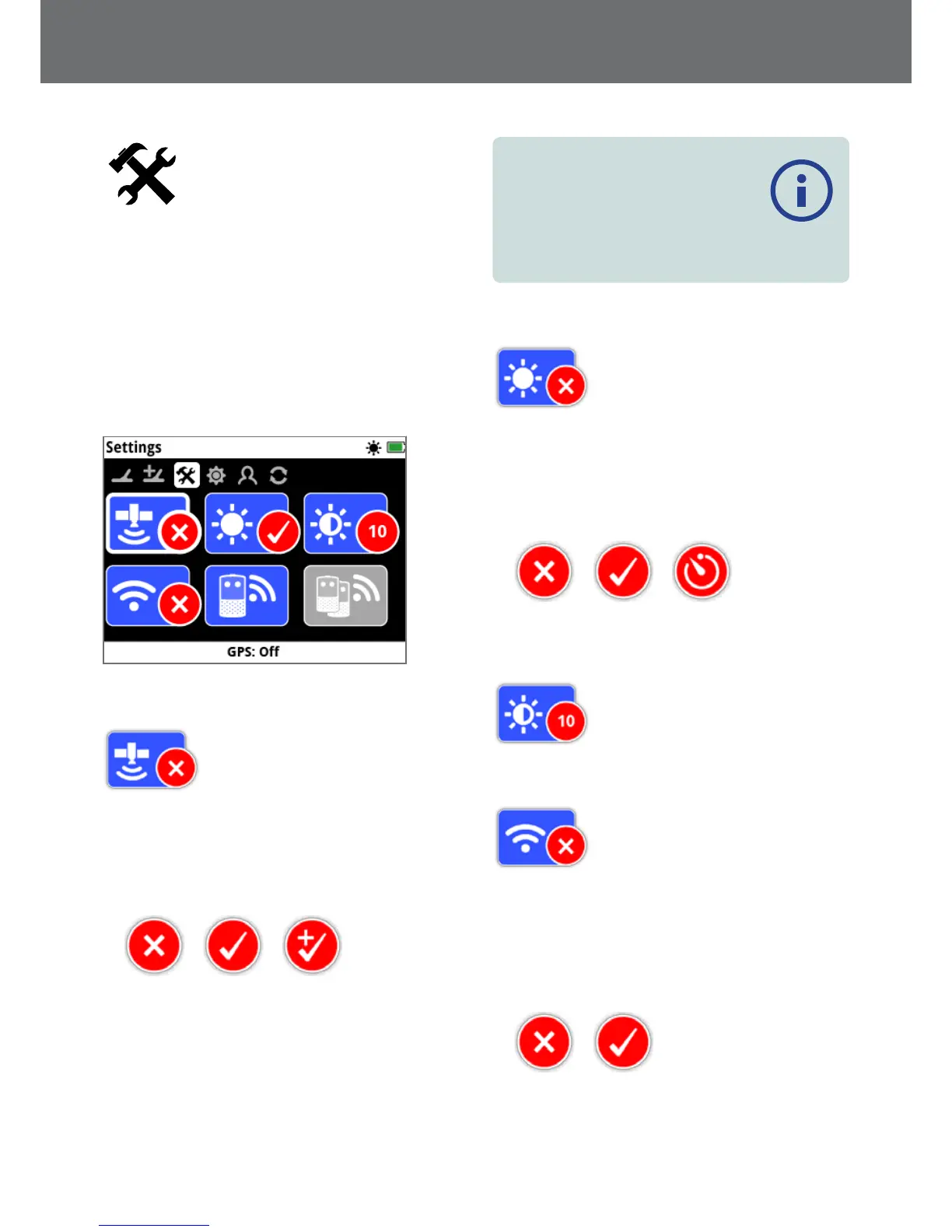Settings
The Settings page allows you to adjust detector GPS,
backlight, and wireless connectivity settings.
The Settings page contains the following functions:
• GPS
• Backlight
• Backlight Brightness
• Wireless
• Connect WM 12
• Connect Additional WM 12
The Settings Page
GPS
GPS has the following options:
• Off (default)
• On
• Enhanced
Off On Enhanced
GPS must be set to On before GPS features can be used.
The Enhanced setting turns on the Satellite Based
Augmentation System (SBAS), which improves GPS
accuracy. This setting should only be selected in locations
where SBAS (or Wide Area Augmentation System) is
available.
NOTE
Once GPS is turned On, a flashing GPS
icon will appear on the Status Bar. When a
position fix has been established (which may
take several minutes), the GPS icon on the
Status Bar will stop flashing and will remain on.
Backlight
Backlight has the following options:
• Off – Backlight is always off
• On – Backlight is always on (default)
• 20 Seconds – Backlight turns on when any button is
pressed and automatically turns off after 20 seconds
Off On 20 Seconds
Backlight Brightness
Backlight brightness can be set in
single increments ranging from 1 to 10,
with a default of 10. The Brightness is
adjusted using an adjustment bar.
Wireless
Wireless has the following options:
• Off (default)
• On
Wireless turns the wireless audio on and off. Wireless must
be ‘On’ in order to use your GPZ 7000 with a WM 12.
Off On
Settings
28
