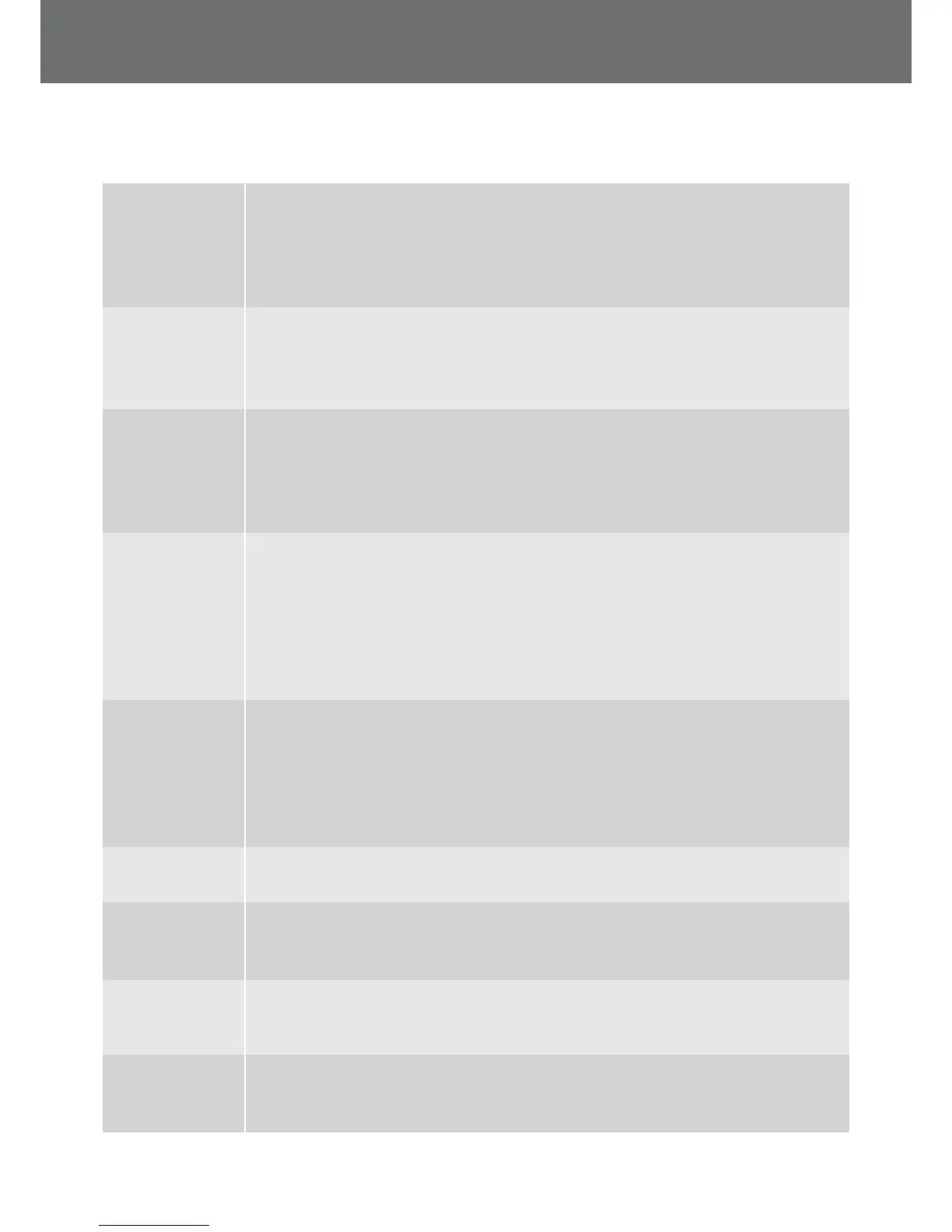Troubleshooting
Detector does not
turn on
• Check the condition of the battery and battery connections.
• Check that the battery is sufficiently charged.
• Ensure that the battery is fully inserted into the control box, and it has been latched into
place (page 5).
• The detector may be too hot. Allow the detector to cool down in a shaded area.
Detector turns on,
but turns o by
itself
• Confirm that the coil is attached and that the coil cable is connected to the control box with
the retaining ring securely fastened (page 5).
• Check the condition of the battery. Check that the battery is sufficiently charged.
• The detector may be too hot. Allow the detector to cool down in a shaded area.
No sound –
Control Box
Headphones
• Check that the detector is on, the start up has completed and the control panel is displaying
the Detect page.
• Check that the headphones are plugged in.
• Check the Volume, Threshold Level, Threshold Pitch and Volume Limit settings.
• If available, try using a different set of headphones.
No sound – WM12 • Check that the WM 12 is on and the LEDs are flashing. If the LEDs are not flashing, press the
power button on the WM 12 for 1 second to turn on.
• If the WM 12 does not turn on, try recharging the WM 12 (page 10).
• Confirm the ‘Wireless’ setting is set to ‘On’ (page 28).
• Try reconnecting the WM 12 to the detector with the ‘Connect WM 12’ function (page 11).
• If headphones are connected to the WM 12, unplug the headphones. If there is sound in the
speaker but not in the headphones, check the headphones and their connection.
Erratic noises • Perform an Auto Noise Cancel (page 23).
• Reduce the Sensitivity (page 23) and increase the Threshold Level (page 25).
• Increase the level of Audio Smoothing (page 26).
• Check the coil cable connection and confirm the retaining ring is securely fastened
(page 5).
• Move away from other detectors working nearby.
‘Overload’ screen
appears
• Move the coil away from large metal objects.
‘Coil Error’ screen
appears
• Confirm that the coil is attached and that the coil cable is connected to the control box with
the retaining ring securely fastened (page 5).
• When turning on the detector, ensure that the coil is away from large metal objects.
‘Upgrade Failed’
screen appears
• The detector needs to be turned off and on again before the upgrade can be retried. If the
power button does not respond, wait for 10 minutes then press and hold the power button
for 10 seconds.
Factory reset • Press and hold the power button when turning on the detector to access the system menu.
Select ‘Reset All’ to reset the detector to the factory default settings.
Caution: Saved settings and GeoData will be deleted from the detector.
Troubleshooting
61
