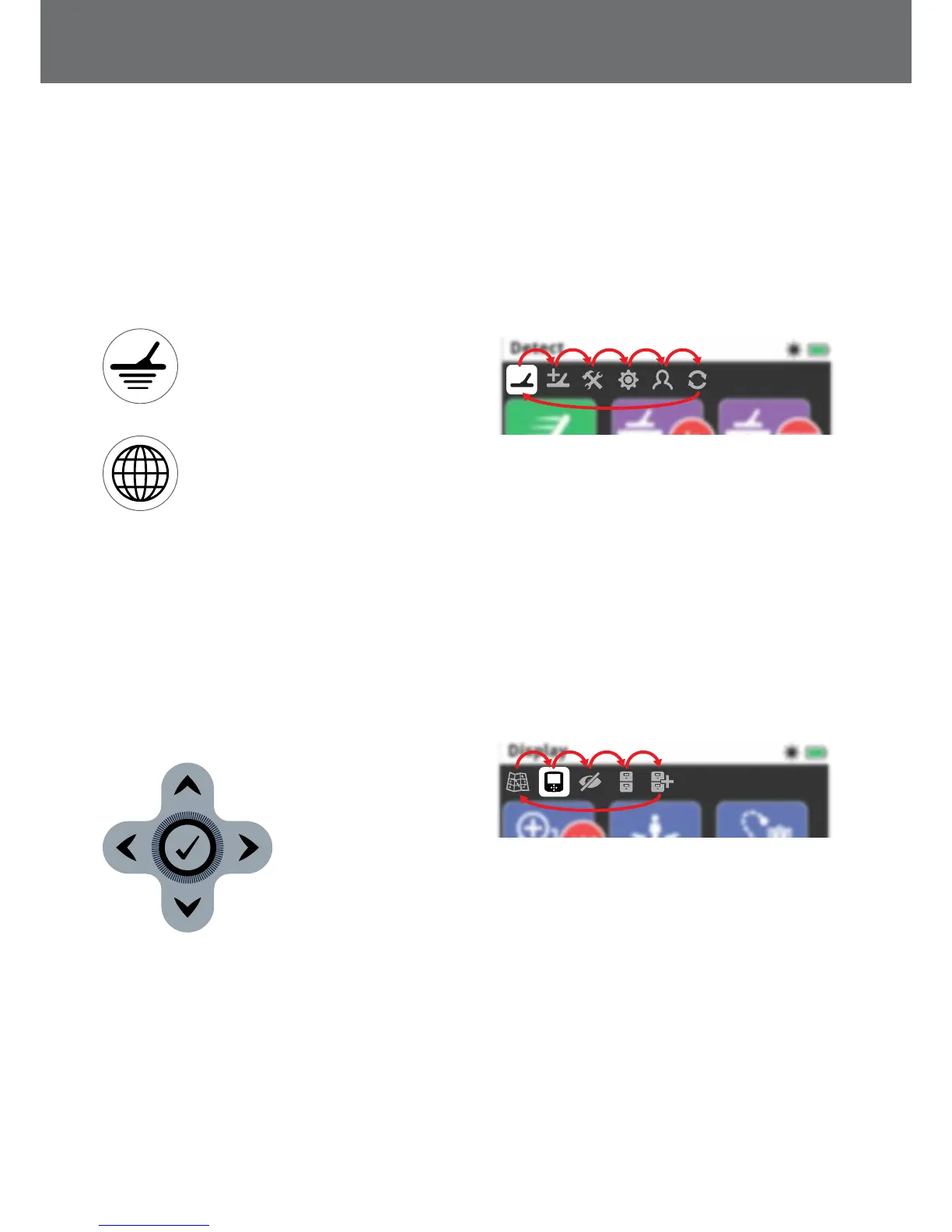GPZ7000 Menus
The GPZ 7000 graphical user interface has two main
menus that provide you with access to all GPZ 7000
functions and settings:
• Detect menu
• Map menu
Each main menu can be directly accessed by pressing the
appropriate control button.
To access the Detect menu, press the
Detect button.
To access the Map menu, press the Map
button.
Each menu is displayed as a series of screens containing
grouped functions. These separate screens are referred
to as pages. Pages are represented by a row of icons at
the top of each menu. For more information on screen
elements of the GPZ 7000 graphical user interface, see
page 18.
Menu Navigation
In the Detect and Map menus, the up, down, left and
right Arrow buttons are used to move around the pages.
The Select (tick) button is used to activate or confirm a
highlighted function or option.
The up, down, left, right,
and Select buttons.
Navigating the Detect Menu Pages
Within the Detect menu, use the up, down, left and
right Arrow buttons to move between the pages and
page functions. Press the Select button to activate the
highlighted function or option.
Pressing the Detect button will cycle through the Detect
pages. Pressing the Detect button when you are on the
last page in the menu will return you to the first page in
the menu (the Detect page).
Cycling through Detect menu pages.
You can also return to the first page in the Detect menu
from any Detect menu page by pressing and holding the
Back button.
Navigating the Map Menu Pages
Within the Map menu, use the up, down, left and
right Arrow buttons to move between the pages and
page functions. Press the Select button to activate the
highlighted function or option.
Pressing the Map button will cycle through the Map
pages. Pressing the Map button when you are on the last
page in the menu will return you to the first page in the
menu (the Map).
Cycling through Map menu pages.
You can also return to the first page in the Map menu
from any Map menu page by pressing and holding the
Back button.
GPZ 7000 Menus
15
