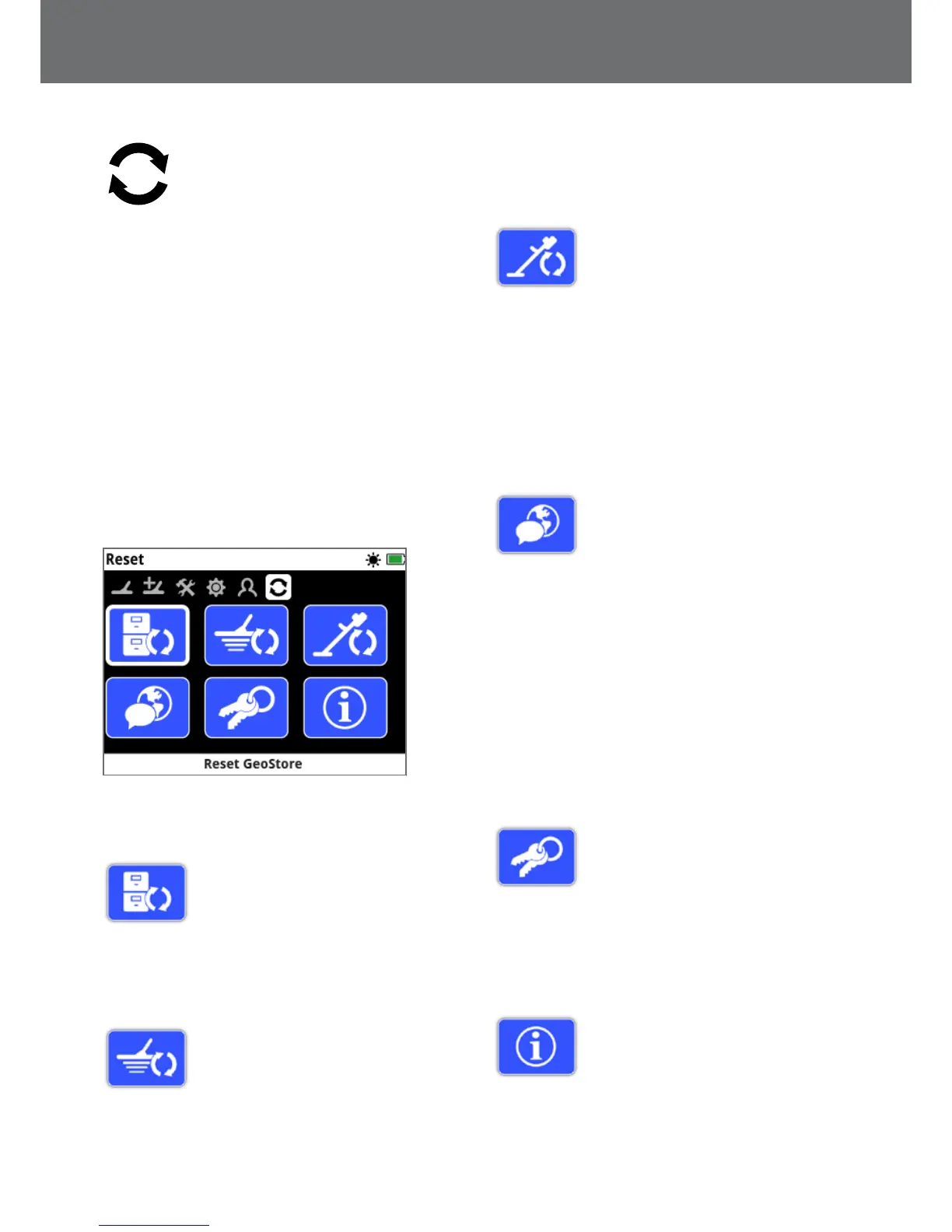Reset
The GPZ 7000 is delivered in a default factory preset
state and any changes made to the detector’s settings
are saved automatically. These settings will remain
until you manually change or reset them via the Reset
page. The Reset page also contains information about
your detector’s current software version and product
verification.
The Reset page contains the following functions:
• Reset GeoStore
• Reset Settings
• Reset All
• Language
• Product Verification Code
• Version Information
The Reset Page
Reset GeoStore
Select the Reset GeoStore option to clear
the contents from the GeoStore. All
FindPoints, WayPoints and GeoHunts will
be deleted.
When the GeoStore has been cleared a confirmation
message will be displayed.
Reset Settings
Select the Reset Settings option to clear
all user settings and restore them to the
default settings. Information in the
GeoStore (FindPoints, WayPoints,
GeoHunts) will not be affected.
When the settings have been reset a confirmation
message will be displayed.
Reset All
Select the Reset All option to return all
settings to their factory preset state and
empty the GeoStore.
When Reset All has been completed the
detector will restart. Upon restart, the first time power-on
screen will appear and prompt you to select your
language, weight units, length units, and time zone before
displaying the Detect screen.
Reset All is also available in the System menu, which is
accessed by pressing and holding the Power button when the
detector is off.
Language
The GPZ 7000 screen text can be
displayed in one of six different
languages (default English). You will be
prompted to select the detector
language on first time power-on, and when the detector
restarts following a Reset All. The language can also be
changed at any time.
Change the Language
To change the language, select the Language function
on the Reset page then choose from one of the following
languages:
• English
• Spanish
• Portuguese
• French
• Russian
• Arabic
Product Verication Code
Generates a verification code to verify
your detector is a genuine Minelab
product.
(Customer service function)
Product Verification Code is also available in the System
menu, which is accessed by pressing and holding the Power
button when the detector is off.
Version Information
Displays the detector’s current software
version and hardware information.
(Customer service function)
Reset
33
