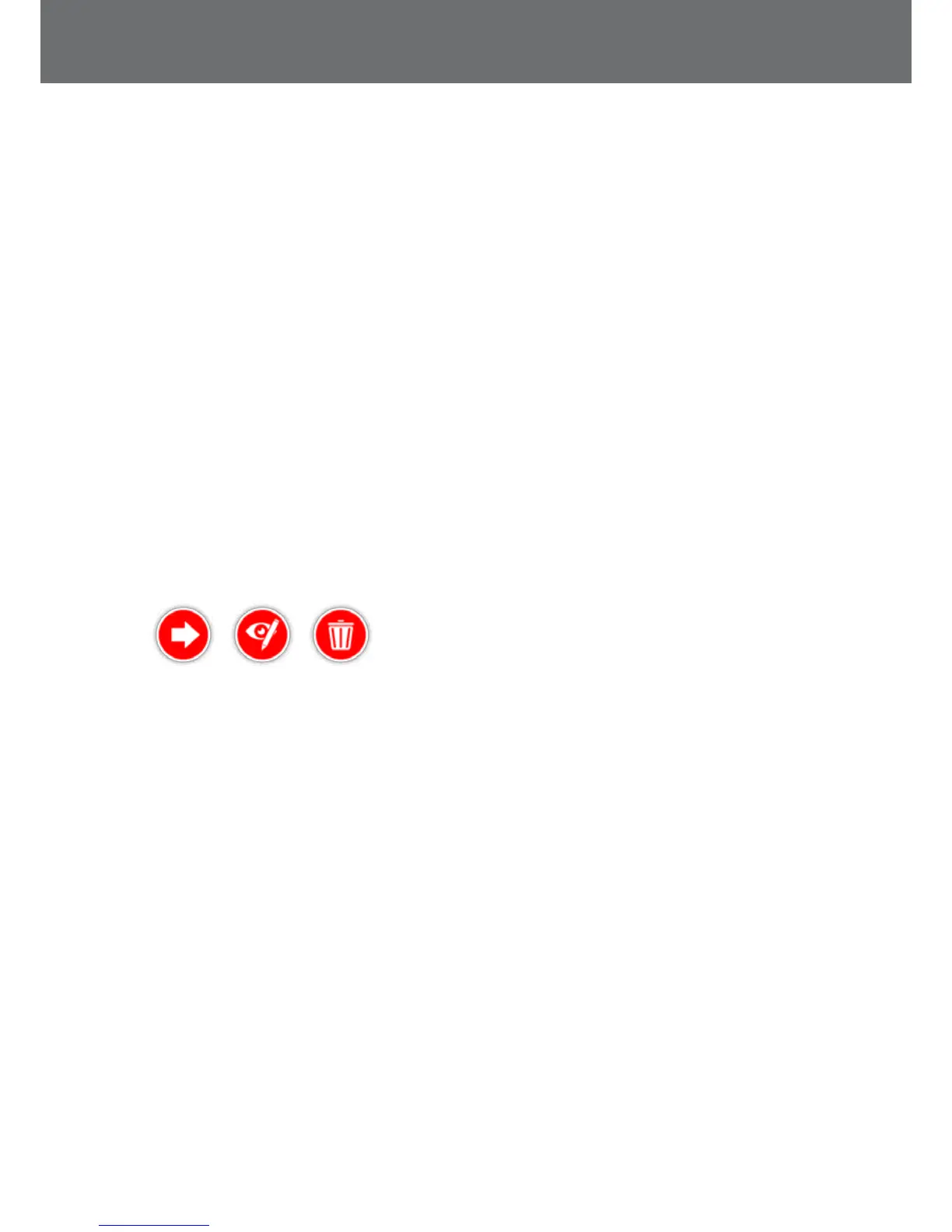Delete a GeoStore Item
Individual FindPoints, WayPoints and GeoHunts can be
deleted from the GeoStore. To delete a GeoStore item:
1. From the GeoStore page, Select from the FindPoints,
WayPoints, or GeoHunts functions.
2. Select the item you wish to delete from the list.
3. Select the Delete option. The item will be deleted
and a confirmation message will be displayed.
Edit a FindPoint
You may want to edit a saved FindPoint to correct or
input missing depth and weight information. To edit a
FindPoint:
1. Select FindPoints from the GeoStore page.
2. Select the FindPoint you want to edit from the list.
3. A selection box will be displayed with the following
options:
• Go to
• View/Edit
• Delete
Go to View/Edit Delete
Select the View/Edit option. The saved FindPoint
information will be displayed. Press Select.
4. The FindPoint depth entry screen will be displayed.
The depth entry that was previously saved for the
FindPoint will be displayed in the input fields. Use the
Arrow buttons to adjust the depth, then press Select.
5. The weight entry screen will be displayed. The weight
entry that was previously saved for the FindPoint
will be displayed in the input fields. Use the Arrow
buttons to adjust the weight.
6. Press Select to confirm and save the edited FindPoint.
You will be returned to the list of saved FindPoints.
Press Back to return to the GeoStore page.
GeoStore
42
