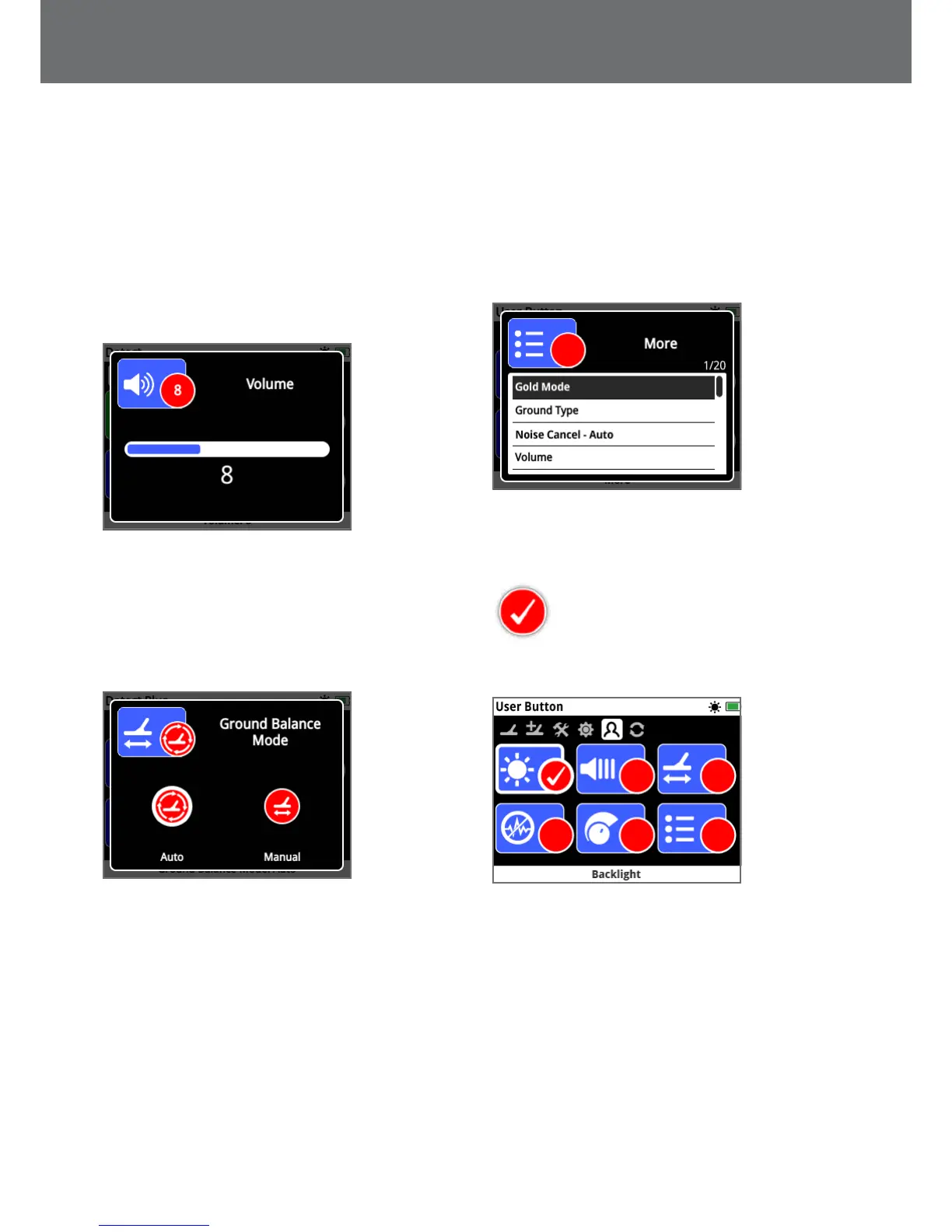Types of Selection Screens
When you select a function on a page, the options relating to that function will appear. These options will be adjustable
via an adjustment bar, a selection box, a selection list, or check-mark selection.
Adjustment Bar
A bar with incremental steps that can be increased
(right Arrow button) or decreased (left Arrow button).
Adjustments occur in real-time and any changes take
immediate effect.
Example of an adjustment bar
Selection Box
Select one of the available options. The selected option
will take effect once Select is pressed. The red status dot
on the function icon updates to display information about
the selected option.
Example of a selection box
Selection List
Select an option from a list. Your selected option will take
effect once Select is pressed.
Example of a selection list
Check‑box Selection
Allows only one function to be selected.
Navigate to the item you want to select and
press the Select button. A check-mark will
appear in the function Status circle to show
which of the six functions is currently
assigned. All other Status circles will remain empty.
Example of a check-box selection screen
Types of Selection Screens
19
