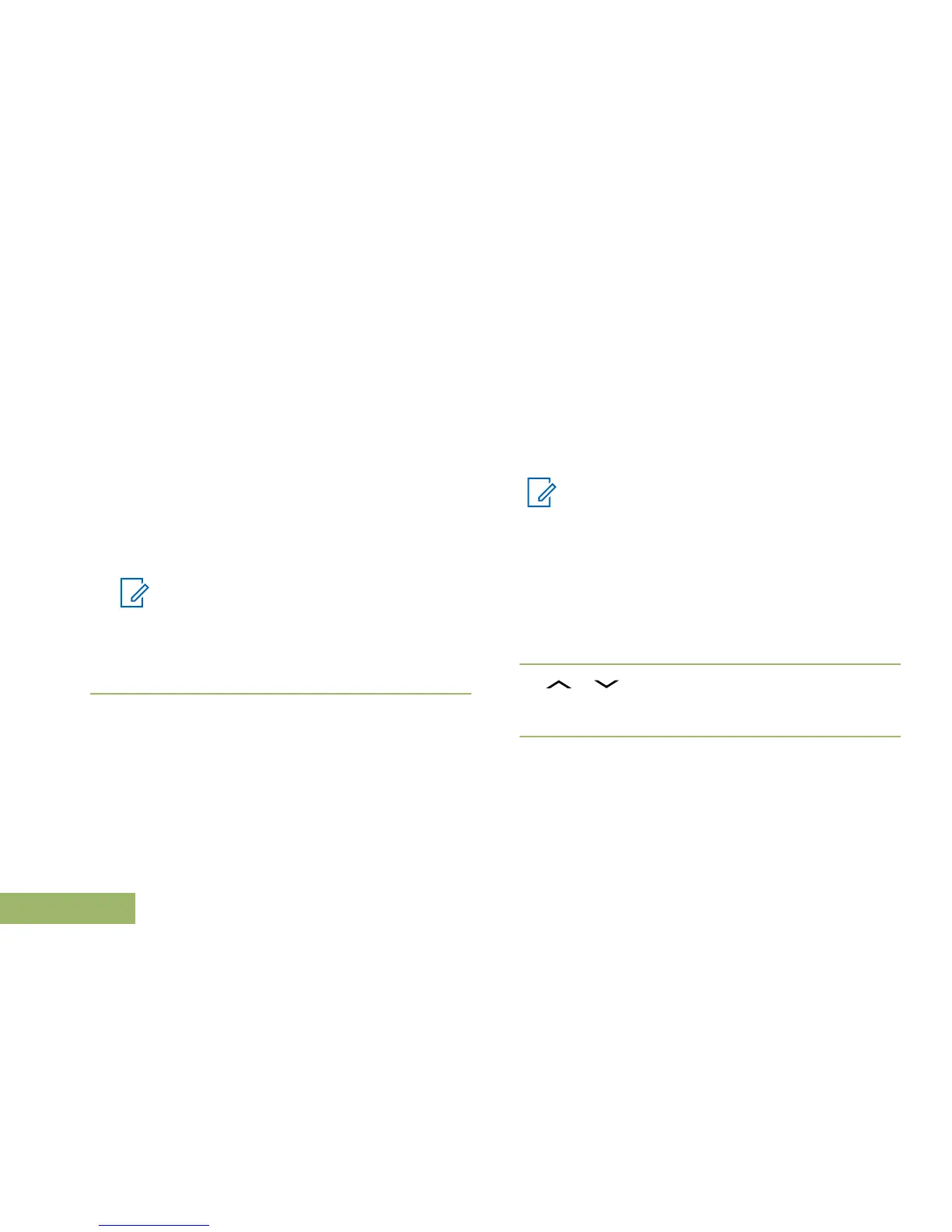9
Press the Menu Select button directly below Send
or press the PTT button to send the message.
The display shows the Send Message screen and
Sending msg.
If the message is sent, you hear a tone and the
display shows Msg sent.
If the message is not sent, you hear a low tone,
the display shows Send failed and returns to the
main TMS screen.
Note
You can append a priority status and/or a
request reply to your message. See Priority
Status and Request Reply of a New Text
Message on page 98 for more
information.
Priority Status and Request Reply of a New Text
Message
Before sending your message, you can append a
priority status and/or a request reply to your
message.
Appending a Priority Status to a Text Message
Ensure that an outgoing message is composed to
allow you to perform this procedure. See Composing
and Sending a New Text Message on page 95 for
more information.
Note
The Priority Status icon on a message does
not imply that the message gets higher priority
over the other messages when it is being
transmitted. It is just an indication that can be
embedded into a message to let the receiver
know that the message is important.
1 Press the Menu Select button directly below
Optn.
2
or to Mark Important and press the
Menu Select button directly below Sel to indicate
the message is important.
The priority status icon appears beside the normal
message icon on the label bar.
Removing a Priority Status from a Text Message
Ensure there is an outgoing message composed to
allow you to perform this procedure. See Composing
