
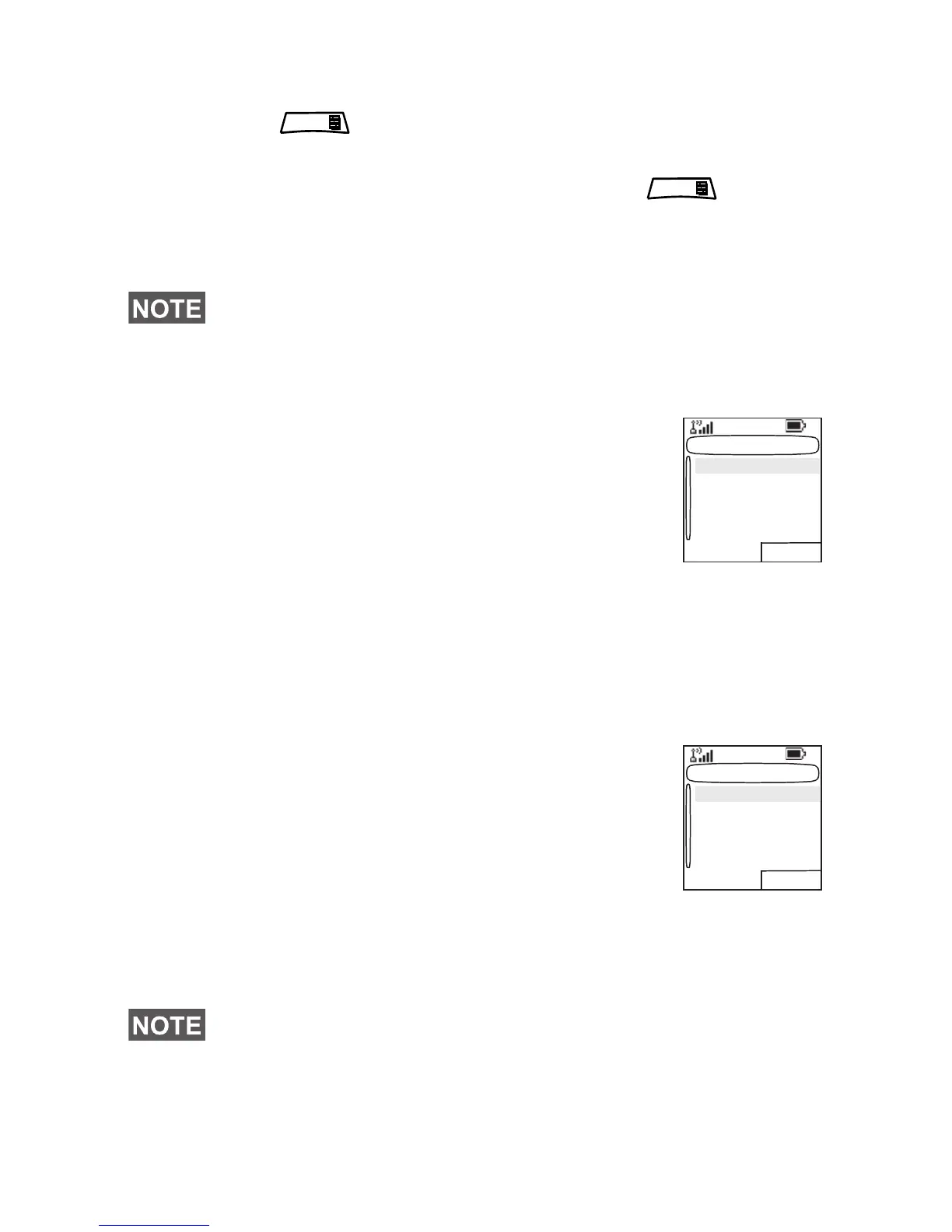 Loading...
Loading...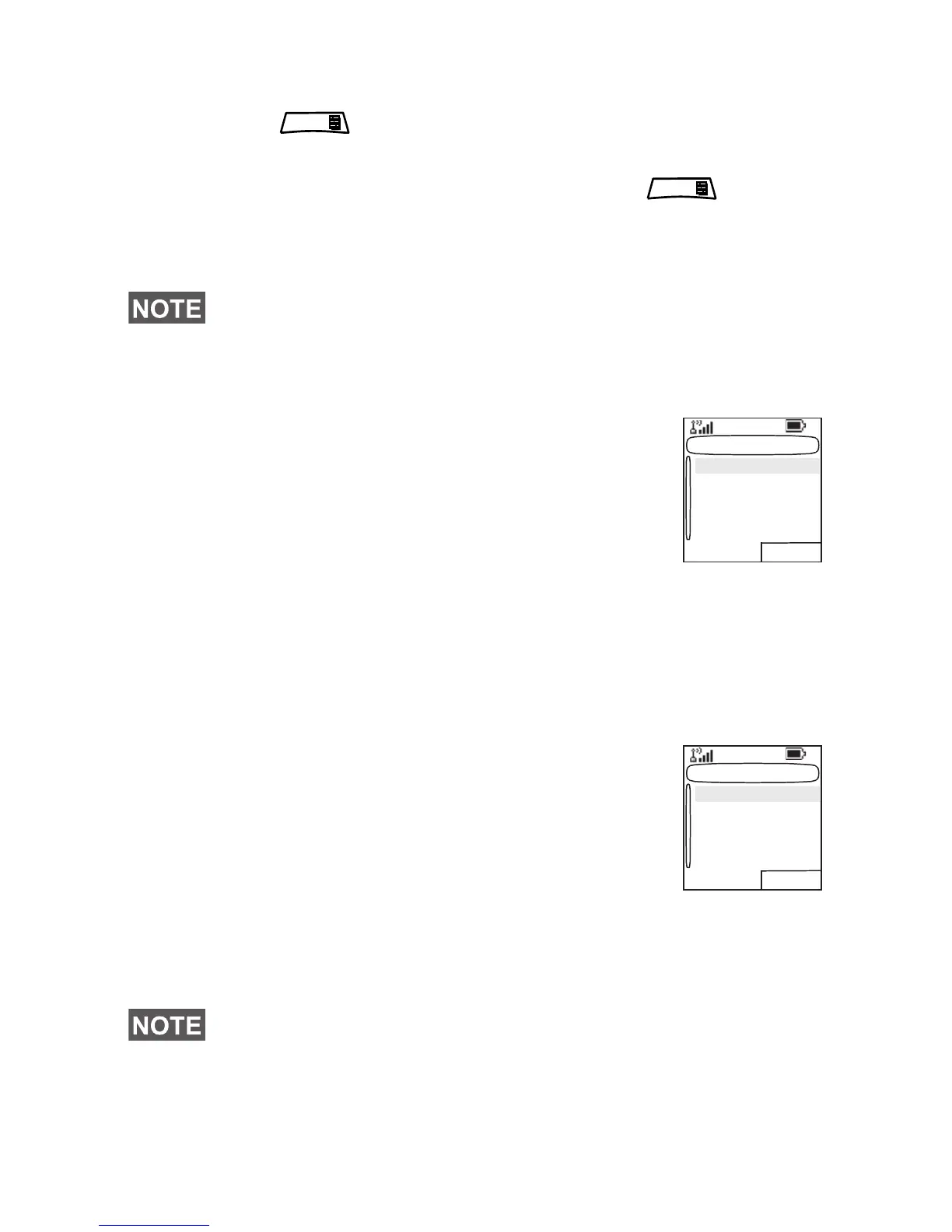




Do you have a question about the Motorola MTP850 and is the answer not in the manual?
| Network | TETRA |
|---|---|
| Operating Temperature | -20°C to +55°C |
| Display | QVGA (240 x 320) color display |
| Expandable Memory | MicroSD card slot |
| Connectivity | USB, Bluetooth |
| GPS | Integrated GPS receiver |
| Water and Dust Resistance | IP54 |
Information about safe usage of the MTP850 and RF energy exposure compliance.
Information on proper disposal of electrical and electronic equipment according to EU directive.
Details Motorola's rights regarding copyrighted computer programs in the manual.
Lists technical specifications like voltage, current, RF power, and operating temperature.
Explains graphic icons used in the documentation and their meanings for warnings and notes.
Explains how the guide describes MTP850 features and special notations used for information.
Step-by-step instructions for installing the battery into the MTP850 terminal.
Instructions on how to remove the battery from the MTP850.
Details on how to charge the MTP850 battery using approved chargers and indicates charging status.
Explains the meaning of different battery icons and the low battery message.
Provides rules for treating the battery to ensure performance and warranty compliance, including storage.
Instructions on how to attach the antenna to the MTP850, with a note to turn off the device first.
Identifies and labels various controls and indicators on the MTP850 terminals.
Instructions on how to power the MTP850 on and off using the designated key.
Explains how to power on the MTP850 using the emergency button.
Describes activating TXI mode and its implications for powering on.
Steps to unlock the MTP850 at power up using a code.
How to lock and unlock the keypad and buttons on the MTP850.
Guide on how to select the network for MTP850 registration.
Explains Radio User Assignment and Radio User Identity for logon authentication.
Details on proper handling for optimal microphone and speaker usage in different audio modes.
Detailed descriptions of items 1-12 of the MTP850 controls and indicators.
Detailed descriptions of items 13-22 of the MTP850 controls and indicators.
Instructions on how to power the MTP850 on and off using the designated key.
Explains how to power on the MTP850 using the emergency button.
Describes activating TXI mode and its implications for powering on.
Steps to unlock the MTP850 at power up using a code.
How to lock and unlock the keypad and buttons on the MTP850.
Guide on how to select the network for MTP850 registration.
Details on proper handling for optimal microphone and speaker usage in different audio modes.
How to hold the MTP850 for low audio calls like telephone calls.
How to hold the MTP850 for high audio calls using the top microphone.
How to switch audio between earpiece and main speaker.
Explains soft key labels for audio modes (Spkr, Erpce, PHF).
How to use the MTP850 when worn on a lapel or shoulder.
How to place the MTP850 for speakerphone operation.
Describes the Home (Idle) display in Trunked and Direct Mode.
Explains various status icons that appear on the MTP850 display for different activities.
Continues explanation of status icons for DMO and general functions.
Further explanations of status icons for Man Down, Kaypad Lock.
Explains the meaning of different LED indicator states.
Table detailing LED indicator status and corresponding meanings.
Explains the functionality of soft keys, menu key, and navigation keys.
Details on Menu Key usage and examples of menu navigation.
Explains Rotary Knob, Emergency Button, and Function Keys usage.
Describes pairing of Rotary Knob and Side Key programming for one-touch features.
Lists programmable features assignable to keys for one-touch access.
Table listing features and descriptions for programmable keys.
Explains one-touch feature usage and private call settings.
Explains how to use the Speaker Control Key for audio routing.
Describes how the backlight sensor works for power saving.
How to assign optional names to stored numbers for easier identification.
Examples of how caller's private number is displayed with and without aliases.
How the screen saver activates and can be used manually.
How service provider can send special text messages to the MTP850 display.
How the MTP850 displays messages until a new one is received.
Setting and displaying time and date on the MTP850.
How the service provider can temporarily disable/enable the terminal.
How the service provider can permanently disable a lost or stolen MTP850.
Explains Trunked Mode Operation (TMO) and Direct Mode Operation (DMO).
Details on entering TMO or DMO modes via different methods.
Lists the types of calls that can be made in Trunked Mode.
Lists the types of calls that can be made in Direct Mode.
Explains the Repeater Mode for DMO terminals.
Ways to enter Repeater Mode in DMO.
Options for monitoring in Repeater Mode.
Feature allowing tone transmission by pressing PTT twice.
Behavior of the MTP850 when an incoming call occurs during dialing.
What happens if the user tries to enter emergency mode while dialing.
How long text messages interrupt the dialing process.
How to change the call type from the idle screen.
How infrastructure can modify a started call type.
How the MTP850 automatically receives calls and handles inactivity.
How the MTP850 receives a PPC, dropping lower priority calls.
How an Emergency Group Call is received during an ongoing call.
How a Private PPC is received during an ongoing call.
High-priority group call from console, users cannot talk back.
Options for cancelling a call, including using soft keys or waiting for timeout.
Features available during a call, like handsfree speakerphone.
How to mute or unmute the bottom microphone during calls.
Shuts down visible/audible alerts for unnoticeable operation.
What happens when the MTP850 indicates Local Area Service.
How the MTP850 exits Local Area Service when the network link is re-established.
How to reset the MTP850 to its factory default settings.
Explanation of Group Calls in Trunked Mode Operation.
How ATGs work and affect scan lists.
Refers to how to hold the MTP850 for microphone usage.
Ways to select a talkgroup using various methods.
Details on using Rotary Knob, Navigation Key, Alphabetic Search, and Folder Search.
Using the Numeric Keypad for Speed Dial to select groups.
How to select groups without call interruption.
Steps to select a folder from the Home display.
How to organize favorite groups into three folders.
How scrolling can be configured via rotary knob or navigation key.
Steps to make a group call by selecting a talkgroup and pressing PTT.
How the MTP850 receives group calls and displays caller information.
Examples of caller identity display for group calls.
How to receive group calls when scanning is off.
How to receive group calls when scanning is on.
How incoming calls are handled during an ongoing group call.
Allows network operator to allocate or update talkgroups over the air.
What happens when a DGNA message is received with notification.
How DGNA reception works without notification.
How the terminal automatically selects a group upon DGNA message reception.
Using buttons/footswitches to send preset status messages.
How to use MTP850 in DMO without service provider infrastructure.
Refers to holding the MTP850 for microphone usage.
Organizing favorite groups into three folders.
How to quickly access the My Groups folder.
Changing from gateway/repeater mode to MS-MS mode for terminal-to-terminal calls.
Steps to choose a gateway for setting up a DMO group call.
Steps to choose a repeater for setting up a DMO group call.
Steps to choose gateway and repeater for DMO group call.
Steps to make a DMO group call from terminal to terminal.
Steps to make a DMO group call via a repeater.
Steps to make a DMO group call via gateway and repeater.
Examples of how caller identity is displayed for MS-MS DMO calls.
How gateway/repeater icons are displayed for TMO callers.
Making and receiving private calls in DMO.
Details on DMO private calls, emphasizing MS-MS communication.
Information on Emergency Group Calls in DMO.
How to exit Direct Mode Operation and return to Trunked Mode.
Defines private calls as point-to-point calls between two individuals.
Steps to make a private call in Trunked Mode Operation.
Simplex and Duplex call setup for private calls.
Ways to dial numbers using the contact list.
How to search and select numbers from the contact list.
Dialing using shortened numbers for faster calls.
Explains the structure of Private ID numbers.
How to select numbers from the recent call list.
Refers to programmable keys for one-touch dialing.
How to make phone and PABX calls to landlines or office extensions.
Steps to initiate a phone or PABX call.
Dialing via contact list and speed dial.
Using the contact list to select numbers.
Dialing shortened numbers.
Dialing talkgroups using index numbers.
Placing calls by pressing and holding keys.
Communicating with automated answering devices during calls.
Feature adding radio ISDN number for call addressing.
Selecting numbers from the recent call list.
Availability of emergency operation in TMO and DMO.
Refers to selecting TMO or DMO operations.
Details about the emergency button press time and its services.
How the MTP850 handles calls and interrupts AL calls during emergency mode.
How emergency group calls are configured and initiated.
Making emergency calls via PTT or button.
How the terminal enters emergency mode without PIN prompt.
How alarms are addressed for private and group calls.
How the MTP850 sends emergency alarms to the dispatcher.
Steps to initiate or answer a call in emergency mode.
Making emergency group calls without pressing PTT.
What happens after hot microphone time expires or is pressed.
How the MTP850 receives emergency group calls and shows caller identity.
Steps to make an emergency private call.
How the MTP850 receives emergency private calls.
How infrastructure can modify ongoing emergency calls.
How to enter Silent Emergency mode by pressing the emergency button.
Methods to exit Silent Emergency mode.
User actions while in Silent Emergency mode.
Initiating and receiving emergency group calls in DMO.
Enabling hot microphone for DMO emergency situations.
Refers to TMO Group Call section for changing folders/groups.
How the MTP850 receives emergency group calls and shows caller identity.
How MTP850 handles InterMNI calls in emergency mode.
Explains icons used in the WAP browser.
Steps to enable and enter the WAP browser.
Steps to de-activate the browser or power off the terminal.
Explains browser menu panes like Navigate, Options, etc.
Advice for easy browsing, including creating bookmarks.
Creating a bookmark via Navigate Pane > Mark Page.
Creating bookmarks via Bookmarks Pane and creating hotkeys.
Using hotkeys to download web pages.
How to save a page for offline browsing.
How to select and browse saved pages.
What the terminal displays when Packet Data Service is unavailable.
Conditions under which browser entry is disabled.
Outlines the contents of various browser menu panes.
Items available in the Navigate pane.
Accessing advanced browser features and settings.
Setting download preferences and other configuration options.
Security settings for the browser.
Clearing browser data like history, cache, and cookies.
How to restart the browser.
Displays information about the browser version.
Managing bookmarks and saved pages.
Options for managing selected bookmarks.
Managing saved pages from the browser.
Displays list of recently visited pages.
Access to applications and utilities within the browser.
Pane displayed with additional options for a page.
Access to image details, storage, and display usage.
Access to text entry modes and symbols.
How GPS service assists dispatchers and colleagues.
Factors affecting GPS performance and location accuracy.
Guidelines to maximize the terminal's ability to determine a location fix.
Tips on staying still and positioning the terminal for better GPS reception.
Indicates when the terminal is receiving valid GPS location data.
How to enable or disable the GPS location service.
How to enter the GPS sub-menu to access position and interface settings.
How to view calculated time, latitude, longitude and tracked satellites.
Displays longitude and number of satellites used for location calculation.
How to access and navigate the MTP850 menu system.
Describes scrolling up/down, left/right, and automatic scrolling.
How to go back to the previous menu level.
How to exit the menu system.
Explains icons used in the menu for quick identification.
Hierarchical list of all menu items and their sub-items.
Continues the hierarchical list of menu items, detailing Setup options.
Continues the hierarchical list of menu items, detailing More... options.
Explains the messaging feature capabilities and message storage locations (Inbox/Outbox).
How to send new, user-defined, or predefined text messages.
Sending messages during group or emergency calls.
How to access the Messages sub-menu.
Creating and sending a new message.
Steps to send a message, including delivery reports.
Sending messages to online users or using store & forward.
How to use the inbox to view and manage incoming messages.
Explains icons indicating message status in the inbox.
How to access the inbox and view its status.
How to read messages in the inbox and change their status.
What happens when a new message is received.
How to read long text messages and navigate through them.
Options for managing messages in the inbox (store, delete, reply, forward, refresh).
Options for managing messages, including deleting all and replying.
How immediate messages are received and stored.
How to return a voice call to a message sender or embedded number.
Steps for calling numbers found within messages.
Where all sent messages are stored.
Outbox menu options for managing sent messages.
Templates created by the user for sending messages.
Options for viewing, editing, and saving user-defined templates.
Templates programmed by the service provider.
How to edit predefined templates.
Steps to send a predefined template message.
How to send a status message to a specific talkgroup.
Sending status messages to private numbers or groups.
Delivery reports for targeted status messages.
TETRA infrastructure supports messages up to 1000 characters.
Editing, forwarding, and replying to long text messages.
Enables communication without simultaneous availability, storing messages.
Receiving call-out alerts that interrupt current services.
Explains different types of call-out alerts (normal, storm, fallback, test).
How Call-Out interacts with TXI, DMO, and Emergency modes.
User interaction during the alerting and information phases of a call-out.
User interaction during the information phase of a call-out.
Viewing and storing call-out messages for future reference.
Information on finding more details about WAP Box.
How to select text entry modes like Primary, Numeric, Symbol, Secondary.
How to add the Secondary mode for language switching convenience.
Explains TAP and iTAP text entry methods and language selection.
Explains icons for text entry modes and methods.
Information shown during TAP text entry.
Information shown during iTAP text entry.
Explains the usage of keys in alphanumeric mode (TAP/iTAP).
Details key usage in alphanumeric, numeric, and symbol modes.
Explains functions of other keys in text entry.
Example of writing text using iTAP Alphanumeric mode.
Using word lock features to add words to the dictionary.
How to enter and use numeric mode.
How to enter and use symbol mode.
Example of writing text using TAP Alphanumeric mode.
Creating words for automatic storage in the dictionary.
How created words appear as choices later.
Troubleshooting messages related to attachment, authentication, and battery.
Troubleshooting messages related to calls, service, and mode.
Troubleshooting messages related to lists, network, and service.
Troubleshooting messages related to unit status and group attachment.
Descriptions of tones for incoming calls and general operations.
Descriptions of tones for Man Down, PTT, and GPS status.
Descriptions of tones for Man Down, PTT, and GPS status.
Descriptions of tones for Man Down, PTT, and GPS status.
Descriptions of tones for Man Down, PTT, and GPS status.
Descriptions of tones for Man Down, PTT, and GPS status.
Descriptions of tones for Man Down, PTT, and GPS status.
Descriptions of tones for Man Down, PTT, and GPS status.
Descriptions of tones for Man Down, PTT, and GPS status.
Descriptions of tones for Man Down, PTT, and GPS status.
Descriptions of tones for Man Down, PTT, and GPS status.
Descriptions of tones for Man Down, PTT, and GPS status.
Descriptions of tones for Man Down, PTT, and GPS status.
Descriptions of tones for Man Down, PTT, and GPS status.
Descriptions of tones for Man Down, PTT, and GPS status.
Descriptions of tones for Man Down, PTT, and GPS status.
Descriptions of tones for Man Down, PTT, and GPS status.
Descriptions of tones for Man Down, PTT, and GPS status.
Descriptions of tones for Man Down, PTT, and GPS status.
Descriptions of tones for Man Down, PTT, and GPS status.
Descriptions of tones for Man Down, PTT, and GPS status.
Descriptions of tones for Man Down, PTT, and GPS status.
Descriptions of tones for Man Down, PTT, and GPS status.
Descriptions of tones for Man Down, PTT, and GPS status.
Descriptions of tones for Man Down, PTT, and GPS status.
Descriptions of tones for Man Down, PTT, and GPS status.
Descriptions of tones for Man Down, PTT, and GPS status.
Descriptions of tones for Man Down, PTT, and GPS status.
Descriptions of tones for Man Down, PTT, and GPS status.
Descriptions of tones for Man Down, PTT, and GPS status.
Descriptions of tones for Man Down, PTT, and GPS status.
Descriptions of tones for Man Down, PTT, and GPS status.
Descriptions of tones for Man Down, PTT, and GPS status.
Descriptions of tones for Man Down, PTT, and GPS status.
Descriptions of tones for Man Down, PTT, and GPS status.
Description of idle tones like back to home display, clear to send, and bad key press.
Descriptions of tones for call disconnection, DMO entry/exit, and phone ring.
Descriptions of tones for calls, limited service, mail, and group notifications.
Descriptions of tones for Man Down, PTT, and GPS status.
Descriptions of tones for Man Down, PTT, and GPS status.
Descriptions of tones for Man Down, PTT, and GPS status.
Descriptions of tones for Man Down, PTT, and GPS status.
Descriptions of tones for Man Down, PTT, and GPS status.
Descriptions of tones for Man Down, PTT, and GPS status.
Descriptions of tones for Man Down, PTT, and GPS status.
Descriptions of tones for Man Down, PTT, and GPS status.
Descriptions of tones for Man Down, PTT, and GPS status.
Alphabetical index of topics covered in the manual.
Alphabetical index of topics covered in the manual.
Alphabetical index of topics covered in the manual.
Alphabetical index of topics covered in the manual.
Alphabetical index of topics covered in the manual.











