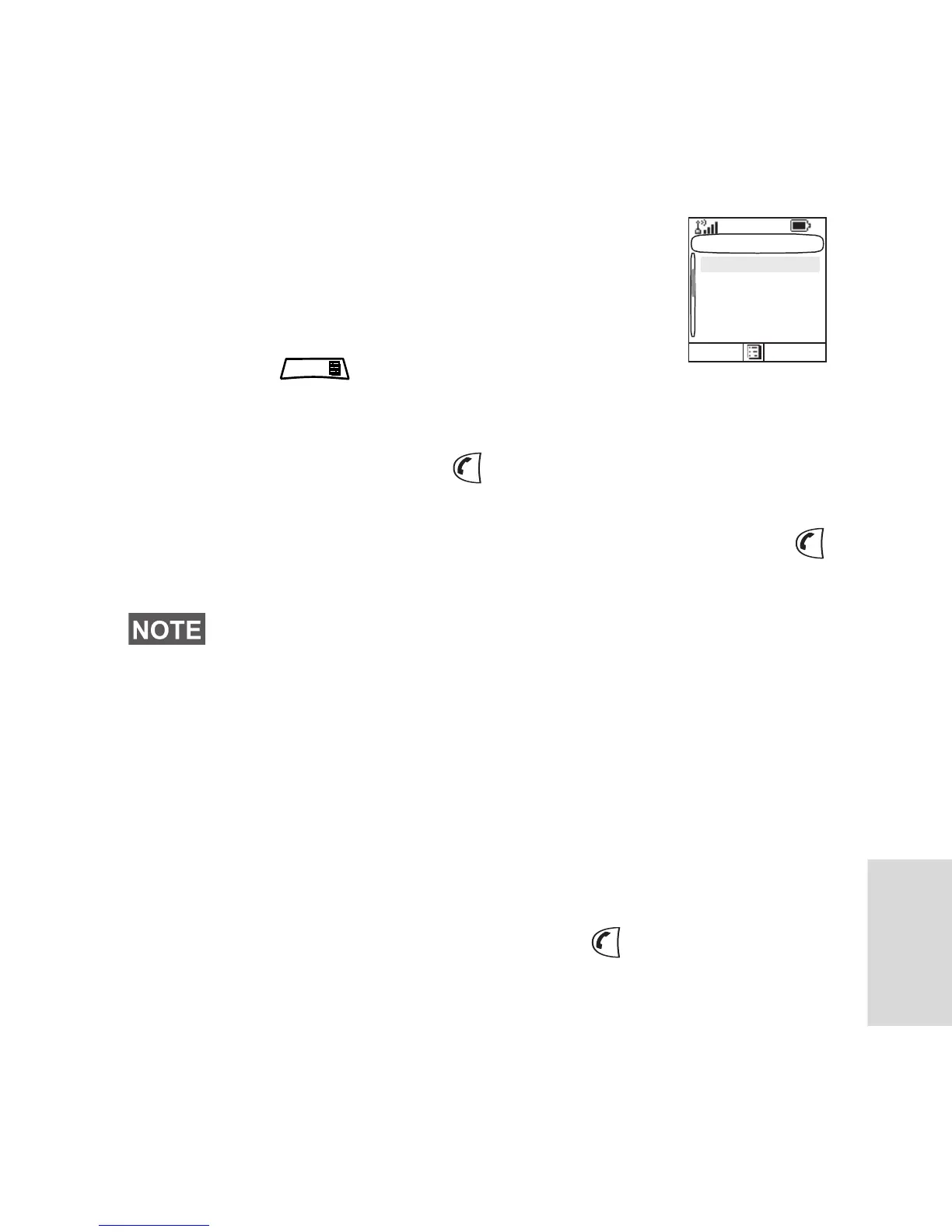177
Sending a Status Message to a Group
1. Switch to the desired talkgroup, to which you want to send
a status message.
2. From the main menu, select Messages > Send Status.
3. In this example, Lunch is the last sent
status. If you wish to send a different status,
scroll to your selection in the list of pre-
programmed statuses, or enter 5 digit
status number and skip the next step.
4. Press and select View to view the
status message. Press Back to return to
the status list.
5. Press Select, PTT or and select Group as a target of
your status message.
6. Highlight required talkgroup and press Select, PTT or
to send the status message.
Targeted Status
If your Service Provider has enabled the Targeted Status
feature, the status sending display will show you the option of
sending your status to a private number or to a group.
To enter the private number, either key in the recipients
number or press abc to search the contact list. For a group,
select the group within the folder. Then send the status
message by pressing Select, PTT or .
The display will show one of the following delivery reports:
• Status Sent
– the screen exits the status screen.
• Sts Failed
– the screen returns within a few seconds to
the previous display
If you want to send a different status message, you can enter 5 digit
status number and press SendTo. After that follow the step number
5.
Select Status
Select Back
Lunch
Dinner
Meeting
