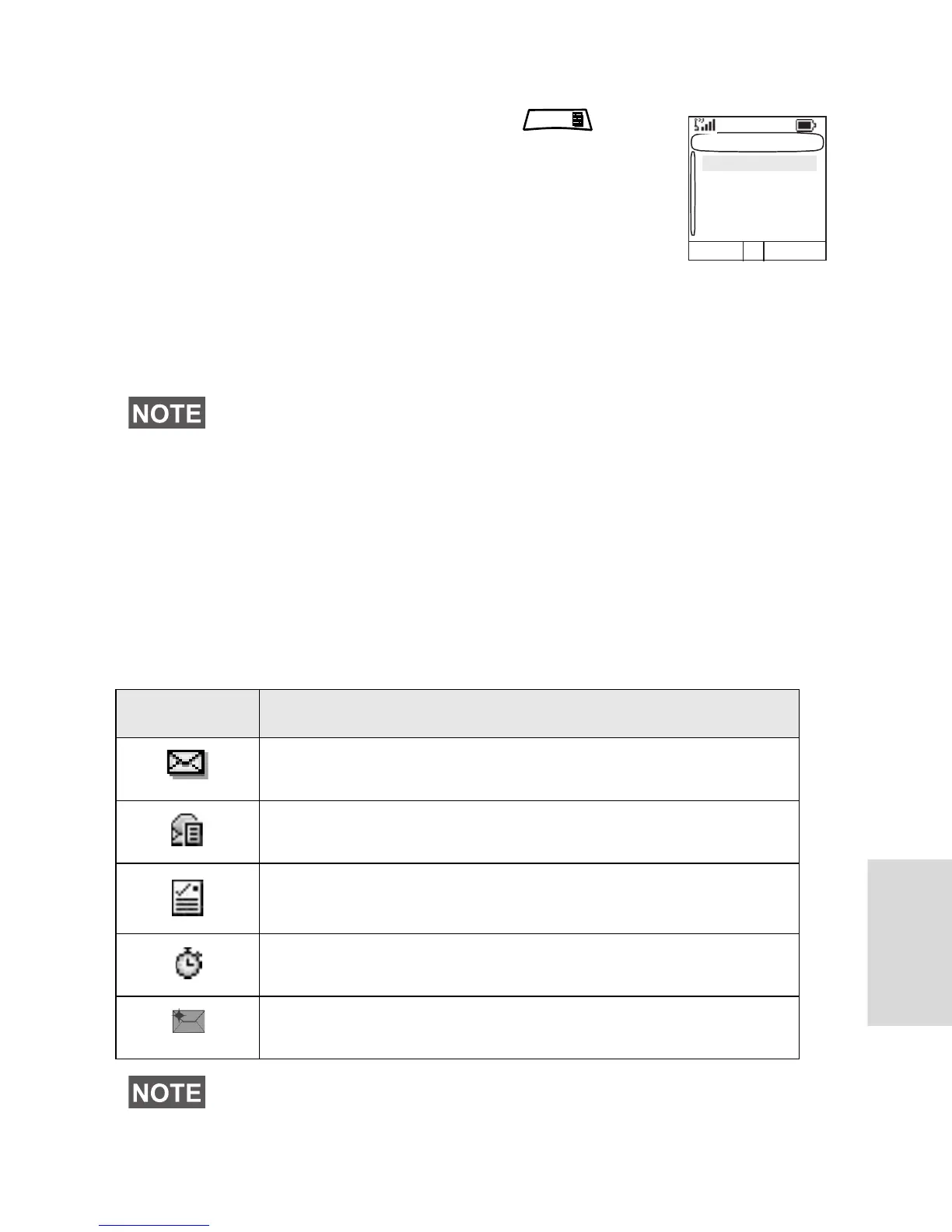169
Sending Store & Forward Message
After typing the message press .
Select Message Setup and select one of the
options. First is to send the text message to
the online user.
Second option is to send the Store & Forward
message. More about “Store & Forward” on
page 178.
After sending the message, your MTP850 will return to the
templates list or to the message editor screen.
Using the Inbox
The inbox list contains new or old incoming text messages
and can contain 100 messages.
Inbox Icons
The following icons indicate the status of messages in the
Inbox.
It is recommended to wait for the message acknowledge before
sending a new message.
Inbox Icon Description
Unread (New) Message
Indicates that you have not read the message yet.
Read (Old) Message
Indicates that you have read the message.
Sender Information in Message View
Indicates sender information (name or number).
Time and Date Stamp in Message View
Indicates the time and date of message arrival.
Delivery Status Received
Indicates delivery status for Store & Forward messages.
Inbox sub-menu indicates how many messages are in. If the
indication is for example 2/4, it means that 2 unread and 4 read
messages are in the Inbox.
Select Back
Message Setup
Online users only
On/Offline users
