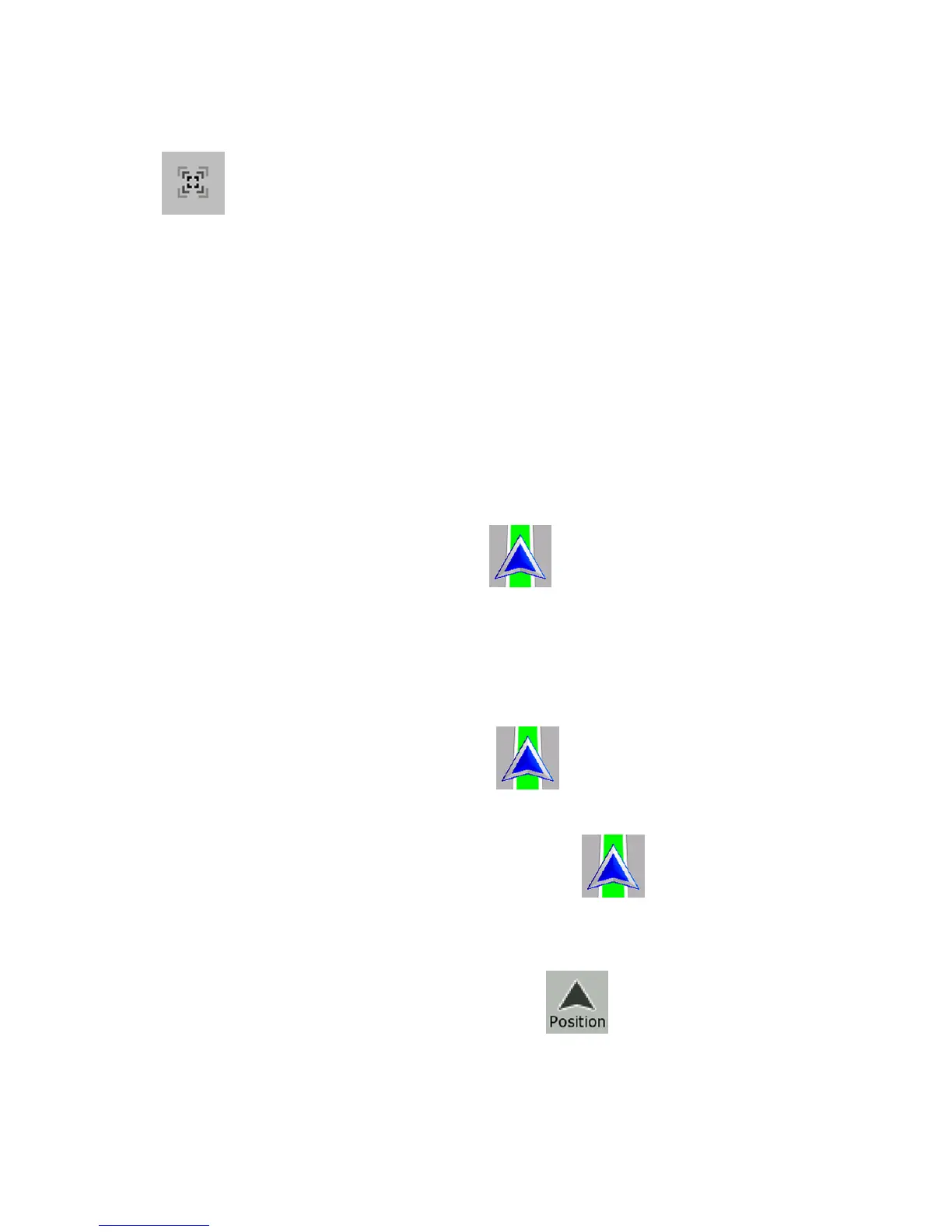28
Fine-tuning Smart Zoom
Tap the map to let the map control buttons appear, and then tap and
hold
to open the Smart Zoom Settings window. Modify the
zoom limits of Smart Zoom if necessary.
2.4.2 Position markers
2.4.2.1 Current GPS position and Lock-on-Road
When your GPS position is available, Nextar Navigation System
marks your current position with the
icon on the map. The exact
location of the position marker depends on the vehicle type used for
route calculation.
The vehicle type can be selected in Route settings (page
107) or in
the Quick Menu (page
89).
• If you choose pedestrian: The
icon is at your exact GPS
position. The direction of the icon shows your actual heading.
• If you choose any of the vehicles: The
icon is aligned to
the nearest road to suppress GPS position errors. The direction
of the icon is one of the directions of the route.
To use the current GPS position, tap
. The Position menu
appears and you can save the GPS position as one of the following:
• a Favorite
• a POI