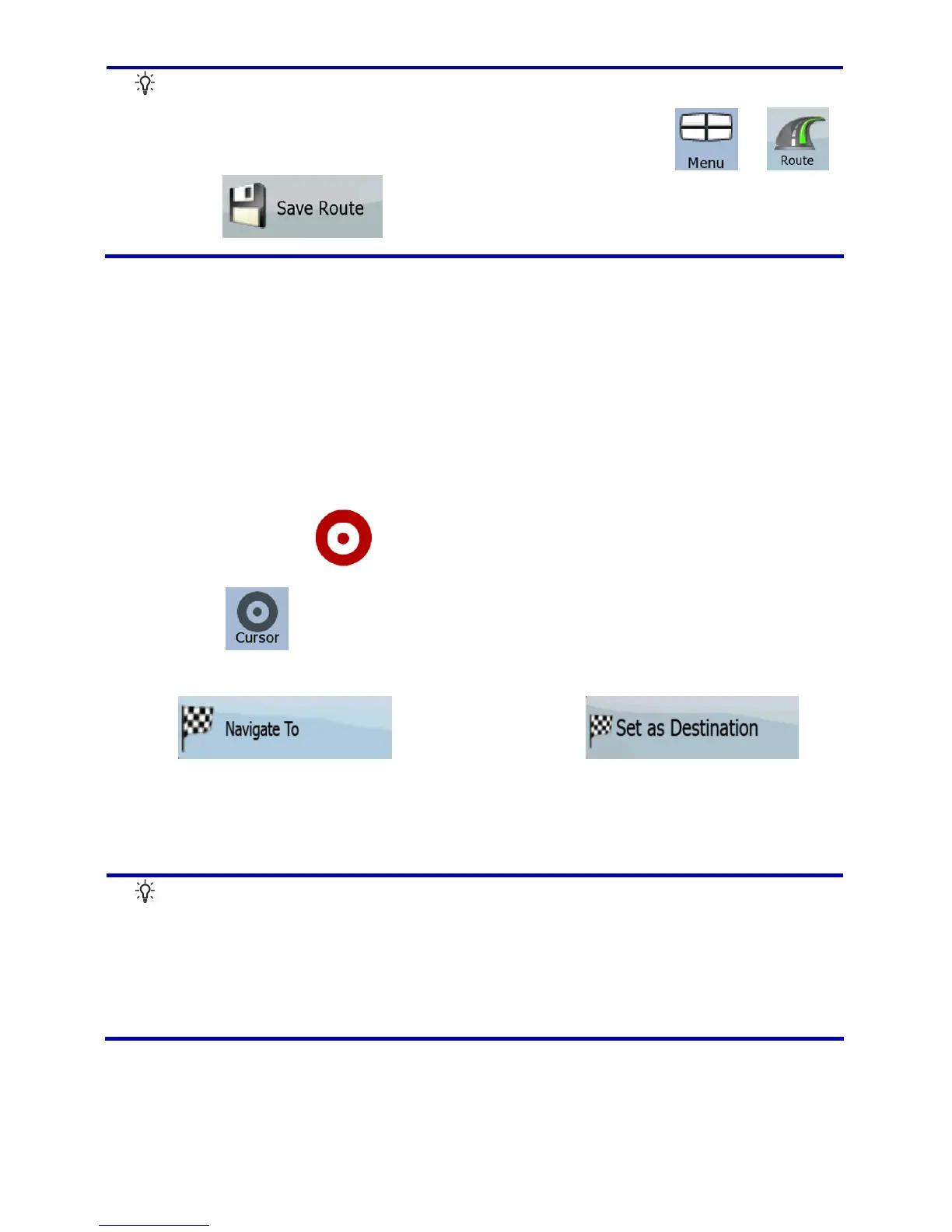navigating. Tap the following buttons: , ,
.
3.1.1 Selecting the Cursor as the destination
1. Locate your destination on the map: move and scale the map
as needed (page
17).
2. Tap the location that you want to select as your destination.
The Cursor (
) appears.
3. Tap
to open the Cursor menu.
4. The map appears with the selected point in the middle. Tap
(Simple mode) or
(Advanced mode) from the Cursor menu. The route is then
automatically calculated, and you can start navigating.
Tip!
If you know that you will use a destination later, when the
Cursor menu appears, save it as a POI, or put it on the lis
of your Favorites first. The Cursor menu returns
automatically with the same point. Now you can use it as a
route point.