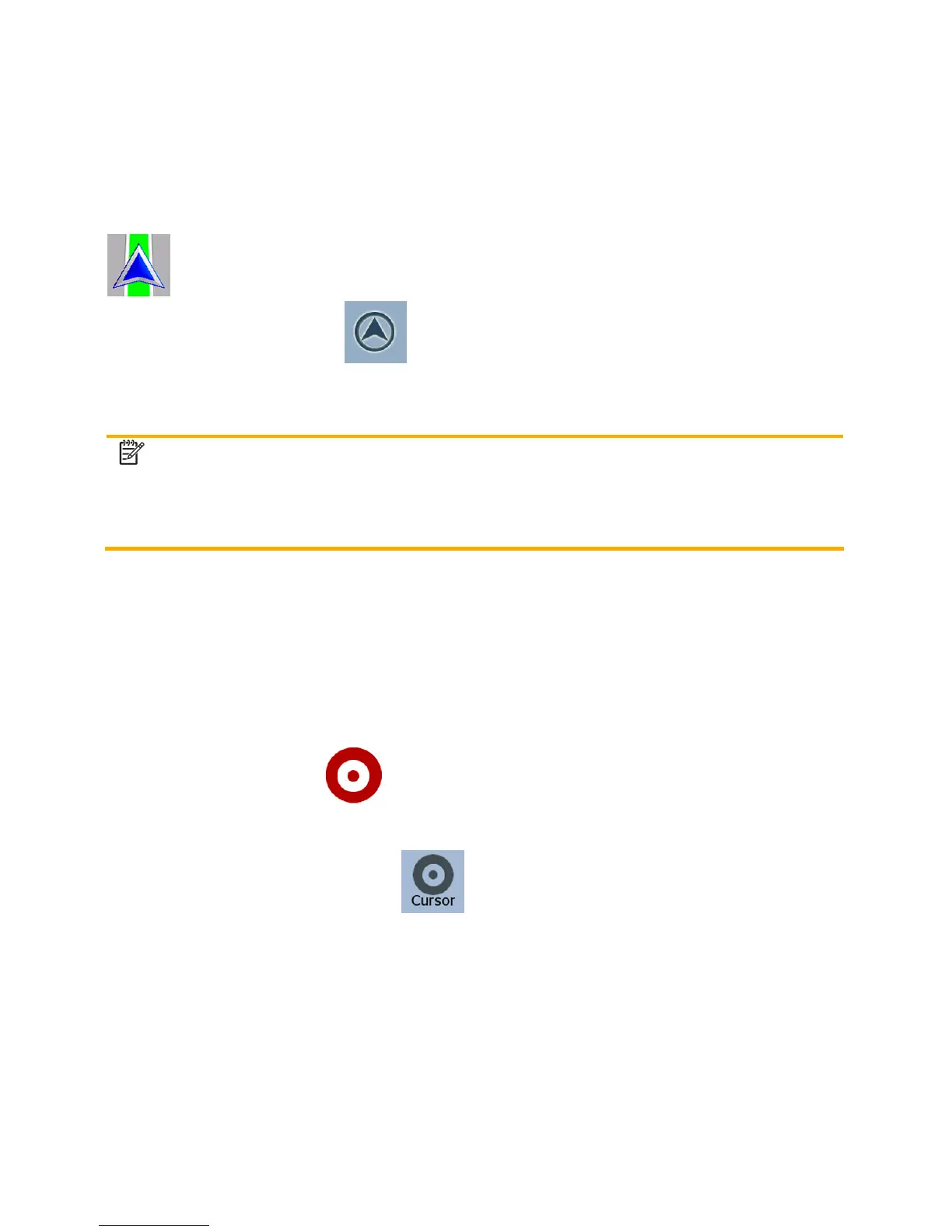29
• a map marker Pin
2.4.2.2 Returning to normal navigation
When GPS position is available, and you have moved the map (the
icon is moving or is not even visible), or you have rotated the
map in 3D mode, the
button appears. Tap it to move the map
back to the GPS position and re-enable Track-up map orientation
(automatic map rotation).
Note!
Even if you move the map while you are driving, Nextar
Navigation System continues navigating if there is an active
route: it plays the voice instructions and displays the turn
preview icons according to your current GPS position.
2.4.2.3 Selected location (Cursor)
If you select a location in the Find menu, or you tap the map when the
map control buttons are visible, the Cursor appears at the selected
point on the map. Nextar Navigation System displays the Cursor with
a radiating red dot (
) to make it visible at all zoom levels, even
when it is in the background of a 3D map view.
When the Cursor is set, tap
. The Cursor menu appears and you
can use the Cursor as one of the following:
• the start point of a route
• a via point in a route
• the destination of a route
You can also search for POIs around the Cursor.
Or you can save the location of the Cursor as: